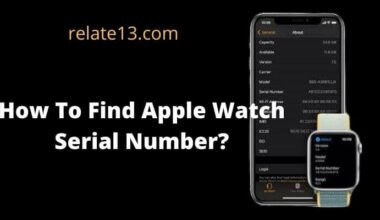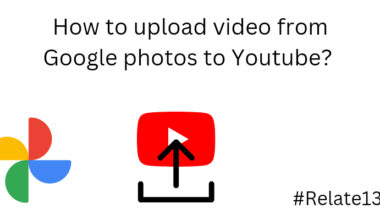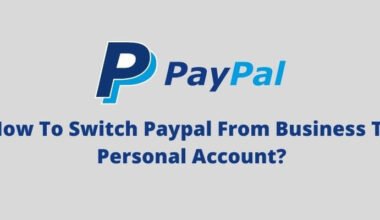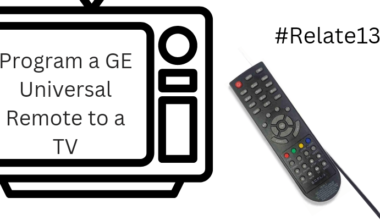Welcome to the world of entertainment on the go! With streaming services like Hulu, you can access your favorite shows and movies anywhere but sometimes you face playback failure and load failure that is why it is important to know how to log out of your account from your phone or smart TV to keep your personal information secure.
Logging out of Hulu is a simple process, but it can differ depending on the device you’re using. If you’re unsure of how to do it, don’t worry – we’ve got you covered! In this article, we’ll walk you through the steps to log out of Hulu from both your phone and smart TV.
We’ll start by discussing how to log out of the Hulu app on your phone, which is perfect if you’re borrowing a friend’s device or if you’ve lost your phone. We’ll then move on to smart TVs, where we’ll show you how to log out of Hulu to ensure your account is safe and secure.
So, let’s dive in and learn how to log out of Hulu from your phone and smart TV!
Ways to log out of Hulu.
1. On Phones (Android and iOS)
If you like to watch Hulu on your respective cellphones now you don’t feel like watching your favorite shows on the small screen and you want to move to the big screen.
Before you do that, you need to log out of your Hulu account on your previous device.
How to do it? Follow the steps mentioned below and you would be good to go.
- Open up the “Hulu app” on your respective device.
- On the right-hand corner of your screen, click on your “Account” icon.
- Scroll down and click on your “log out” option.
Once you have done that you have successfully managed to log out from your device.
Wasn’t it easy? Easy like a pie? Let us see what other ways you can log out of your Hulu account.
2. Smart TV.
In the above method, we have learned how you can log out from your Hulu account on your Android and apple phones.
Now let us understand how to log out from Hulu using your Smart TVs.
- Open your “HULU” app on your Smart TVs.
- On the right-hand corner of your screen, click on your “Account” icon.
- Scroll down and click on your “log out” option.
3. Logout from your Hulu account via computer.
Log out from the phone. Log out from the smart tv. Now it’s time to log out from your computer.
To log out of your Hulu account from your computer follow the steps stated below and you would be all set.
- Open the official link of Hulu’s official website on your respective devices.
- On the right-hand corner of your screen, click on your “Account” icon.
- Scroll down and click on your “log out” option.
When you are unable to log out from your Hulu account?
Sometimes when we tried to log out or even log in to our Hulu account. We are unable to do so. To deal with this problem, what you can do is clear your cache and data from your TV.
At times due to technical glitches or some errors, your Hulu app does not work properly. To deal with this problem at times you need to clear the data.
Let us look at how you can clear up your data on your smart tv.
Smart TV by Google TV.
If you are using Google Tv then this method is perfect for you. Do not worry if you are someone who is using a different brand of smart tv this too would work perfectly for you.
- Select the Settings option of your respective smart TVs.
- Click on Apps > See All Apps.
- Search for the Hulu app.
- Now you will see the option, Clear data click on it and confirm.
- Once you have done that, try to see if your login or log-out option works or not.
Log out from Hulu on all devices at once.
Maybe you have signed in to your Hulu account on multiple devices and you might not want to do tedious logout manually.
Now with the help of this method, you can log out from all the devices at once.
Works for both computers and phones.
- Open the Hulu app on your mobile device.
- Now click on the Account.
- Click on Settings > Privacy And Settings.
- After that hit the Protect Your Account option.
- Then click on the Logout from all.
- This way you have now successfully managed to log out from all your devices at once.
You may also like:
Conclusion
Logging out of Hulu from your phone and smart TV is an essential step to keep your personal information secure. By following the simple steps we’ve outlined in this article, you can ensure that your account is logged out of all devices and prevent unauthorized access.
Remember to log out of Hulu from your phone if you’re using a borrowed device or if you’ve lost your phone. Similarly, if you’re using a smart TV, it’s a good idea to log out of Hulu after every use to prevent anyone else from accessing your account.
We hope this guide has been helpful and has made logging out of Hulu a breeze for you. By taking these simple steps, you can enjoy your favorite shows and movies on Hulu without worrying about the security of your personal information.
Frequently Asked Questions
Q: Why should I log out of Hulu from my phone and smart TV?
Logging out of Hulu from your phone and smart TV is essential for maintaining the security of your account. If you don’t log out, someone else who has access to your device could use your Hulu account without your permission.
Q: Will logging out of Hulu from my phone or smart TV affect my other devices?
No, logging out of Hulu from your phone or smart TV will not affect other devices you are signed in to. However, if you want to log out of all devices, you can do so by following the instructions given in the previous answer.
Q: How can I make sure I am logged out of Hulu on all my devices?
To ensure you are logged out of Hulu on all your devices, follow the instructions to log out of Hulu from each device you have used to access your account.
Q: Can I log out of Hulu from a web browser?
Yes, you can log out of Hulu from a web browser. Simply go to hulu.com and click on your profile icon in the top right corner of the screen. Then, click on “Account” and scroll down to the “Log Out of All Devices” option.