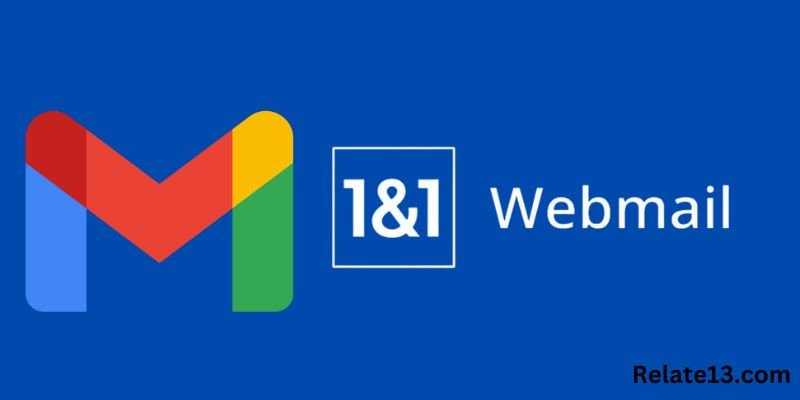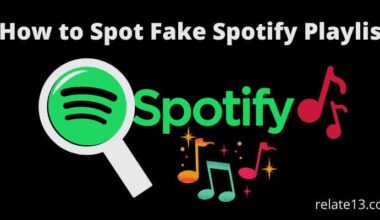Hey, if you are looking to use Gmail for your 1and1 email but don’t know the process, then you don’t need to worry about it because here you will get the right steps to use it. If you have an email account with 1and1 and are looking for ways to manage your emails more efficiently, using Gmail could be the solution you need. Gmail is a popular email service provider that offers a wide range of features and benefits for personal and business use. By using Gmail for your 1and1 email, you can streamline your email management process and take advantage of Gmail’s powerful tools.
In this article, I will guide you through the steps of how to use Gmail for your 1 and 1 email which I have gathered through various sources on the internet, through this guide you can organize your emails into labels and folders, set up filters to automatically sort your emails, or use the powerful search function to quickly find the emails you need,
Before I tell you the steps to the process, I would like to tell you the features and benefits of using Gmail for your 1 and 1 email
Features and Benefits of using Gmail for your 1and1 Email
Here are some of the key features and benefits of 1and1 email:
Custom domain name: With 1and1 email, you can create an email address that matches your domain name. This gives your email a more professional and trustworthy appearance.
Secure email: 1and1 email offers advanced security features to protect your email from spam, viruses, and phishing attacks.
Large mailbox size: 1and1 email offers generous mailbox sizes, so you can store a large number of emails without having to constantly delete them.
Mobile access: With 1and1 email, you can access your email from anywhere using your smartphone or tablet.
Easy setup: 1and1 email is easy to set up, and you can start using your email account within minutes.
Collaboration tools: 1and1 email offers collaboration tools that allow you to share calendars, contacts, and tasks with others, making it easier to work together.
Customer support: 1and1 offers 24/7 customer support via phone, email, and chat, so you can get help when you need it.
Steps to use Gmail for your 1and1 email
Here are the steps to using Gmail for your 1 and emails:
- Log in to your Gmail account. If you don’t have a Gmail account, you can create one for free.
- Once you’re logged in, click on the gear icon in the top right corner and select “Settings”.
- In the Settings menu, click on the “Accounts and Import” tab.
- Under the “Check mail from other accounts” section, click on “Add a mail account”.
- Enter your 1and1 email addresses and click “Next”.
- On the next screen, select “Import emails from my other account (POP3)” and click “Next”.
- Enter your 1and1 email address username and password, and configure the POP server settings as follows:
- POP Server: pop.1and1.com
- Port: 995
- Username: your full 1and1 email address
- Password: your 1and1 email password
- Check the box next to “Always use a secure connection (SSL) when retrieving mail” and click on “Add Account”.
- In the next screen, you can choose whether you want to be able to send emails from your 1and1 email address using Gmail. If you do, select “Yes” and click on “Next”.
- Enter your name and the name you want to appear on outgoing emails from your 1and1 email address. Click on “Next Step”.
- Configure the SMTP server settings as follows:
- SMTP Server: smtp.1and1.com
- Port: 587
- Username: your full 1and1 email address
- Password: your 1and1 email password
- Check the box next to “Secured connection using TLS” and click on “Add Account”.
- Gmail will then send a verification code to your 1and1 email address. Check your 1and1 inbox and enter the verification code in the space provided in Gmail.
Congratulations! You have now successfully added your 1and1 email address to Gmail, and you can start managing your 1and1 emails using Gmail’s powerful tools and features.
You may also like:
- 1 and 1 Webmail | IONOS 1 & 1
- Why Is My Hotmail Not Working
- Fix All Outlook Email Problems Easily
- How to fix 1and1-webmail-not-working
Conclusion
In this article, I have tried to give you the exact tip for using Gmail for your 1and1 email that can make your email management more efficient and it offer a range of powerful features such as labels, filters, and collaboration tools. With the easy steps given in this article, you can start using Gmail for your 1and1 email today and enjoy the benefits of a streamlined and powerful email system.
FAQs
Do I need a Gmail account to use Gmail for my 1and1 emails?
Yes, you need a Gmail account to use Gmail for your 1and1 emails. You can easily create a free Gmail account if you don’t have one already.
How do I add my 1 and 1 email address to my Gmail account?
You can add your 1 and 1 email addresses to your account. Just go to the “Settings” section of your Gmail account and select the “Accounts and Import” tab. From there, you can follow the steps to add your 1and1 email address.
Can I still use 1 and 1 emails if I start using Gmail for my email management?
Yes, you can still use your 1and1 email account even if you start using Gmail for your management. Adding your 1and1 email address to your account simply allows you to manage your emails more efficiently using Gmail’s features.
Is it safe to use Gmail for my 1 and 1 emails?
Yes, Gmail is a secure email service provider and offers advanced security features to protect your email from spam, viruses, and phishing attacks.