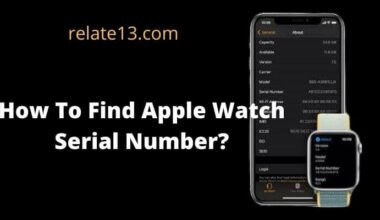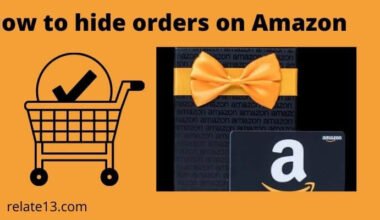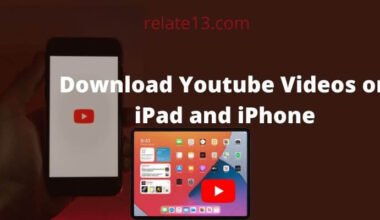I love using YouTube to watch my favorite content creators, but I have recently noticed that YouTube Shorts are constantly appearing in my feed, even though I have no interest in watching them. I find them distracting and would like to permanently disable YouTube Shorts on my Android or iOS devices.
After I have tried clicking the “Not Interested” button on Shorts videos and even turned off the Shorts shelf in my YouTube settings, the feature keeps showing up on my feed and search results.
So, I decided to search online for a solution and come up with different ways to disable YouTube Shorts on both Android and iOS devices. In this article, I will walk you through the different ways, explaining each way in detail so you can easily disable YouTube shorts permanently on Android and iOS devices.
Can you disable YouTube shorts?
Yes, you can disable YouTube shorts just by adjusting some settings on YouTube. If you want to disable YouTube shorts then you need to follow these simple steps to do so:
- First, log in to your YouTube account to adjust the settings.
- Now, you have to navigate to the YouTube setting by just typing on the profile icon that is on the upper section of your screen.
- Then click on the general option from the settings page
- Now you have to toggle off the short feature if you want to disable YouTube shorts.
- After that, you need to proceed to Iftar the YouTube app and the short videos feature will be disabled from your app.
Note: If you are turning off or on the toggle then it will be rolled out bit by bit and if you are unable to see the option then it means it is currently not available for you.
Ways to disable Youtube Shorts:
1. Turn off YouTube shorts from the homepage.
Now, YouTube has updated its features. You can also mark videos as not interested if you want to stop seeing similar videos on the newsfeed.
Then you can use the method to disable the shorts video on YouTube:
So if you want to turn off the YouTube shots from the home page then you need to follow these given steps:
- You have to launch the YouTube app on your smartphone and sign in to your account.
- Then you have to navigate to a shorts section on YouTube.
- After that, you have to click on the three dots icon and show the option of not interested from there.
- Then repeat the same process until all the YouTube shots disappear from your homepage of yours.
This process will help you to stop showing YouTube shots when you reload the YouTube homepage. You can also stop ads while watching Youtube videos
2. Make use of YouTube on the browser
When you are browsing YouTube videos on a web browser it does not allow shorts at that moment.
If you don’t want to watch youtube shorts then you can use YouTube on the web browser.
With the help of this option, YouTube Shorts default will not be shown on your homepage and account.
3. Degrade your YouTube app
When it comes to YouTube shorts this feature is available only in the latest version of the YouTube app. You are really lucky if you get the upgraded app of YouTube.
If you do not like using the latest version of YouTube then simply you have the option to downgrade back to the old version of YouTube.
So, the steps to degrade the YouTube app are as follows:
- You have to long-press the YouTube app from the home screen of your app.
- Then you have to tap on the app info option.
- Next, you have to uninstall the YouTube app from your device.
This step will not help you to uninstall the YouTube app but it helps you to downgrade it once it is done you can see that the YouTube shorts will be removed from your YouTube app.
4. Download a YouTube vanced app
The app has certain features that are not available on the original YouTube app; it can be called a simple extension of YouTube.
Also, you can achieve 1080 pixel resolution on your mobile phones and many other features.
How to use the YouTube vanced app?
To use the YouTube vanced app you need to follow the given steps below:
- First, you need to install the YouTube vanced app on your mobile in the APK format.
- Now Navigate to the settings page and then go to vanced settings.
- Then you need to find the ad settings option.
- Now, scroll a little until you get the shorts self option which is below survey removal, and then go ahead to turn on the shorts self.
How can you disable youtube shorts on your iPhone?
So, if you want to disable shorts on YouTube on your iPhone then simply. You need to follow the given steps:
- First login to your YouTube account from the application on your iPhone.
- Then, scroll down a little to the YouTube settings just by clicking the profile icon that is in the upper section of the screen.
- After that, you need to tap the general option from the settings page.
- Then turn off the shorts feature that helps you to disable YouTube shorts on your iPhone.
- Then, you can go ahead to restart the YouTube app and the shorts video feature will be removed from your app.
That’s how you will be able to disable YouTube shorts on your iPhone.
How to disable YouTube shorts on Android?
So, if you want to disable shorts on YouTube on your Android device. Then, you need to follow these simple given steps:
- The very first thing you need to do is sign in to your YouTube account from the app on your Android device.
- Then scroll a little through the YouTube settings tab just by clicking the profile icon that is located at the top of your screen.
- After that, you need to click the general option from the settings page.
- Then switch off the shorts feature that helps you to remove YouTube shorts on your Android device.
- After that, you need to go ahead to restart the YouTube app, and the short video features will be disabled from your app.
This is all that, I want to tell you to disable YouTube shorts Permanently from your feed.
You May Also Like
- Download YouTube Videos on iPhone and iPad
- How to go live on YouTube
- Enable restricted mode on YouTube
- How To Turn Off Autoplay On YouTube
Final words
Not every time youtube shots are for fun and laughter sometimes they can also be annoying and crappy that’s why you need to disable the future in order to keep enjoying YouTube. In the above article, I have mentioned the ways that will help you to disable YouTube shorts permanently from your device.
I hope you like this content. If you are having any issues regarding this article you can ask them in the comment section. I will definitely try to solve your queries as soon as possible for me. Thank you for reading this article.
You can also read more articles on our website have a great day keep shining and keep smiling.