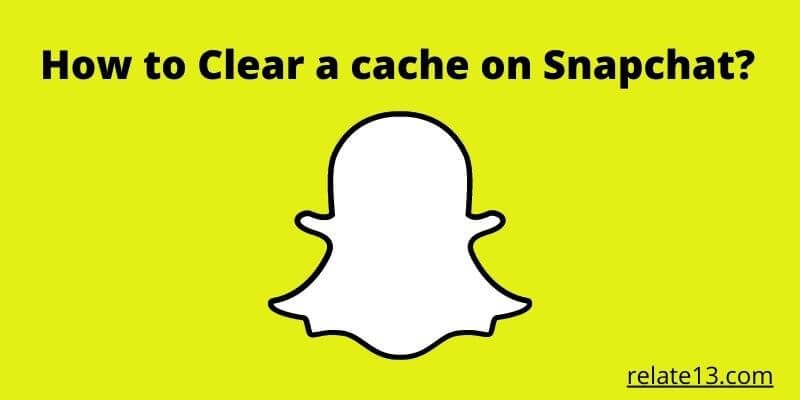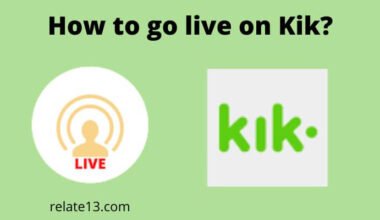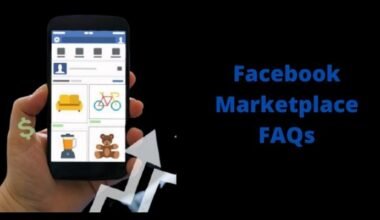Is your Snapchat hanging? When you use Snapchat over time, your Snapchat is getting slow, it may be because it saves some unimportant data. You need to clear a Cache on Snapchat, so you can start to send snaps more quickly than ever.
Snapchat is trending nowadays because of its reels, snapshots, and photos. Users send the snaps, and reels regularly. Regular use of apps built up a lot of caches. Snapchat holds the temporary data that causes the hanging problem and tap to load problem in Snapchat.
What is cache?
A Cache is where an app holds unwanted and temporary data. It holds the data like your password, your location, your download filters, and lenses, so you can open your app without having to keep logging in. This data is known as Cache.
Every mobile application stores a cache. It is a hidden storage location that takes up a lot of app storage space. As you use more features and filters more Cache is built up. When the memory is almost full, App takes time to run.
Why do we need to clear a Cache on Snapchat?
We need to clear a Cache so that Snapchat can work fast and run smoothly. Clearing a Cache means freeing up the storage. Cache takes a lot of storage space, when we clear a Cache it will free up storage.
Clearing a Cache won’t delete your saved videos, photos, reels or snaps, or chat. You will lose saved lenses and filters only.
How to clear a cache on Snapchat?
Here is one of the best ways to clear the cache in very less time. You don’t need to download any app to clear the cache. You will do it in just 5 minutes.
Whether you are an Android user or an iOS user you can clear the Cache easily. Here I’m going to tell you how to clear the cache for both platforms.
(For Android users)
You need to go through:
Step-1: Open the Snapchat app.
Step-2: Click on your profile picture icon at the top left corner.
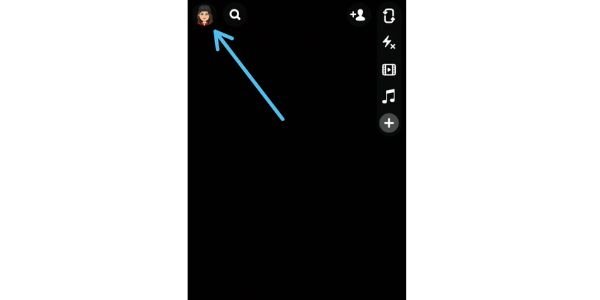
Step-3: Tap on the setting icon at the top right corner.

Step-4: Scroll down until you find the Account Action section

Step-5: Tap on clear a cache.
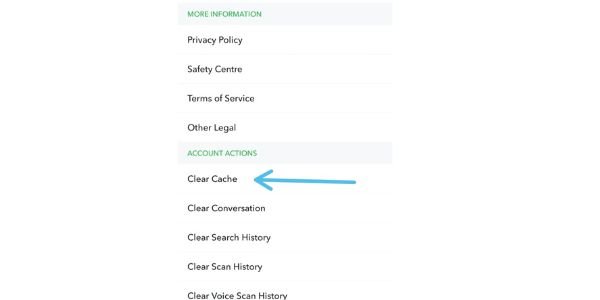
Step-6: Press continues to confirm the action.
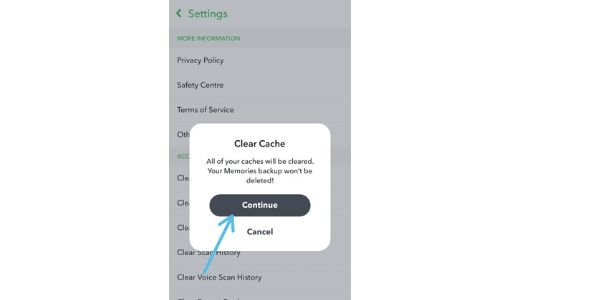
(For Apple users)
For iOS users, the process is the same.
- Open the Snapchat.
- Tap on your profile icon at the top-left corner.
- Tap on Settings at the top right corner
- Scroll down until you find a Clear Cache option.
- Tap Clear all.
After this processing, you will receive a notification message that ‘All your Caches will be cleared and your memory won’t be deleted.’
You may also like:
- Fix the Snapchat camera not working
- How to remove a Snapchat account
- How to view someone’s Snapchat story secretly
- What does quick add mean on Snapchat
Clear Cache on Tablet
Follow the same method mentioned above.
- Open your Snapchat.
- Click on the profile icon.
- Tab on Settings.
- Under that click on the cache.
- Confirm it and here your cache has been cleared for you.
Conclusion
Thus you will clear all your Caches on Snapchat in just 5 minutes. Now your space will be free and your Snapchat will work smoothly and faster than before. Clearing the cache doesn’t delete your saved memories. It will delete only temporary data. So don’t worry you can download all your cameo features, filters, and lenses again.
If Snapchat is again working slowly or you get a warning that your storage is full, you just need to clear a cache. This is the best way to free up space on your phone.
FAQs
Will Streaks go away after I clear the cache?
No, it will not. Clearing cache means clearing up your previous storage.
Does clearing the cache affects my pictures on snap chat?
No, it does not. All your chats and videos or your pictures would still be there.
Do I need to clear the cache?
If you want a more smother and more efficient process then do it. But still, you can not choose to do the same. It depends on your convenience.
How to clear the cache without the snap chap app?
You can go to your phone setting > search for snap chat > click on clear cache.
Will Cache delete my eyes only?
No, it will not. You don’t need to worry about that. If you are still worried then you can check if your story is still on my eye setting or not.