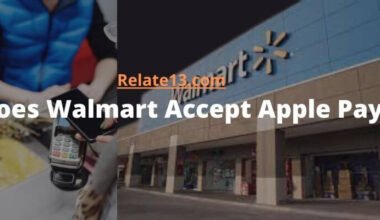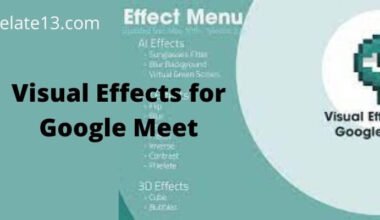In this article, we’re going to explore the key elements and steps to follow when you want to host a Zoom webinar.
Before we start, it’s important to know that there are two options available in the Zoom app: meetings and webinars. Meetings are events where all attendees can use controls, while webinars are meant for presentations and only allow hosts and panelists to control the session.
So, what are the steps you need to follow to host a successful Zoom webinar? Firstly, you need to download the Zoom app and purchase a webinar license. Once you’ve done that, you can create a webinar and set a calendar reminder. These simple steps will ensure that your webinar is scheduled and ready to go.
Additionally, we’ll give you some tips to make your Zoom webinar a success. These include creating a live call, choosing the right category, targeting your audience carefully, and keeping them engaged throughout the session.
Assuming you must know the key difference between meetings and webinars. Follow these steps and tips, and you’ll be on your way to hosting a successful Zoom webinar.
How to Begin with Webinars
Depending on your webinar license, Zoom Webinar allows you to broadcast a Zoom meeting to up to 50,000 view-only guests. Webinar licenses are available in capacities ranging from 500 to 50,000 people.
In a webinar, you may share your screen, video, and audio as the presenter or a panelist. While participants can engage with the host and panelists via chat or question and answer.
Webinars can either need pre-registration, with the opportunity for the host to include custom registration questions, or participants can just click a link at the time of the webinar to participate. Webinars can be held once, in a series, or in the same session many times.
Steps to host a zoom webinar
Note: If you are already a paid user of zoom, you can skip the first step and jump on directly to the second.
Step-1. Download the Zoom app and purchase the webinar license
Firstly, you need to download the Zoom app and create an account. The user interface of the app is quite simple but very powerful at the same time which is why it has become a very popular app among businesses.
It provides live chats, voice calls, recording and video calls, and group conversations all in just one application. For hosting a webinar, you must purchase a license for it depending on the size of your attendees.
Step-2. Log in to your Zoom account and create a Webinar
Directly after this, you need to log into your account on your device. Now, click on the webinars option from the menu and go to ‘Create a webinar’. Now here, you must ensure what kind of webinar you are looking forward to hosting. There are basically two categories.
- Schedule a registration-only Webinar.
- Schedule a no-registration Webinar.
If you are scheduling a registration-only webinar then Webinar Reports will customize registration for webinars that need registration, including custom fields.
You can either approve the attendees automatically or manually. All webinar registrants will get an email confirmation with instructions on how to attend the webinar or A registrant must be manually approved or declined by the webinar host. If registration is authorized, the registrant will get an email with instructions on how to access the webinar.
Step-3. Set a calendar reminder
If you’ve added this to your calendar, go to the link on your calendar reminder and click it. Before you click the link, make sure you’re signed in to your Zoom account.
After explaining the steps of hosting a zoom webinar, let us know some zoom webinar tips that you can try on.
Tips to host a successful Zoom Webinar
#1. Create a live call
You must always try creating a live call. it will always be beneficial for your audience whether it is the employees, customers, or clients. Live calls allow them to ask questions and get answers from the presenter and organizers of the webinar.
It also helps in building trust, as people can feel secure in answering questions without hesitation. You can send messages to your participants during a live call which not just sends them to the meeting but also creates an interactive environment.
#2. Choose your category wisely
It is advised that you pick one suitable category for your webinar and only then create a specific template according to the need of that particular category. For example, if you have a training course coming up then you can create a training webinar that is an interactive session and has all the required features.
If there is no such category then you can use any other category like video conferencing or webinars or wherever it is suitable for your need.
#3. Target your audience carefully
It is most important that you select the right audience for your webinar. If it is for internal audiences of the organization then invite people from various departments so that they become more involved in the session and take some interest in what they would be discussing in the webinar session.
If it is for external audiences then you can ask them beforehand about the topics that they want to discuss.
#4. Keep them engaged in the session
As the presenter, it is your responsibility to keep your audience engaged throughout the session. This is only possible if they are enjoying what they are doing and you are doing a good job of explaining things which is the main purpose of hosting a webinar.
If they are not enjoying what they are listening then this might create a negative impact on their minds which will surely affect future steps of yours.
You may also like:
- How to use Virtual Backgrounds On Zoom?
- is google meet better than zoom?
- How To Use Zoom App On Xbox One?
Summary
Now you are aware of how you can host a webinar and some essential tips regarding it, why don’t just start creating it? Note that the webinar option is only available for users who have purchased a pro or licensed version. You can also add on the package as per your attendees’ needs.
Hope the guide proves useful to you. Happy reading.
FAQs
What are the key difference between zoom webinar and meeting?
The main difference between a Zoom webinar and a meeting is the level of control and interaction between the host and the attendees. In a Zoom meeting, all participants can interact and share their audio and video. On the other hand, in a Zoom webinar, the host and panelists have more control over the session, and attendees have limited access to share their audio and video. Webinars are also designed for presentations and lectures, while meetings are better for interactive discussions and collaborations.
What are zoom webinar features?
Zoom webinars provide a number of features that improve the presenter’s control and audience involvement. Managing registrations, screen sharing, recording, Q&A, polling, and the capacity to connect attendees with panelists are a few of the features.
can you host a zoom webinar and meeting at the same time?
No, you cannot host a Zoom webinar and meeting at the same time with the same account. This is because webinars require a separate license and have a different format and functionality compared to meetings.
Can the attendees see who is the host of Zoom webinar?
Yes, the host of the Zoom webinar is visible to the attendees. The host and panelists are displayed with a “panelist” tag next to their name, while attendees are labeled as such. This helps attendees identify who the presenter is and who they can direct their questions to during the session.