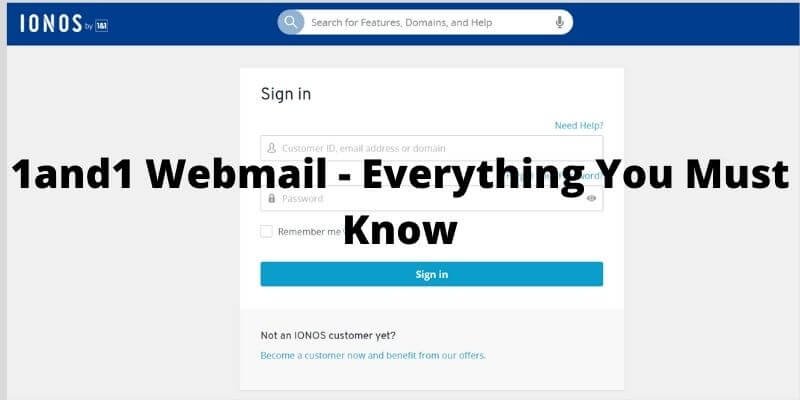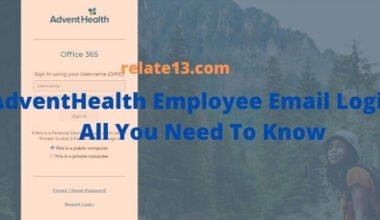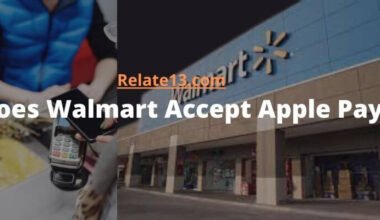Imagine you have a special mailbox online, just for you, where you can send and receive messages. That’s what 1&1 Webmail is! So in this article, We will go through the details of how to sign up, log in, and use IONOS 1and1 email.
Well, having an email address that sounds impressive, like “[yourname@brandname.com]” instead of “[@gmail, yahoo or outlook.com]”. That’s the power of IONOS Professional Email! It’s not just about sending and receiving messages; it’s about creating a professional online identity.
Instead of offering standalone email accounts like the old 1&1 webmail, IONOS now bundles email with their website hosting plans. This means you get a professional email address with your domain name when you create a website with them.
What is 1and1 Webmail?
Unfortunately, “1&1 webmail” as you might remember doesn’t exist anymore. In 2020, 1&1 rebranded as IONOS, and their services changed. Currently, they don’t offer standalone email accounts like the old “1&1 webmail.”
Instead, IONOS focuses on email included with other products like website hosting or business packages. This means you get an email address along with features for building and managing your online presence. Here is how to get and 1&1 professional email account:
How to sign up for 1 and 1 webmail account
We will go ahead and check out the steps that you will need to use to get your webmail services set up, and get them up and running.
It is an easy task to carry out, and you would just need to follow the steps that are going to be provided to you in this article. Now, let’s check out the steps that you are going to be using. The following are the steps:
Step-1: Through any web browser, go to the website www.ionos.com.
Step-2: On the top menu you can find Email and Office. Click on it.
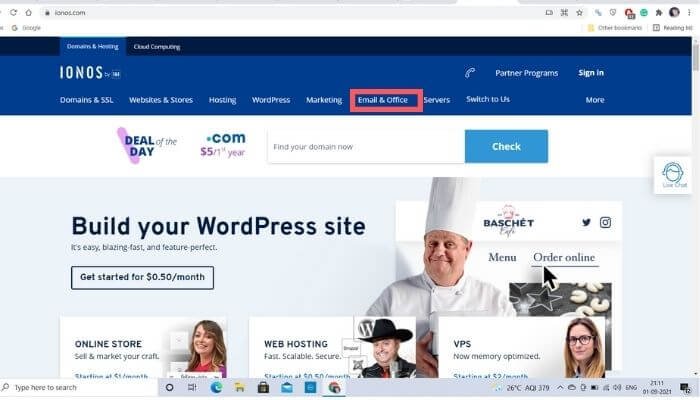
Step-3: The first option there, is a Professional Email Address. Click on it.
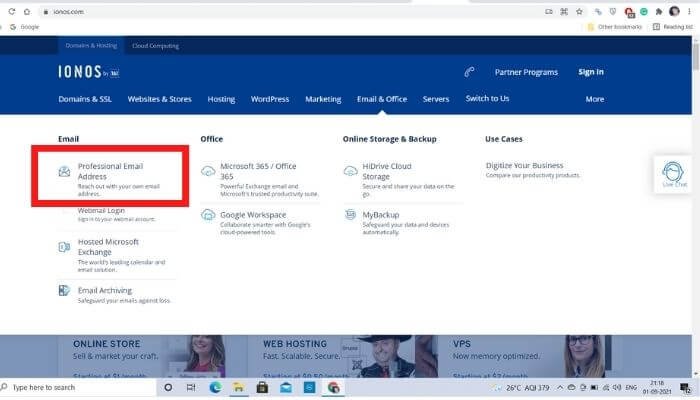
Step-4: While scrolling down, you will find 3 plans:
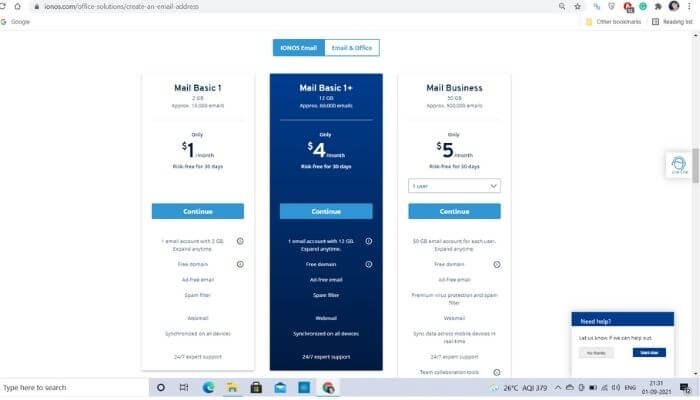
- Basic plan 1 ($1/month only)
- Basic plan 1+ ($4/month only)
- Business plan ($5/month only)
Their plans may vary according to packages and prices.
Step-5: Choose a suitable plan and click on continue.
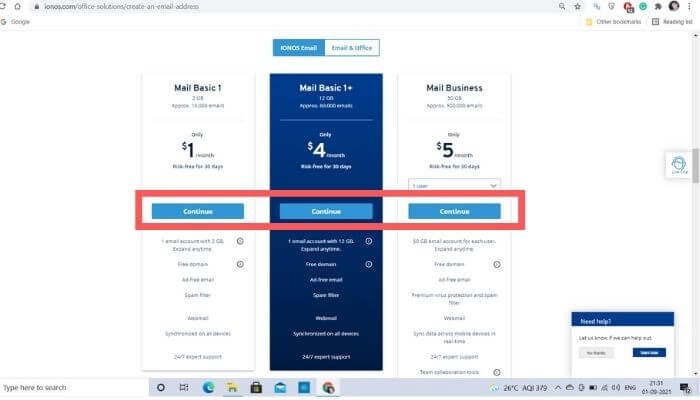
Step-6: Type the web address you want and then check for its availability. If it’s available then well and good, if it is not then the website will show several alternatives from which you can choose your suitability.
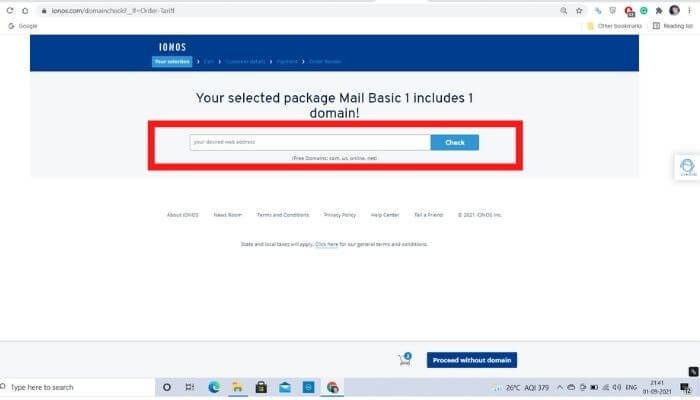
Step-7: Add it to the cart.
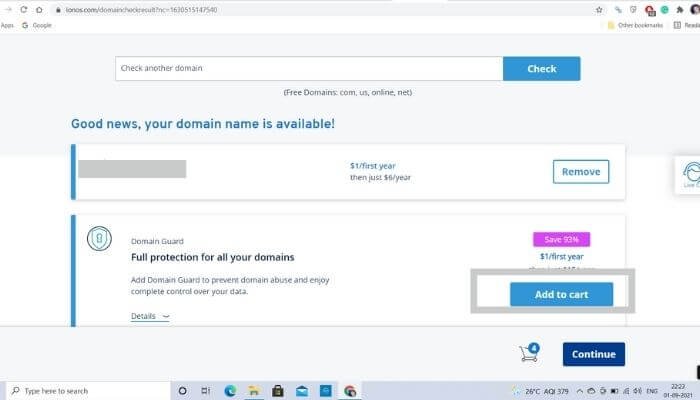
Step-8: After Adding your Webmail address to the cart, click on Continue.
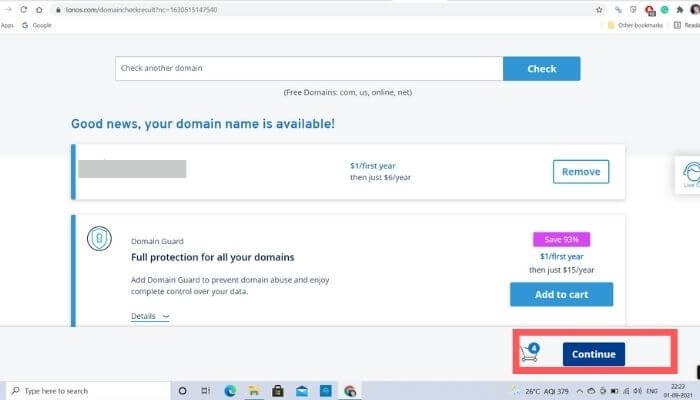
Step-9: Click on create a new account.
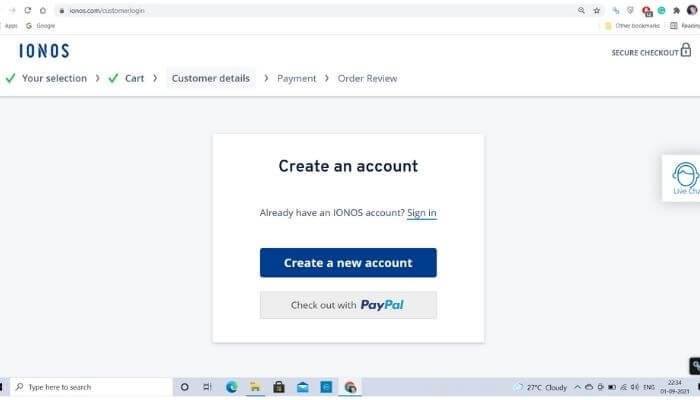
Step-10: Fill in the information needed such as name, city, residence, etc. Set the password you want.
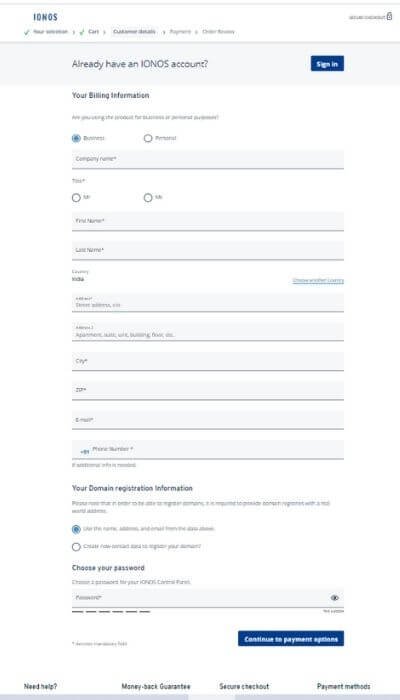
Step-11: Continue with payment options.
After creating your webmail account –
There are a few more things that need to be done after account creation. If you want to manage your 1and1 account emails to your primary mail like on Gmail or Yahoo, you can select the automatically forward option.
This way you can manage your 1and1 account to your primary mail account.
The next important thing you should do is to enable your security settings one is anti-spam and the other is premium virus protection.
You can use this to protect your webmail from any virus attack. After that, click on save and you can create your own 1and1 webmail login for your business email address.
Just performing these steps you can create your own personal or business webmail account.
Now that you have completed the setup process of your 1 and 1 webmail, you will need to access it.
How to log in 1and1 webmail account?
It is just like any other website that you have over the internet that requires you to log in. Except it has been a while since you have used a web browser to log in to any account since you have an app for everything now.
You would have to follow the following steps to log in to your 1 and 1 webmail email:
To log in, there are two methods that you can use
- Start by opening any web browser and searching for the login 1and1 email account.
- Go to the official login IONOS.
- Fill in the required credentials and click on next.
- then Enter your password and click on login
- Just scroll down and select webmail.
If you are facing any issues while login, use these alternative steps;
- In the URL section of the browser, type login.ionos.com.
- Enter your email IONOS email address.
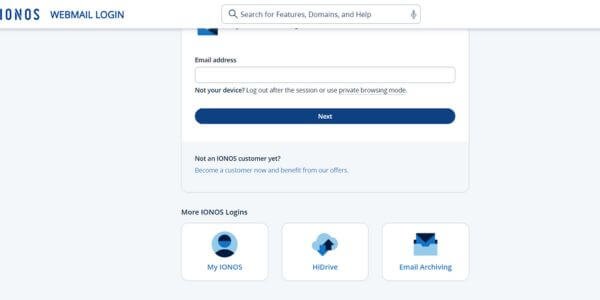
- Click on Next. and Enter your password. If you want to save the password, remember me and continue.
- Hit the login button and start your work!
If you have forgotten your password, you do not need to worry about it. You can easily gain access to your 1and1 webmail once again.
You can simply use an option that the services provide like any other email service for resetting your password.
How to reset your 1 and 1 webmail password
You can easily reset your 1 and 1 webmail password. Just follow a few steps, and you can get it done in very little time. You would have to use the following steps:
- Go to the official page of Ionos via any web browser.
- In the top right corner, the sign-in option is available. Click on it.
- Then enter the domain name or web address, whatever is required.
- For a new login password for the 1&1 webmail account, click on “Request for new password”.
- You will get a reset link on your secondary webmail account.
- Choose a password that is 12 characters long and must contain uppercase, and lowercase letters, numbers, and special characters.
- After that retype it for confirmation and there you go.
Your password for the 1&1 webmail account has changed now.
Benefits of IONOS 1 and 1 Webmail
Benefits of IONOS Email with Website Hosting:
- Professional email: Addresses like “[yourname+brand]” look more professional than free email accounts.
- Multiple email addresses: Create separate addresses for different purposes (e.g., “[yourname@yourbrand.com]”, “[help@yourbrand.com]”).
- Website building tools: Easily build and manage your website without technical knowledge.
- Additional features: Depending on the plan, you might get online storage, security tools, and more.
Security Tips and Tricks for 1and1 Webmail Login
- Always set up a strong 12-character long password, having a combination of uppercase and lowercase letters and also having numbers and special characters.
- Avoid using general passwords like birth date or your name.
- Using a general and easy password will allow predators and hackers to take control of your webmail account.
- Change your passwords more often.
- Never share your password with anyone especially when you have crucial information in your Webmail account.
- You can use tools like KeePass to store your passwords in a directory inside the software. You need a master code to log in to the directory first.
You may also like:
Conclusion
IONOS 1 & 1 Webmail is like getting a whole online package instead of just an email address! While it might seem different from the old 1&1 webmail, this approach offers more possibilities and a professional presence for your online ventures. If you have any further questions about specific plans or features, feel free to ask!
Don’t forget to enable your security settings, such as anti-spam and premium virus protection, to keep your account safe and secure. You can also manage your 1&1 account emails by forwarding them to your primary email account like Gmail or Yahoo.
FAQs
Is 1 and 1 webmail free?
No, it’s not free. While you can’t directly get a standalone 1&1 webmail account anymore, you can get a professional email address through their website hosting plans!
Can I use 1&1 webmail on my mobile device?
Yes, 1&1 webmail is mobile-friendly and can be accessed on your smartphone or tablet using a web browser or the 1&1 Mail app.
Can I use 1&1 webmail with my domain name?
Yes, you can use 1&1 webmail with your domain name by setting up email hosting with 1&1 IONOS.
How much storage do I get with 1&1 webmail?
The amount of storage you get with 1&1 webmail depends on your hosting package. However, all hosting packages come with at least 2GB of email storage.