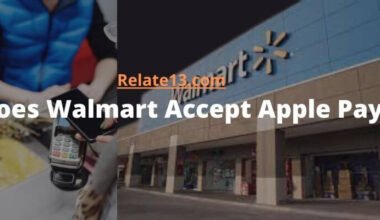Are you having trouble accessing your Hotmail account? You’re not alone! Hotmail is a popular email service used by millions of people worldwide. But sometimes, you may encounter issues like login problems, not receiving emails, or not being able to send emails. Don’t worry! This article will guide you on why Hotmail is not working and how to fix it.
There are several reasons why Hotmail may not be working, such as incorrect login credentials, server issues, or problems with your internet connection. It’s crucial to identify the root cause to resolve the issue.
To fix Hotmail issues, you can try several troubleshooting methods, such as clearing your browser cache, disabling browser extensions, or disabling your antivirus software temporarily. If the issue persists, you can contact Hotmail support or Microsoft support for assistance.
In this article, we’ll explore the most common Hotmail issues and provide step-by-step solutions to fix them. So, whether you’re using Hotmail for personal or professional purposes, keep reading to learn how to fix any Hotmail issues you may encounter.
Why is my Hotmail not working?
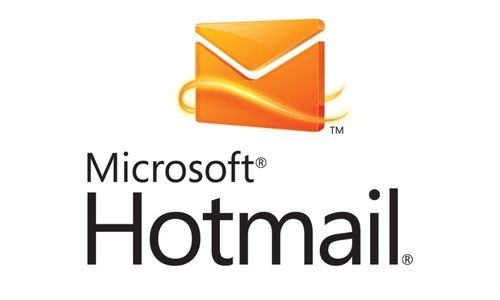
Since its early days, you may have noticed that the Hotmail service has been completely revamped and rebranded a couple of times.
Today it goes by the name of Outlook. During such processes of upgrading an email service, many things are bound to go wrong, many bugs are bound to be discovered later, and so on.
If you are experiencing issues and find your Outlook email not working, you are not alone. Below could be one of the reasons why is your Hotmail not working
1. Internet Connectivity Issues
One of the most common reasons why Hotmail may not be working is due to internet connectivity issues. If your internet connection is weak or unstable, you may not be able to access the Hotmail servers. You can check your internet connection by trying to load other websites or web services. If you’re unable to connect to any websites, it’s likely that your internet connection is down.
To fix this issue, try resetting your router or modem, or contact your internet service provider (ISP) to check for any service outages. You can also try using a different internet connection or device to access Hotmail.
2. Browser Issues
Sometimes, the browser you’re using to access Hotmail may be the problem. If you’re using an outdated or unsupported browser, you may encounter issues while trying to log in or access your emails. Additionally, if you’ve enabled any browser extensions or add-ons, they may interfere with Hotmail’s functionality.
To fix this issue, try clearing your browser cache and cookies, or using a different browser. Microsoft recommends using Microsoft Edge, Google Chrome, Firefox, or Safari for the best Hotmail experience. You can also try disabling any browser extensions or add-ons and see if that solves the issue.
3. Account Issues
If you’re unable to log in to your Hotmail account or are experiencing other issues with your account, it may be due to account-related issues. For instance, your account may have been hacked or compromised, or your account may have been blocked or suspended due to suspicious activity.
To fix this issue, try resetting your password by clicking on the ‘forgot password’ link on the login page. If you suspect that your account has been hacked, you should immediately change your password and enable two-factor authentication for added security.
You should also review your account activity and ensure that there are no unauthorized logins or activities. If your account has been blocked or suspended, you may need to contact Microsoft support to resolve the issue.
3. Server Issues
Sometimes, Hotmail may experience server-related issues that prevent users from accessing their accounts or sending/receiving emails. Server issues may occur due to maintenance or upgrade activities, or due to unexpected system failures or crashes.
To check if there are any server issues, you can visit Microsoft’s service status page and check for any reported issues with Hotmail or Outlook.com. If there are any known issues, you may need to wait for Microsoft to fix them. In some cases, server issues may also affect other Microsoft services such as Skype or OneDrive.
4. Security Software Issues
If you’re using security software such as antivirus or firewalls, they may interfere with Hotmail’s functionality. Security software may block or restrict access to certain websites or web services, including Hotmail.
To fix this issue, try disabling your security software temporarily and see if that solves the issue. If you’re able to access Hotmail after disabling the security software, you may need to adjust the settings or add Hotmail to the whitelist or exception list.
How to Fix Hotmail Not Working on Android or iPhone?
Hotmail is one of the popular email services used by many people worldwide. If you are experiencing issues with Hotmail not working on your Android or iPhone, here are some steps you can follow to fix the issue:
1. Check your internet connection: Ensure that you have a stable internet connection on your device. If the internet connection is weak or unstable, Hotmail may not work correctly.
2. Clear cache and data: Clear the cache and data of your Hotmail app on your Android or iPhone device. This can help to resolve the issue.
3. Update the Hotmail app: Check if there is any update available for the Hotmail app on the Google Play Store or App Store. If there is, update the app to the latest version.
4. Restart your device: Restart your Android or iPhone device and try to access Hotmail again.
5. Check Hotmail server status: Sometimes, Hotmail may not work due to server issues. Check the Hotmail server status on the official website and wait until the issue is resolved.
6. Reinstall the Hotmail app: If none of the above steps work, try to uninstall and reinstall the Hotmail app on your Android or iPhone device.
For Mac/Windows Users:
If you want to remove your Hotmail account and add it again in Outlook on both Mac and Windows, you can follow the steps below:
- Open Outlook on your Mac or Windows computer.
- Click on the “File” tab in the top-left corner of the screen.
- Select “Account Settings” by moving to the account settings option
- Highlight the Hotmail account you want to remove and click on “Remove.”
After removing the account, proceed to click on “Add Accounts” and then log in to your Hotmail email account once more.
For iPhone Users:
To remove a Hotmail account from your iPhone and add it back again using the Outlook app, you can follow these steps:
- Open the Outlook app on your iPhone.
- Tap on your profile picture or initials at the top left corner of the screen.
- Scroll down and tap on “Settings.”
- Tap on the Hotmail account you want to remove.
- Scroll down and tap on “Delete Account.”
- Click on “Delete Account” again to confirm it.
- To add the Hotmail account back again, follow these steps
- After removing the account, proceed to click on “Add Accounts” and then log in to your Hotmail email account once more.
For Android Users:
To remove a Hotmail account from Outlook on an Android device and add it back again, you can follow these steps:
- Open the Outlook app on your Android device.
- Tap on the hamburger menu icon (three horizontal lines) located at the top left corner of the screen.
- Scroll down to the bottom of the menu until you get the “Settings” option.
- Tap on the Hotmail account that you want to remove.
- Tap on the “Remove account” option and confirm the action when prompted.
- Once the account is removed, go back to the main menu of the Outlook app.
- Tap on the “+” icon which is situated at the top right corner of the screen.
- Enter your Hotmail email address and tap on the “Continue” button.
- Enter your password and tap on the “Sign in” button.
Outlook will now automatically configure your Hotmail account, and you’ll be able to access your emails, contacts, and calendar events.
7. Configure Hotmail settings: Ensure that you have correctly configured the Hotmail settings on your Android or iPhone device. Double-check the username and password, and ensure that you have set up the incoming and outgoing mail servers correctly.
If the issue persists, you can contact Hotmail customer support for further assistance.
Conclusion
Hotmail is a reliable and popular email service, but like any other web-based service, it may experience occasional issues or downtime. If you’re experiencing issues with Hotmail, try the solutions outlined in this article.
There are a few basic steps you can take to troubleshoot the problem. First, check your internet connection to make sure it’s stable. Next, clear your browser cache and cookies. You may also want to try using a different browser or device to see if that resolves the issue.
If any of these solutions do not work for you, then you may need to contact Microsoft support for further help. By being aware of the potential issues and their solutions, you can quickly resolve any Hotmail-related issues.
By following these steps and seeking help when necessary, you can ensure that you are able to use Hotmail to its fullest potential.
You may also like:
Frequently Asked Questions:
Did my Hotmail account get deleted?
After 360 days (five days short of a common year) of inactivity, a Windows Live Hotmail account is permanently removed.
How can I fix Hotmail if it keeps freezing or crashing?
If Hotmail keeps freezing or crashing, you can try clearing your browser cache and cookies, disabling browser extensions, or trying a different browser.
You can also try accessing Hotmail from a different device to see if the problem is with your device. If the issue persists, you can contact Hotmail support for further assistance.
Why does Hotmail keep logging me out?
Hotmail may keep logging you out if there is an issue with your account, such as a security issue, or if someone else is trying to access your account. You can try resetting your password or enabling two-factor authentication to secure your account.
Why is Hotmail not working for me?
There could be various reasons why Hotmail is not working for you. Some of the common reasons include server issues, connectivity problems, browser-related issues, or problems with your account.
What should I do if Hotmail is not working?
If Hotmail is not working, you can try a few things, such as checking your internet connection, clearing your browser cache and cookies, disabling browser extensions, or trying a different browser. You can also try logging in to Hotmail from a different device to see if the problem is with your device.