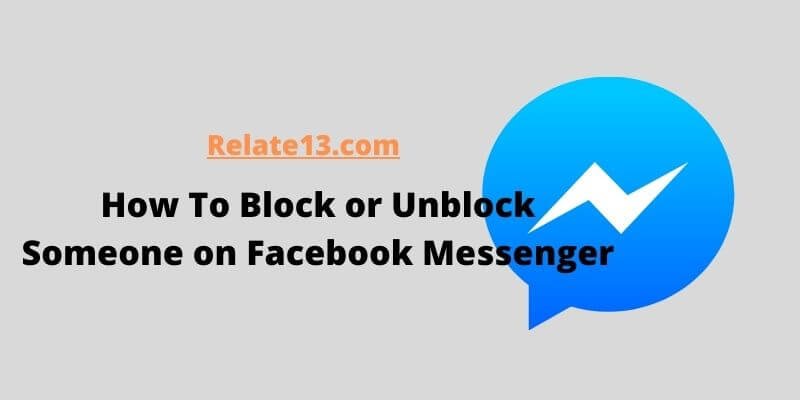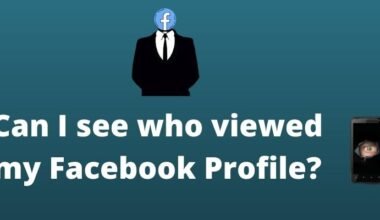Facebook Messenger has quickly grown to become one of the most popular chat apps. You can block and unblock other users on Facebook messenger, as one would expect from such a popular platform. While you can block other users on Facebook, the feature is also available on Facebook Messenger, which is separate from the social media site.
With a few simple taps, you can easily block and unblock anyone on Facebook in the Messenger app. To do so, navigate to the “People” section of the app’s settings by clicking on your profile picture. You can block and unblock friends after navigating through the menu by selecting a name from the list or searching for a specific person.
It’s also worth noting that blocking someone on Messenger does not automatically block them on Facebook. Both have distinct functions, but you can view both settings in the same location. Blocking someone on Facebook removes them as a friend and also blocks them on Messenger, whereas blocking someone on Messenger only blocks their calls and messages.
The procedures for blocking and unblocking someone are very similar. Here’s how to accomplish both.
How to block Someone on Facebook Messenger
Although both apps are different, the settings of both will be found in the same place. You can block someone on Facebook and they will automatically be blocked on Facebook messenger.
Whereas, If you block someone on messenger, you can still be able to view posts and stories uploaded by them and they can also view your stories and posts. Because if you block someone on messenger, they got restrictions on messaging you. The only difference is, that you can’t receive or send messages to someone if you have blocked them on messenger.
So, let’s take a look to see how to block or unblock someone on Facebook messenger.
1. To Block On the Desktop Facebook messenger app
If you prefer to use the desktop app or browser for using Facebook messenger, you can block anyone in just a snap.
1. Firstly, open the conversation you want to block in your sidebar and move your cursor over it.
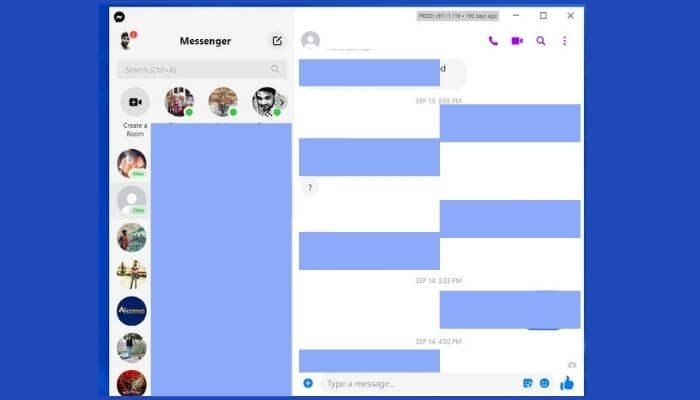
2. Click on the three dots that appear on the top.
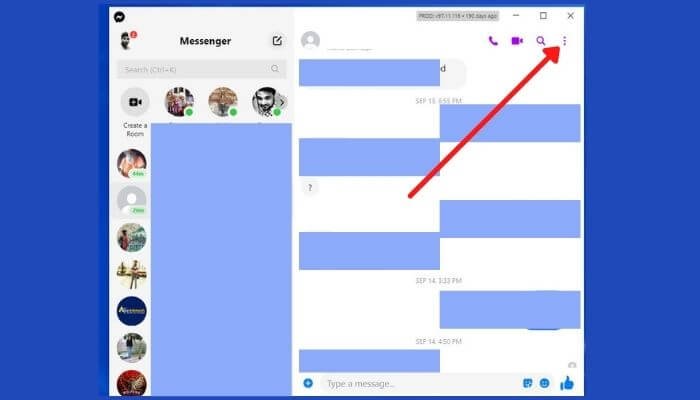
3. A drop-down will pop up with several settings options. One of them would be for blocking the messages. Click block on Messenger.

4. A warning notification will appear, informing you that you will stop receiving messages and calls from the blocked person, if you want, that will not allow you to call or message you.
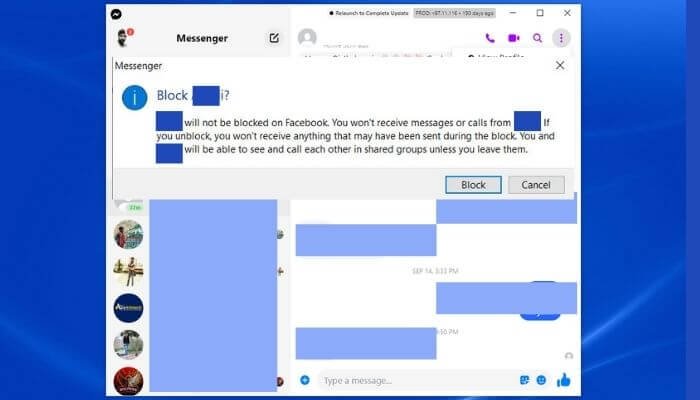
5. Click on Block messages. And now you have blocked the user from sending any messages or spam on Facebook messenger.
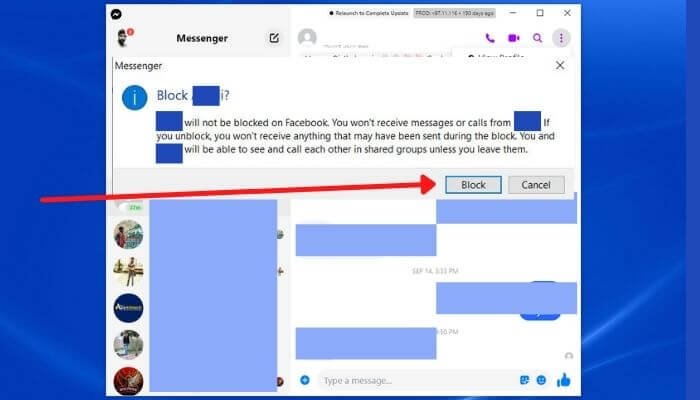
2. To Block On the Mobile Facebook messenger app (Android/iPhone)
If you prefer to use an Android or iPhone device. you can follow the given mentioned steps to block someone on Facebook Messenger:
1. Launch the Messenger app on your iPhone or Android device.
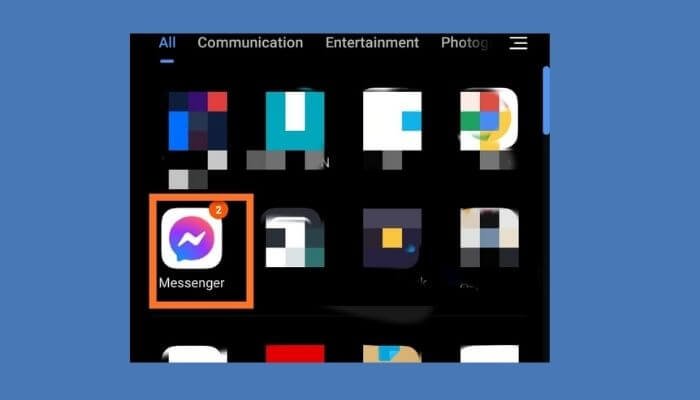
2. On the top left, your profile picture will appear in a circle. tap on it
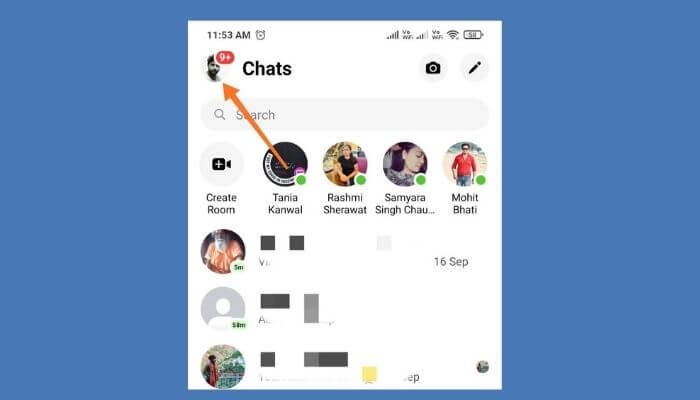
3. Your profile details will appear on your screen. Scroll down and find the privacy/preference section, Tap on it.
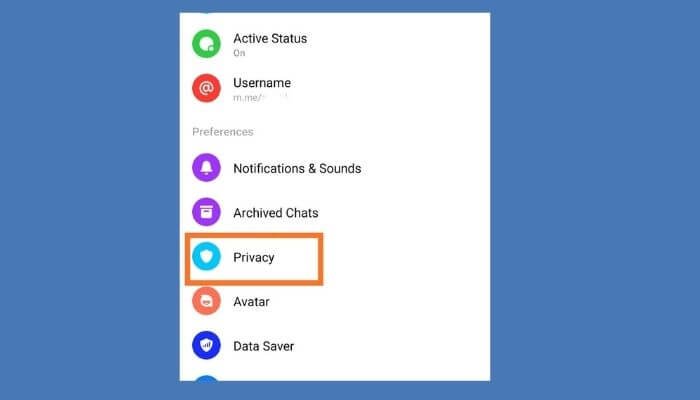
4. Tap on the people option and you will find the blocked accounts option. Tap on it
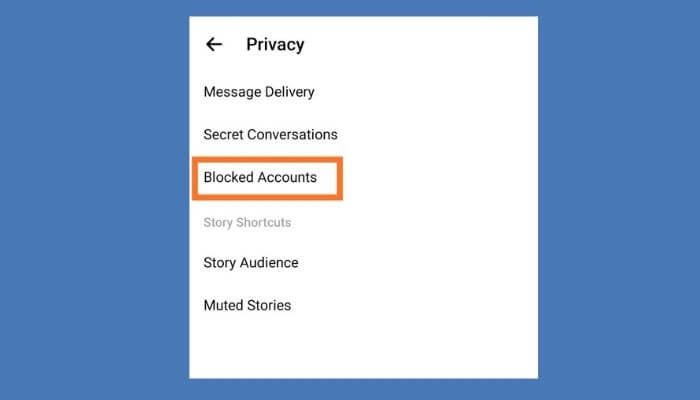
5. A list will appear of your blocked contacts if there are any. You will find an option named add someone.
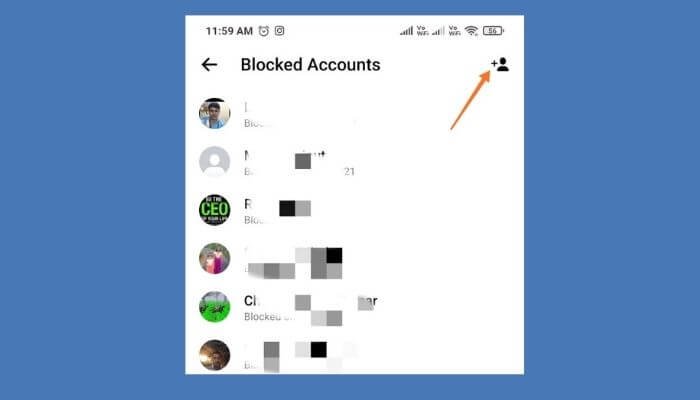
6. Now scroll down to your friend list and tap on the contacts or friends which you want to block. You can also type the name of the person you want to block. This will bring you to a new page
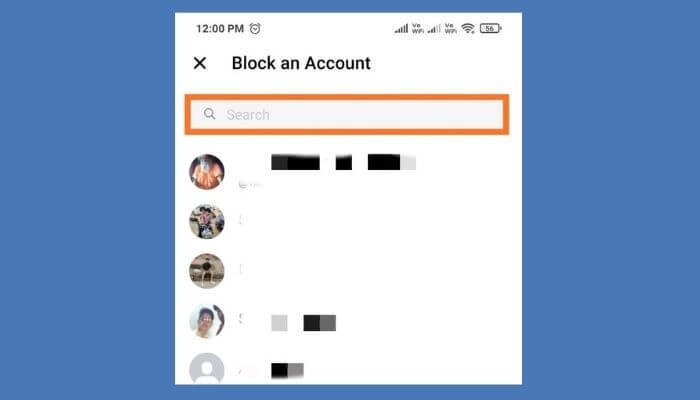
7. Tap on Block Messages and Calls. If you want to block them on Facebook as well there is also an option to block them on Facebook.
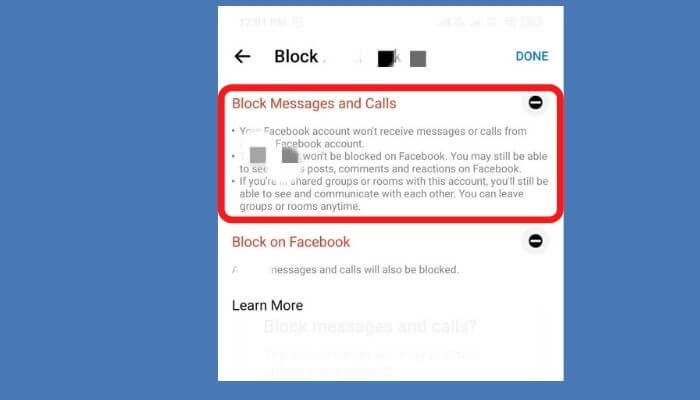
8. A warning popup will appear. Click on the block again.
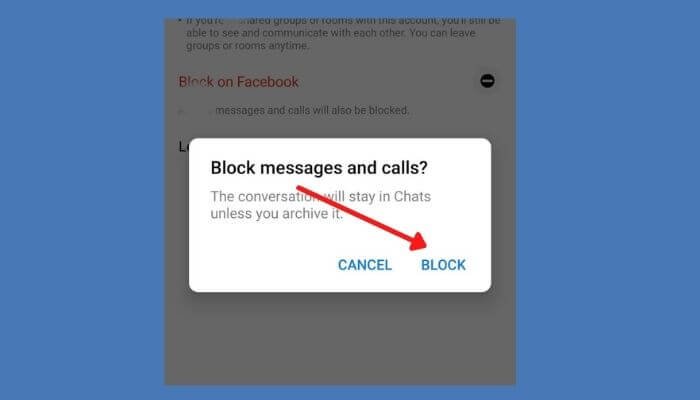
That’s it! You have successfully blocked the other person on Facebook messenger. The steps are quite easy and do not even take more than 5 min to complete this process.
Now, once you’ve blocked someone on messenger, you can unblock them anytime later. In case you regret it after blocking, just follow the mentioned steps to unblock them.
How to unblock someone on facebook messenger
1. Using The Desktop app
1. Open messenger for Windows or macOS.
2. Click on your profile picture appears in the top left of the screen.
3. Click on preferences settings from the drop-down list.

4. Once done, select account settings. It will take you to a different setting page
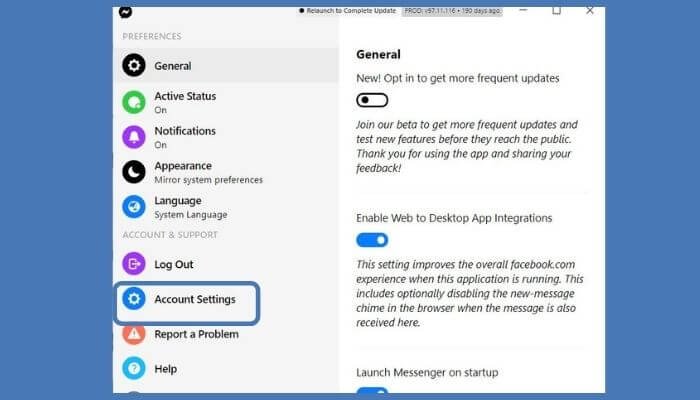
5. Now in your Facebook settings click on blocking on the left
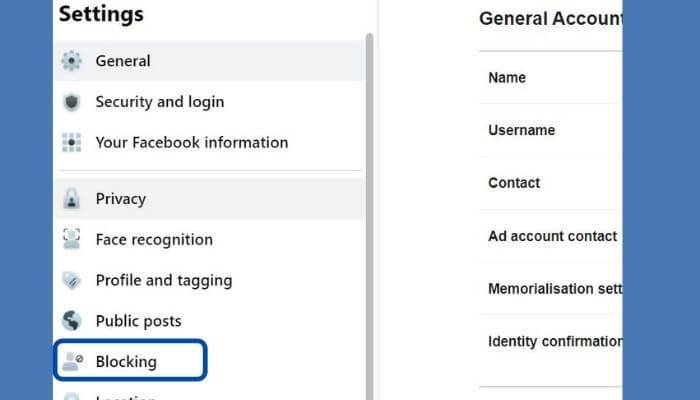
6. Scroll down and you will see the list of your friends click on unblock next to the name of the person you want to unblock.

2. Using the Mobile App (Android/iPhone)
If you wish to remove someone from the messenger block list via Android or iPhone follow the mentioned steps:
- Launch the Messenger app on your Android or iPhone device
- From chats, Tap on your profile picture in the top left.
- Click on privacy and then on blocked accounts.
- A list of people who you blocked previously will appear. Click on the person you want to unblock.
- Finally, click on block messages and calls a message will prompt up saying your Facebook account may start receiving messages and calls from the Facebook account.
- Click on unblock
Now, that you’ve successfully unblocked them from Facebook messenger, now the people who were blocked before can message you.
You may also like:
- How To Verify Facebook Account?
- Fix Login Problem With Facebook
- How Does Facebook Suggest Friends You May Know
- Who Viewed My Facebook Profile?
The wrap-up
Blocking and unblocking someone on Facebook messenger is not rocket science. The guide will help you throughout no matter which device you are using, you can easily block or unblock someone on Facebook messenger. It keeps your account safe from strangers.
Both the settings for Facebook and messenger are in the same place. Remember, if you block someone on Facebook, they will automatically be blocked on messenger. But if you block them on messenger, they won’t be blocked on Facebook too.
As, if you are blocking someone on the messenger they will be able to watch your profile, post, stories, and activity too. So, if you want someone who will not stalk you anymore, block them directly by the Facebook application.
FAQs
How long is a temporary block on facebook messenger?
The duration of a temporary block on Facebook Messenger can vary depending on several factors, such as the reason for the block and the severity of the violation. Facebook may apply different levels of restrictions or blocks depending on the nature of the violation, such as sending spam messages or abusive content.
In general, temporary blocks on Messenger can last from a few hours to several days, with the most common duration being 24-48 hours. However, in some cases, blocks may last longer, up to 30 days or more, especially for repeat or severe violations.
If you receive a temporary block on Facebook Messenger, the app usually provides a notification or a message explaining the reason and duration of the block. It’s essential to follow Facebook’s community standards and guidelines to avoid getting blocked or permanently banned from the platform.
Can you block someone on messenger but not facebook?
Yes, it is possible to block someone on Messenger without blocking them on Facebook. When you block someone on Messenger, you are only preventing them from sending you messages and seeing your online status or last active time. However, they can still see your profile, posts, and activities on Facebook.
Can you block someone on messenger without them knowing?
Facebook does not alert the person you’ve blocked on Messenger that they’ve been blocked. If the person can no longer see your active status or messages, they might understand they have been blocked. If they try to message you, they can get a message back saying it was unsuccessful, which might also mean they have been blocked.