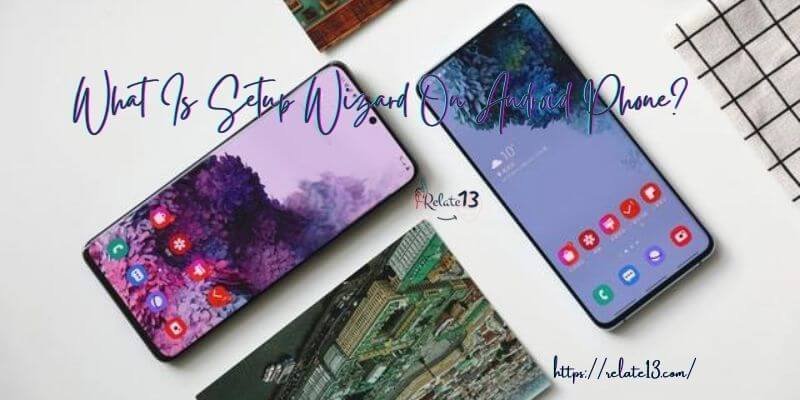Are you concerned about sensitive information or data you copied onto your Android device’s clipboard? Clearing the clipboard can help ensure your privacy. The clipboard on your Android device saves text and images that you copy, but it’s not always apparent how to delete it.
This article provides a step-by-step guide to help you clear your Android clipboard. Whether you want to clear your clipboard to protect your sensitive information or simply to free up space, this guide will walk you through the process. You’ll learn how to clear your clipboard using built-in Android settings, as well as third-party clipboard apps.
Following the steps in this guide will give you the peace of mind that your sensitive information is secure. So, if you’re ready to learn how to clear your Android clipboard, let’s get started!
Where do you find the clipboard on Android phones?
You cannot immediately access the data if you are using stock Android mobile devices on the other hand on Samsung smartphones, the clipboard directory’s data option allows you to retrieve the clipboard history.
Even onboarding there you can’t access the file without rooting your phone but you can access the clipboard history on any Android phone by using the clipboard Manager app.
Copy and paste on Android
If you are a new smartphone user, the copy-and-paste functionality is simpler than you think. Most people copy and paste the contents from the browser to another location.
If you want to do it, here’s how you do it. The copy-and-paste feature on smartphones is easier to use than you might believe if you’re just starting out.
The majority of individuals copy and paste web content from one place to another. Here’s how to do it if you want to.
Step 1: – To begin with, long-press the text you want to copy or trim. Drag the region you want to copy with the aid of the highlighter handles. Pick the copy option from the list.
Step 2: – Once the text is copied, navigate where you want to paste it. Long press on the placeholder again. After copying the content, find the location where you want to paste it. The paste button will appear if you long-press the placeholder once more.

The full text that you copied will be pasted when you select the option to paste.
Clear Clipboard history using various ways
There is no fixed way in which you can clear your clipboard. We are showing you how one by one.
Method 1: – Erase the clipboard temporarily
This is the simplest option to clear the current content of the clipboard by copying the new text on Android. To do this, simply follow the steps.

Step 1: – Go to any app which lets you copy content to clipboards like Google Chrome or any webpage. For this we are using the Google app you can use anyone you want.

Step 2: – Just press long on a word and the content like Cut, copy, select all, and more will be shown on your screen. Select the copy option. This will copy the new word and clear the previously copied content on the clipboard.
This is the easiest way to instantly delete the clipboard text. Although that doesn’t mean you cannot see which text you have copied before you still can for that use the next method mentions, and you would be good to go.
Method 2: – Clear clipboard history permanently
There are built-in features provided by Android to clear the clipboard history permanently. However, it completely depends on what Android version you have.
Different Android versions have different functions and ways to clear the clipboard history. Here are the steps to do it on recent versions of Android.
{NOTE: These steps are used on Android version 9}
Step 1: – Navigate to any app which lets you perform clipboard functions. For instance, Go to messaging apps.
Step 2: – Try to type anything / Put the cursor anywhere to type. As the keyboard appears, you will see a + or sign similar to it on the left side of the keyboard.
Step 3: – Click on the + or similar sign. From many options that appear, click on the clipboard option.
Step 4: – Delete the things you don’t want in your clipboard.
Wasn’t that easy-peasy? Now let us look at what steps need to be taken if your version is above 9 like Android version 12 this is how you can clear your clipboard data easily.
Method 3: – Clear clipboard data permanently
The next method works for those who want to delete Clipboard data permanently. And also, for those who have Android phone versions above 9.

Step 1: – First and the foremost step is open up any app which enables you to copy text. It can also be search engine apps like Chrome and Google. Both work perfectly fine.

Step 2: – Either give the blank space a long press or type a random word and when the option pops up select the option called Clipboard.

Step 3: – Now the next step would be once you are done selecting the clipboard you would see that all of your copy text would be should. Now on the right-hand comer, you would notice a trash icon click on it.

Step 4: – Once done with that the system would ask you again whether you want to delete or clear the existing data on the clipboard. Click on Yes or Ok.

Step 5: – After you are done with that you would notice that all the copied text is no longer visible or found on the clipboard. This way you can permanently delete the data which you have copied on the clipboard.
Method 4: – Clear clipboard text with the Clipboard Manager app

Clearing clipboard history via Clipper clipboard manager is the easiest way to access clipboard history. Among the alternatives available, the Clipper clipboard manager available on Google Play Store is one of the easiest to use.

Step 1: – Go to Google Play Store and download the clipper clipboard Manager app. Install the app and Launch It. Whenever you copy any text or save it to the clipboard it will appear on the clipboard block inside the app.
Step 2: – On the top right corner of the screen press 3 dots of the clipboard snippet to open a menu with more options.
Step 3: – Here you will see, view, edit, share, or select text so you can paste it anywhere you like. Clipper clipboard manager gives you access to the clipboard history so you can delete anything.
However, when using clipboard Manager on Android you can only clear what you have recently saved on the clipboard.
Method 5: – Disable the Clipboard option
Not every time it is possible for you to clear the clipboard text manually so here is the perfect method just for you if you don’t want to delete the text every time.

Step 1: – Open the app or any Chrome browser. Then give it a long press till you see the copy, paste, and clipboard options available shown on your screen.

Step 2: – Now click on the Clipboard option and once you’re done that on the right-hand corner, you would notice an icon which is in blue, and it is also turned on. All you need to do is click on the blue icon to disable the Clipboard option.

Once you are done with it, your clipboard should show a message that only up to 20 texts can be copied would show on the clipboard and would be deleted after 1 hour of time.
You May also like:
End Note:
In conclusion, clearing the clipboard on your Android device can help protect your sensitive information from being accessed by unauthorized persons. With the different methods discussed in this guide, you can easily clear your clipboard and safeguard your data.
It is important to remember to regularly clear your clipboard, especially after copying sensitive information such as passwords or bank account details. By following the steps outlined in this guide, you can take control of your clipboard and protect your personal information from prying eyes.
Follow the guide and let us know if you find any difficulty in erasing! Until then, keep reading to know more.
FAQS
What is the clipboard on Android?
The clipboard is a temporary storage area where text or other content is stored when you copy or cut it from one place and plan to paste it elsewhere.
How do I access the clipboard on Android?
To access the clipboard on Android, long-press on any text field and select “Paste” from the context menu. This will show you the items currently saved to your clipboard.
How do clearing the clipboard on Android?
To clear the clipboard on Android, you can simply copy or cut any other piece of text or content. This will replace the previous contents of the clipboard with the new one. Alternatively, you can try using a third-party app that can clear the clipboard for you.
Is there a way clear the clipboard without copying or cutting something new?
Unfortunately, there is no built-in way to clear the clipboard on Android without copying or cutting something new. However, some third-party apps may have this functionality.
Can I permanently delete items from my clipboard on Android?
No, the clipboard on Android is designed to be a temporary storage area. Once you copy or cut something else, the previous contents are automatically deleted.