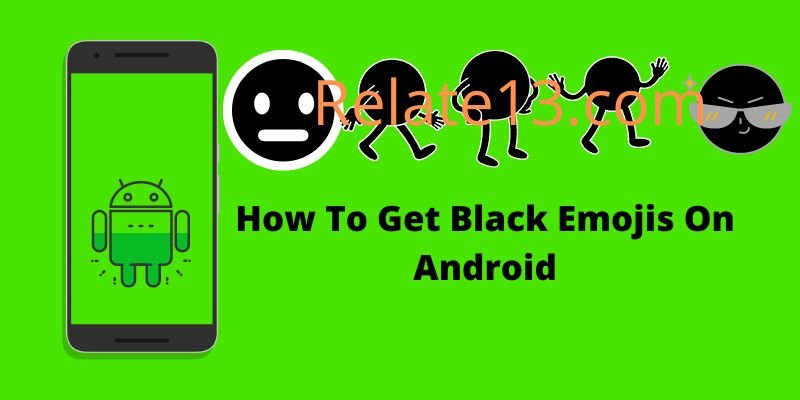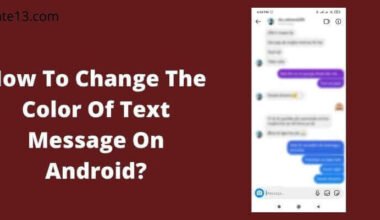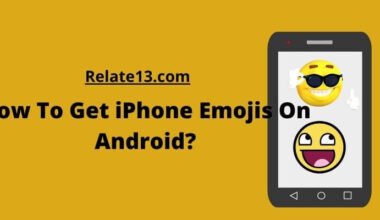If you are an Android user, you might have noticed that the default emojis on your keyboard are yellow. But what if you want to use emojis that reflect your skin tone, or the diversity of the people you chat with?
In this article, we will show you how to get black emojis on Android, with our simple and easy steps, so can easily get black emoji on your Android devices.
Can I Use black emojis on Android?
You can black color emojis on Android easily through the Gboard app on normal text messages. Moreover, some apps like Whatsapp and Instagram have already supported colored emojis and you can easily use black emojis on Android on these apps.
How Do I Get black emojis on Android?
Black color is always fascinating and nowadays, most people love to use them. There might be a very rare individual who avoids the black color. So to use black emojis on Android, follow the given instructions.
1. Non-rooted Users
Basically, there is no method using non-rooted you can change emojis on your device’s operating system. All you can do is just modify how they appear. It means you are only able to change the specifications of how they look while you are using a specific application.
Thus you are only able to use colored emojis but can’t change the shapes according to you.
There are many third-party apps that will help you to change the color of your emoji from any color to black.
One of the most popular apps is Afromoji, which helps you to change the emoji color to black for Android. For using this app, follow the given instructions:
1: At first, download and install the app from the Google Play Store which is completely free.

2: After installing the app, tap on it to open.
3: Now, just scroll down and look out for a category. There are categories from which you have to choose by scrolling horizontally.
4: When you find an emoji that you like to use on your chat, press the emoji, and a pop-up screen will appear on your display.
5: Now, you will be able to share the emoji by pressing the share to share the emoji that shows up on all your screens.
You just have to pick the emoji that you like to use on the button that is in the lower right corner.
6: To share the emoji ice cream will show up on all your apps you have to pick the app that you want to use and last, you have to select the contact to whom you want to send the emoji.
2. Rooted Users
You can easily change the emojis on your Android operating system by just performing a root. this is one of the acquainted
But everyone does not feel by routing the devices sometimes may not be helpful.
If you are doing this then you should be well aware of the directories of root guides.
Then, I will give you the guidelines for the emoji switcher you need to follow the given steps.
1: At the first thing, you need to do is download and install the app from the Google Play Store.
2: Then you open the app and get root access.
3: Now you have to choose the emoji that you wish to share from the drop-down list.
4: It will take some time to download the emojis that you choose and then it will ask for permission to reboot your device.
5: Give permission and wait for the reboot to complete.
6: Once the reboot procedure is complete then you will get the new emojis on your device.
7: And if you want to go back to the old style of your emojis then you have to click on the menu icon that is lined with the three dots in the top right corner.
After that, you have to press restore the default.
How to change the skin tone of emojis on Android
To Change the Skin colors of Emojis on Android, Follow these steps:
1: Tap on the Emojis option available on your Android phone keyboard
2: Go to the “People” category
3: Choose an Emoji you wish to change the skin tone
4: Press and Hold on emoji
5: Now Slide your finger to change the Skin tone
That’s Simple, Right?
Can I change the default skin tone of emojis on Android?
You can change the default Skin tone of your emojis on Android. Here I will write 2 different 100% effective and very simple methods to change the default skin tone of Android’s emojis.
1. Using Gboard App on your Android device
Gboard App is pre-installed on Android devices. But if you cannot find it on your device, the app is available on Google Play Store. Install it on your Android.
Now perform the given instructions on your device:
- Go to Settings App
- Tap on the “General Management” option ( For MI users, Tab on “Additional Settings”)
- Look for the Language and Input option and Tap on it
- Look for the On-Screen Keyboard option and tap on it
- Now go to “Manage Keyboard”
- Select Gboard and enable it.
You have to make the Gboard your default keyboard on your Android device. After that follow these instructions:
- Open Gboard App on your Android.
- Tap on the icon on Emoji icon.
- Tap and hold an emoji and you can see the color options.

- Select a colored emoji that you want to use.
2. Use a Third-party Emojis Keyboard app
You can easily find so many emoji keyboard apps on the Google Play store. These Apps are easy to use and very user-friendly and the steps are almost the same for every app.
- Open an emoji keyboard app
- look for the emoji icon on the keyboard and tap and hold on to it
- Now you can see the color options

How to get rid of Black emojis on Android phone
If you get bored or want to remove black emojis from your Android smartphone for any reason then disable all the applications that come up with your device. All you need to do is:
- Go to your setting app on your device.
- Tap on the Apple notification option.
- select the app that you wish to disable.
- Tap on the disable option.
Conclusion
In conclusion, adding black emojis to your Android device is a simple and enjoyable way to personalize your emoji options and better reflect your identity. While Android does provide a variety of skin tone options, it is critical that the representation accurately reflects the diversity of its users.
You can easily add black emojis to your Android keyboard and start using them in your messages and social media posts by following the steps outlined in this article. This not only allows you to express yourself more accurately, but it can also promote greater inclusivity and diversity in the emoji world.
While adding black emojis to your Android keyboard is a step forward in terms of representation, there is still much work to be done in terms of emoji diversity. We can ensure that everyone has the ability to express themselves through emojis that truly represent them by continuing to push for more inclusive options.
You may also like:
- How to get iPhone emojis on Android
- How to clear the clipboard on Android
- How to Rename Apps on Android?
- Change The Color Of Text Message On Android
- Fix Delayed Notifications on Android
FAQs
What are black emojis on Android?
Black emojis are defferent for reguler colored emojis. You can use black emojis on Android easily if you don’t prefer to use regular color emojis. Color emojis can be very handy to express your feelings with your friends and family.
What are the Best Sticker maker Apps for Android?
There are many apps that you can use for emojis and stickers. Some of my favorite apps are:
- Afromoji
- Bitmoji
- Wemoji
- Sticker.ly
- StickIt
- Flash Keyboard
- Elite Emoji
- Flash Keyboard
To get detailed information, you can read this guide on the best sticker-maker apps to create personal stickers and emojis.
Q: Do I need to download any special apps to get black emojis on Android?
No, you do not need to download any special apps. The process for adding black emojis simply involves adjusting the settings on your Android keyboard.
Q: Will adding black emojis to my Android keyboard affect my phone’s performance?
No, adding black emojis to your Android keyboard will not affect your phone’s performance in any way. It is a simple customization that can be easily undone if desired.
Q: Are black emojis available for all types of Android phones?
Yes, black emojis are available for all types of Android phones. The process for adding them may vary slightly depending on your specific phone model, but the general steps should be the same.