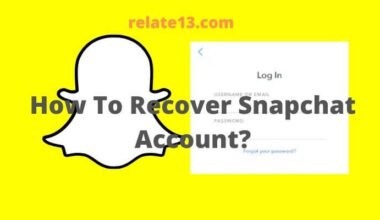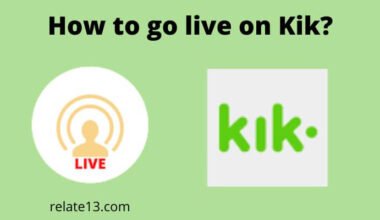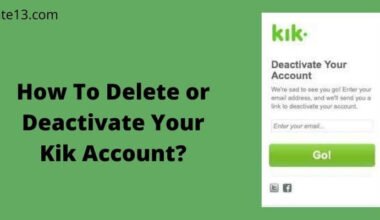In today’s digital world, staying secure online is more important than ever. Your Facebook Messenger password acts as your gateway to private messages, photos, and connections. Just like securing your home, keeping your password strong and updated is crucial for protecting your online identity. This article will guide you through the simple steps of changing your Messenger password, explaining why it’s important and providing helpful tips for creating a stronger one.
Your Messenger password is like a secret code that keeps your messages safe from anyone who shouldn’t see them. So, it’s essential to know how to change it if you feel like keeping your account extra secure. Let’s get started!
How to change your messenger password?
Changing passwords on Messenger is not as hard as it seems. Here are the steps you should proceed with to change the password on the messenger app.
Now let’s walk through the steps to change your Facebook Messenger password in the Facebook Messenger app for iPhone, iPad, and Android devices.
1. Change the messenger password on the App.
1. Android App:
- Launch the Facebook Messenger app on your Android devices. you will land on your Facebook Messenger home screen.
- Tap on the profile icon or, 3 horizontal lines in the upper left corner of the screen. A menu appears.

- Click on “Settings” (Gear icon) Scroll down to the bottom, here you can see “Password and Security” under the Account Center section. It will take you to the Account center.
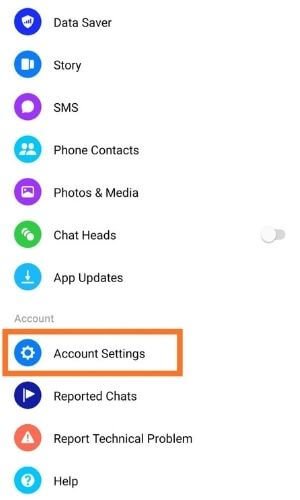
- Again Tap on the “Password and Security” Under the account settings section.
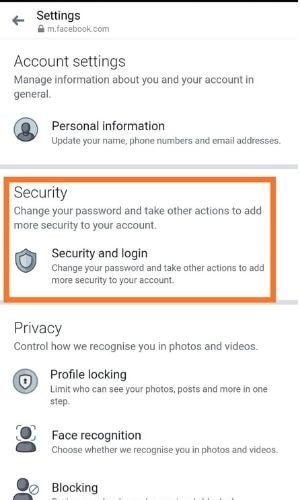
- Tap on change password under the login & recovery section. Your profile will appear Tap on it.

- Enter your existing Facebook password in the current password field. Then, Enter the new password you want to use for both Facebook and Facebook Messenger in the new password and retype the new password fields.
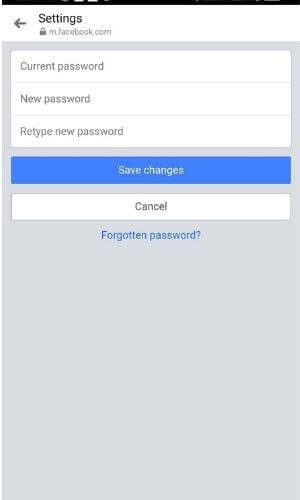
- Tap “Change Password” after entering the required information. Logout of other devices screen appears asking if you want to be logged out of Facebook on all devices

- Choose either to review other devices or stay logged in.
- You will be returned to the security screen.
- You will need to use your new password going forward for both Facebook and Facebook Messenger.
Congratulations! You’ve successfully changed your Messenger password. Your account is now even safer from prying eyes.
2. iPhone:
- Tap 3 horizontal lines in the bottom right of the messenger app.
- Now Tap on Settings, and Privacy, then tap Settings.
- Tap on See More in the Accounts Centre to get more options, then tap Password and Security.
- You can see the option Change password, Tap on it. Now you can see your account profile and tap on it.
- To update your messenger password, Enter your current password and new password.
- Now tap Change password to confirm.
3. iPad
- Tap 3 horizontal lines in the bottom right of the messenger app.
- Now Tap on “Settings and Privacy“, then tap “Settings“.
- Tap “Password and Security“, and scroll down to tap on “Change password“.
- Type your current and new password and re-type the new password, then tap “Update password“.
Changing the messenger password on a PC
If you have a laptop/ PC, you can also try this method to change your Facebook password instantly. Follow the steps to change the password;
- Open the official Facebook page on your laptop/PC and log in to your account.

- Once you are on your profile page, click the dropdown facing Arrow from the right corner of the screen.

- Hit the security & privacy option.
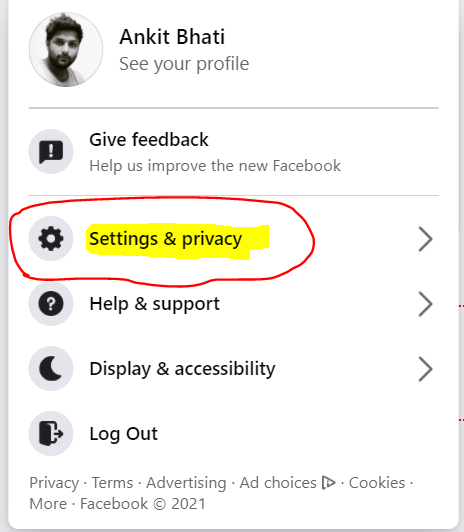
- Click the security and login options under the settings tab.

- Keep scrolling and go to the login section. Click on edit and then on Change password.

- A new change password screen will catch your sight. Now just enter the current password and the new password.

- Retype the new password and click on save changes to apply the changes.
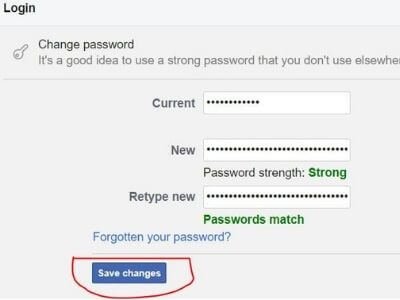
Congratulations!! You have successfully changed your password including on the Messenger App.
How to Reset your Facebook Messenger password?
If you don’t know your current password then also you can reset the password.
In any case, if you are unable to access your account then you need to follow the steps to change or create a messenger password without even logging in to your account.
- On any web browser, go to find your Facebook account page.
- Enter your user name, full name, mobile number, or Email address to find your account.
- Once you have entered your username, mobile number, or Email address they will ask you to select a mode to get a verification code to reset your password.
- In the next step, you will get the code to reset the messenger password either through email or SMS.
- By Following the instructions that appear on the screen, you can reset a new password for Facebook Messenger.
Now, you have successfully changed your password to a secure one.
Why update Your Messenger Password?
There are several reasons why you might consider changing your Messenger password:
- Security concerns: If you suspect someone unauthorized might have accessed your account, changing your password immediately is essential to regain control and prevent further misuse.
- Timely update: It’s good practice to update your passwords regularly, even if you haven’t experienced any security concerns. This helps stay ahead of potential threats and keeps your information safe.
- Compromised elsewhere: If your password for another online service has been compromised, it’s wise to change your Messenger password too, especially if you use the same password across multiple platforms.
Keep Your Messages Safe: Update your password regularly
Imagine your Messenger like your house. You want it secure, right? So does your password! It’s the key to your messages, photos, and connections. Just like you wouldn’t use the same key for years, your password needs updates too. Here’s why and how to make it super strong!
- Use a mix of uppercase and lowercase letters, numbers, and symbols. Think “pizza!” (p1zz4!) instead of “password.”
- Avoid personal info like your name or birthday. Hackers might guess those!
- Make it longer than 8 characters. Aim for a passphrase, like “iloveeatingmangoes123!”
- Don’t use the same password for everything!
Note: Be careful about clicking suspicious links or downloading unknown files. Don’t let strangers in!
Also, Turn on “two-factor authentication” for Facebook. It’s like having two locks on your door! Here is how:
Set up Two-way Verification on Facebook
Enabling two-factor authentication (2FA) on Facebook is a great way to add an extra layer of security to your account. The steps to set up two-way verification on Facebook are:
Log in to your Facebook account and click on the downward arrow on the top right corner of the page.
- Select “Settings & Privacy” from the drop-down menu and click on “Settings.”
- Click on “Security and Login” on the left-hand side of the screen.
- Click on “Edit” Under the “Two-Factor Authentication” option.
- Click on “Get Started” and choose the verification method you prefer – either via text message or through an authentication app such as Google Authenticator or Duo Mobile.
- If you choose text message, enter your phone number and then click “Continue”. You’ll receive a verification code via SMS that you’ll need to enter on the next screen.
- If you choose an authentication app, download the app and follow the instructions to set it up. You’ll then be prompted to enter the code generated by the app on the next screen.
- Once you’ve entered the verification code, click “Finish”. You can also choose to set up a recovery code in case you lose access to your phone or authentication app.
- You’ll now see that two-factor authentication is enabled on your account. You can choose to turn on notifications so that you’re alerted whenever someone tries to log in to your account from an unrecognized device.
- That’s it! Two-factor authentication adds an extra layer of security to your Facebook account, making it much more difficult for hackers to gain access.
You may also like:
- Why Facebook Account Disabled
- Block or unblock someone on Messenger
- Find a deleted Facebook Account
- How to lock your Facebook Profile?
- See Who Viewed My Facebook Profile
FAQs
Do Messenger and Facebook use the same password?
Yes, they both use the same passwords for the same Facebook account.
Does changing the Facebook password will change the Messenger password too?
Yes, as mentioned they both use the same password. So, when you change the password on Messenger, it will change the password for Facebook also.
Can we change passwords without a messenger?
You can change the password even if you don’t have a Messenger App by the steps discussed in the guide.
How do I reset my messenger password without the Facebook app?
When you are already logged in on a Messenger app, you can easily reset your password via the steps given for changing your password on Messenger.
How to change your password without using your password?
All you need to do is click on the Forget password at the time you are logging in and during the time you were generating the password you might have put QA questions in case you forget your password. Or you can use your email ID to reset the password for the same.
Can I use the same password for everything?
It’s not a great idea, buddy. If someone figures out your password for one thing, they might try using it for other stuff. Keep your Messenger password unique!
How often should I change my password?
Changing it every few months is a good idea. That way, you’ll stay one step ahead of the bad guys!
Is a long password better than a short one?
Absolutely! Long passwords are like a super long maze for anyone trying to guess them. Use a mix of letters, numbers, and special characters for extra security.
What if I forget my password after changing it?
Don’t worry! There’s usually a way to reset your password using your email or phone number. Just make sure you have a grown-up to help you.
Conclusion
By following these simple steps and tips, you can change your Messenger password quickly and easily, ensuring your online privacy and security remain strong. Remember, taking charge of your online security is crucial in today’s digital world, and maintaining a strong password is a key step in that process.
Remember, a strong password is your key to online safety. Now go forth and secure your Messenger like a pro!