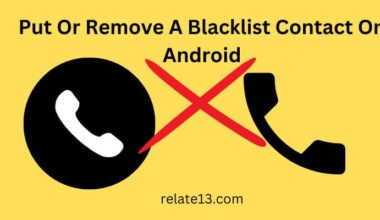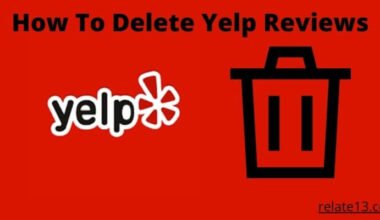Fed Up with ordering packages? Or you simply don’t want to use an Amazon account anymore in the future? Or perhaps, any other reason you might want to distance yourself from Amazon? Are you looking for ways how to Delete Account On Amazon? Don’t worry I’ve got your back.
In this post, I’ll be discussing how to delete Amazon account. But first, let’s get to know about it in depth.
Things You Need To Know before deleting your Amazon account
First thing first, If you planning to delete an account on Amazon, you’ll lose access to international stores like Amazon.co.uk and Amazon-owned sites like Audibles.com as your Amazon account is shared across these sites.
Your Amazon payments account will also be closed and you won’t be able to sign into any website you use your Amazon account for.
So, basically, you’ll lose access to everything like your Amazon gift card balance, your Amazon Prime, or any other subscriptions will end, and any open orders will be canceled. You won’t get any refund or replacement on the items you purchased.
You won’t be able to access any digital content you downloaded including – Digital software, Amazon Videos, music, games, and every content you owned through your Amazon account.
It will also delete every information such as your reviews, discussion posts, photos, purchase history, and customer data, everything will be erased that you’ve uploaded to Amazon’s website.
Read More: What Is An Amazon Business Account
How To Delete Account On Amazon
So that now you have made up your mind, remember, deleting an Amazon account can mean permanently giving up on almost everything such as – large videos or audiobook library.
Now. I’ll tell you how to delete Amazon account, which is very easy.
Deleting a Standard Amazon account is a little bit hard to find under the help section but once you find it. It’s much easier
Follow the steps below:
- So first of all go to Close Your Amazon Account.
- Before canceling it, Log in to the Amazon account you wish to close, using your registered email id
- Once you sign, you need to review the services and products associated with your account.
- Now, you need to select a reason from the drop-down menu. Select the appropriate option
- Click next to (Yes, I want to permanently close my Amazon account and delete all my data and click Close my Account)
- Your next step will vary depending on the option you choose
- E-Mail – Here you will need to type a reason for deleting your account, and then click on Send Email
- Phone – You need to provide your phone number registered to your Amazon account and then click Call Me Now.
- Chat – if you choose this option. You need to wait for a customer service representative to be online. And you can tell them you would like to close your account.
- Amazon will send an email confirmation on your registered mail id to which you have to reply within five days to delete your account
Note: For multiple accounts, follow the steps above for each account to ensure that Amazon has the correct authority to take action on every account you wish to close. Once your Amazon account is closed, you won’t be able to access it.
Later if you decide to reorder from Amazon again, or you would like to use Amazon’s features that require an account, you’ll have to create a fresh new account.
(Note: I have mentioned another method below, Please check it out)
Read More: How to get a late delivery refund on Amazon
Another method to Delete an Amazon account
Well, some steps are somewhat similar to what you just read above.
So no matter what reason you have for permanently deleting your Amazon account. There is all the sensitive information that your account has, But it’s always a good idea to remove it.
And In case you’re not willing to use it anymore. As above in the post, we already understand exactly what complete deletion entails and you’re 100% sure
Follow these steps to delete your Amazon account:
- Start by opening Amazon.com in your web browser
- Login to your registered account
- After logging in, scroll down to the bottom of the main page
- From the right footer menu labeled as [Let us Help You] Click on [Help]
- On the next page, Amazon will suggest some help topics labeled as [Browse Help Topics]
- Here, hover over [Need More Help?] and click on [Contact Us]
- Under Contact Us page under Step 1, Click the tab labeled as [Prime or Something Else]
- Under Step 2, click on the [Select an Issue] drop-down menu and select [Account Settings]
- From the second drop-down menu select [Close my Account]
- Under step 3, Amazon will give you some options for how to contact them, select [Email], [Phone], or [Chat] to talk to a representative from Amazon customer service about closing your account. And that’s all you have to have your Amazon account closed/deleted
You may also like:
Conclusion
To conclude, Above mentioned methods on How to Delete Account on Amazon are legit and have been tried and tested. You can go with any method you wish.
Remember – Deleting your Amazon account won’t allow you to access any digital content you downloaded including – Digital software, Amazon Videos, music, games, and every content you owned through your Amazon account.
Deleting a Standard Amazon account is a little bit hard to find under the help section, but it’s quite easy once you find it. Hope this will help. Stay safe!