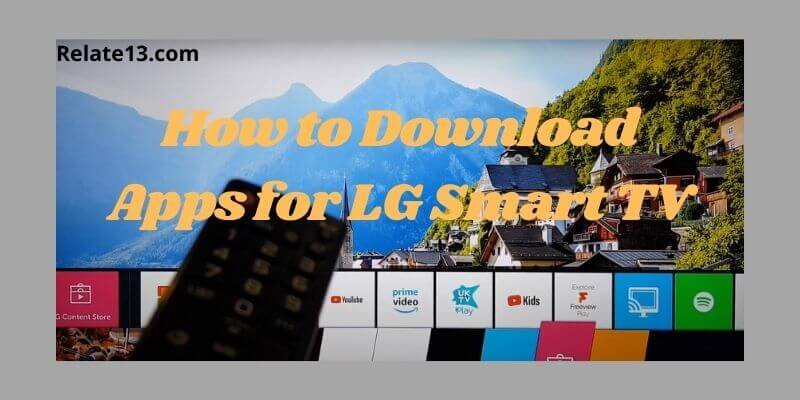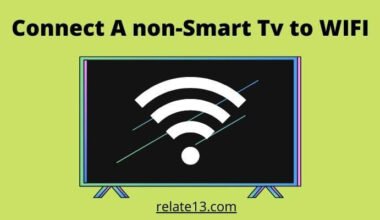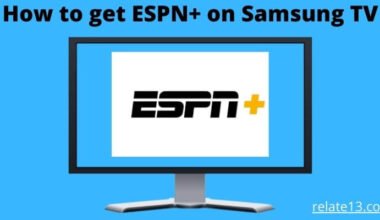I have recently purchased an LG Smart TV and have been enjoying the built-in apps like Netflix and YouTube. However, I am interested in downloading additional apps to enhance your viewing experience. I try to download apps directly from the LG Content Store on my TV, but I can’t seem to find the apps I want.
I decided to search online on how to download apps for LG Smart TV and gather information about how to download Apps on LG TV.
With the help of this information, I can easily download and install the apps I want on my LG Smart TV, allowing me to enjoy even more content and features on LG Smart TV.
In this article I will walk you through different ways, explaining each way in detail so you can easily download Apps on LG smart TV.
How To Download Apps for LG Smart TV?
I will explain 2 different ways to add apps on LG TV and both are safe:
- Add apps on LG Smart TV From LG Content Store
- Add Third-Party APK Apps on LG TV
1. How to Add apps on LG Smart TV From LG Content Store
LG Content Store is heaven for unlimited premium content and apps. So before proceeding further make sure your LG smart TV is connected to the internet.
You will find plenty of apps, movies, and shows if you open the LG Content Store. Below I will guide you on how to download apps for LG Smart TV.
So let’s hop into the steps and follow the instructions given below:
- On your remote control hit the [Home] button, You will see all the apps at the bottom of your TV screen
- Now just tap on the right arrow and look for [LG Content Store] click [OK]

- LG Content Store will load on the screen
- At the top of the screen, you can see tabs labeled [Featured],[TV Shows],[Movies], and [Apps]. Click on [Apps]

- This will bring you inside of the LG Content Store, now you just have to scroll to see what’s available or you can simply tap on the search option to find the app. So from the list, you can select your genre or the app you wish to download
- Click open the app, now it says install. Press [OK] to start the installation
- Your LG Smart TV will automatically install the app and it’s ready to be launched. And is automatically added to your home screen.
Now let’s go to the 2nd method if you wish to download any third-party app/ app APK File that is not available in LG Content Store:
2. How To Download APK Apps for LG Smart TV
There are instances when you would want to install third-party apps. It’s because you heard about a specific app from your friends or family that you are willing to try.
Or perhaps the app is not available in the LG Content Store. So you can download and install the apk file to run the application on your LG Smart TV. Let’s see how it works:
- Open any browser on your LG Smart TV. (Whatever browser you prefer)
- On Google type, in the App name, you desire to download
- And don’t forget to type apk after you type the app name you wish to download. (For eg: Netflix apk for LG smart tv). Though there is no apk available for NetFlix, it’s only for example.
- Generally, “apkpure is the best site for all the apk. There are tons of APK sites, you can go with anyone.
- Now after you open the link with your specific app, just click on [Download apk] and save it.
- Now open the apk file from your file explorer on your LG Smart TV and click on [Install]
If you face any problem regarding unknown sources. Just allow downloading from unknown sources on your LG Smart TV then click on install. You’re good to go.
(Note: If you find this method difficult on the TV, you can perform the same steps on a PC or Laptop. Just search for the apk file you wish to download and download it on the PC/laptop.
Copy that APK file onto the USB Pen Drive, and plug the Pen Drive into your LG Smart TV. Install the APK file, open it and now you can enjoy your app.
So there are two different methods you can use to get third-party apps. One is through the TV and the other one is through the PC or laptop.
LG Netcast OS TV
If you have an old LG Smart TV that was released before 2014 then your TV has Netcast OS. To download applications on those TVs you should follow these steps:
- Switch on your LG TV and connect it to the internet.
- Now press the Home button on your remote.
- Navigate and select the Premium Apps option that you see on your TV screen.
- Browse and select the app that you wish to install on your LG NetCast OS TV.
- Sign in with your account details.
- The app will now be installed on your TV.
Now that you know how to download apps for LG Smart TV, but for instances, you might be wondering how to delete the downloaded app.
So here is how you can delete any downloaded app.
How To Uninstall Any Downloaded App
- Press the [Home] button on your LG Smart TV remote
- Now at the bottom of the screen scroll to the right until the end of the list
- At the end of the list, you will see a pencil mark, that’s for editing. Click on [Edit] you will enter edit mode
- Now hop over to the app you want to delete, and the next step is important don’t miss it
- After selecting the app, from your remote control press the [Arrow up key]. A white little face will pop up as to press the [Arrow up key]
- Just click on [OK] on the remote control. A confirmation will pop up. Proceed and uninstall the app.
Now you know how to install and uninstall apps in LG smart TV, but if you want to directly search your app then how can you do it?
How to search for Apps?
LG TV has a search engine where you can find your desired application.
- First, press the home button on your remote.
- Then slide your cursor to the right where you see the search option.
- Now you can type or give the voice command of the application name you want to install or find.
Or there is one simplest option, pick your remote control and find the button with the mic symbol. Press it and directly give voice commands for the app you want to visit.
You may also like:
- How To Use LG TV Without Remote Control?
- How To Watch HBO Max on LG Smart TV?
- Get Spectrum App On LG Smart TV
- How to Reset LG Smart TV to Factory Settings
Conclusion
In conclusion, downloading and installing apps for LG Smart TVs is a straightforward process. With the LG App Store, users can download a wide variety of apps, including streaming, gaming, utility, and lifestyle apps. Many users face problems downloading apps on their LG smart TV, so in this guide, we have provided all the steps in very a simple so you can easily download the apps for your LG smart TV.
FAQs
Q: How do I access the LG Content Store on my LG Smart TV?
To access the LG Content Store on your LG Smart TV, you need to navigate to the home screen and select the icon that looks like a shopping bag. This will take you to the LG Content Store, where you can browse and download various apps.
Q: What types of apps are available on the LG Smart TV?
LG Smart TVs offer a wide range of apps, including streaming apps such as Netflix and Hulu, gaming apps, utility apps, and lifestyle apps.
Q: What should I do if an app doesn’t work or crashes on my LG Smart TV?
If an app doesn’t work or crashes on your LG Smart TV, try restarting the TV or uninstalling and reinstalling the app. If the issue persists, contact the app’s customer support or LG technical support for assistance.
Q: How do I install an app on my LG Smart TV?
To install an app on your LG Smart TV, select the app you wish to download on the LG Content Store and click on Install. Follow the prompts to agree to terms and conditions and the download will begin automatically.