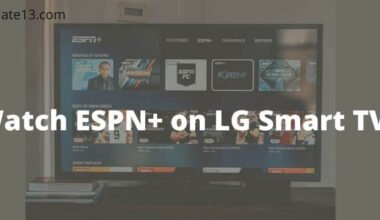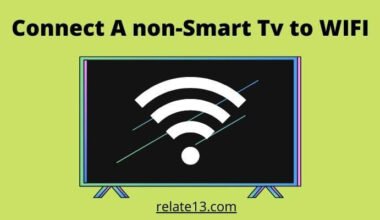In this article, we will guide you through the step-by-step process of how to reset an LG smart TV to its factory settings. We will also provide you with some tips on what to do before and after resetting your TV to ensure a smooth experience.
Resetting your LG Smart TV to its factory settings can help solve various issues, such as network connectivity problems, app malfunctions, or slow performance.
Whether you’re looking to troubleshoot issues or just want to start anew, resetting your LG Smart TV to its factory settings is a simple and effective solution. So, let’s learn more about how to reset your LG Smart TV in just a few easy steps.
Here are the quick steps you can follow to reset your LG TV:

1: On your LG TV Remote, Press the Smart Home button
2: Then click on the gear icon and then click on General
3: Click on Reset to Initial Settings.
Note: It will take a few minutes to restart your LG TV. After that, you have to set up the language, country, and internet connection on your LG TV. (Follow the on-screen instructions.)
Why do I need to reset my LG Smart TV to factory settings?
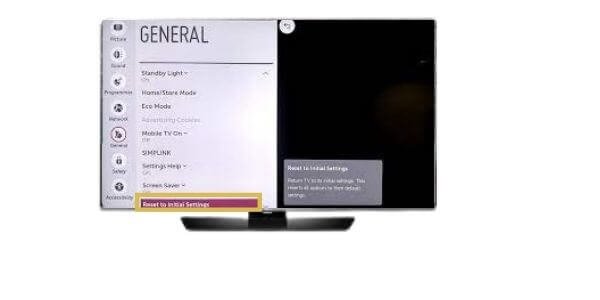
Some of you will be confused about hard-reset words. Don’t worry, I am here to help you in depth. Doing a hard reset of your LG Smart TV will bring your TV into the mode of a brand new TV.
Like when you bought a TV for the very first time, it was not settled at all so you had to do all the basic steps by yourself. Right?
So if you factory reset your TV, it will be in the same condition as brand new. You can use the resetting process on your LG TV if:
1. LG TV keeps restarting or disconnecting
You can perform a factory reset on your LG Smart TV if your TV keeps restarting or turning off automatically. Or you keep disconnecting from a streaming device or your WiFi.
2. You have brought a USED TV
If you purchased a used LG TV from another person, you need to factory reset it to erase all the settings and customization and set it up on your own network, configuration, or other settings.
3. LG Smart TV won’t connect to WIFI
If your TV is not connecting to the internet (WIFI) then performing a factory reset might help you solve the problem.
In case, if this does not work, then check your WiFi router.
4. LG TV is working after the update
You might face an issue with your TV after an update. LG TV regularly releases updates, so there might be some chances that after a recent update, your tv not working properly.
In that case, a factory reset can help you solve the issue completely.
5. Unable to download Apps
If you are trying to download apps on your LG TV but have failed to do so, a factory reset can fix the problem. It’s a common issue and can be easily fixed by resetting your TV.
Steps to Factory Reset your LG Smart TV
Follow the simple steps for hard-resetting your LG Smart TV to Factory Settings.
1. Simply Turn on the LG TV
2. Go to the TV menu options by pressing the home button on the remote.
3. Click on Settings (Gear icon) and find the General Option
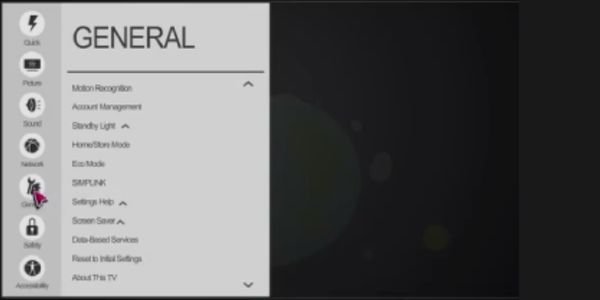
4. Drop down the menu until you find Reset to the initial Settings option. It will take a few minutes to complete the process and restart.
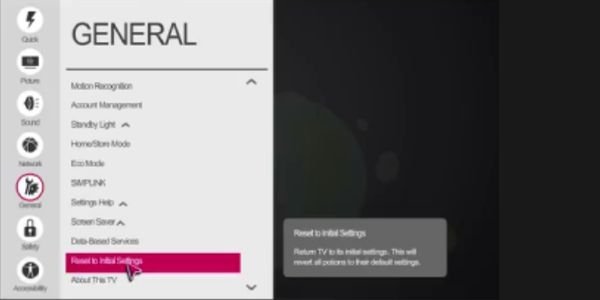
5. After the restart, set up your language and select your country.
6. Allow your Location so you can have access to apps and streaming content designed for your country.
7. Now select your Internet option.
8. Now follow the on-screen instructions and enter your information carefully.
How to Soft reset your LG Smart TV to Factory Settings
Follow these steps to do a soft reset:
1. Hold the OK button for 10 seconds on your TV remote.
2. It will start processing to reset.
3. Hold the Menu button on the remote and it will ask for a password.
4. Type the password and tap on the OK button.
5. Once the process is done, you have successfully completed it.
Benefits of Reset LG Smart TV To Factory Settings
Resetting an LG Smart TV to factory settings can offer several benefits. Here are some advantages to performing a factory reset:
- Resolve Technical Issues: If you’re experiencing technical problems with your LG Smart TV, such as frozen apps, connectivity issues, or performance slowdowns, a factory reset can help resolve these issues. It resets the TV to its original state, eliminating any software glitches or conflicts that may be causing the problems.
- Improve Performance: Over time, the performance of a Smart TV can be affected by the accumulated cache, temporary files, and outdated software. Performing a factory reset clears out these unnecessary files and restores the TV to its default settings, resulting in improved performance and responsiveness.
- Remove Customizations and Settings: If you’ve made numerous customizations to your LG Smart TV, such as personalized display settings, installed apps, or network configurations, a factory reset removes all these modifications. This can be helpful if you want to start fresh or if you’ve made changes that are causing issues.
- Privacy and Security: Resetting your LG Smart TV to factory settings can help protect your privacy and security. It ensures that any personal information, login credentials, or saved data associated with apps and accounts are deleted from the TV. This is particularly important if you’re selling or giving away the TV, as it prevents others from accessing your personal information.
- Reinstallation of Apps: After a factory reset, you can reinstall apps from the LG Content Store or other sources. This allows you to start with a clean slate and choose only the apps you need, removing any unused or problematic ones
Conclusion
In this guide, we have tried to provide you with a detailed method to reset your LG smart TV back to factory settings. It is not difficult to reset your LG TV to factory settings. You can follow the above-given steps carefully to complete the task.
A factory reset is needed when you are facing issues with your TV like your LG TV not working, it won’t connect to the internet, you are unable to download apps or your TV keeps restarting.
So hopefully this guide is useful for you and if you find any difficulty while resetting, don’t hesitate to post your comment; we will be solving it for you on priority. Thank You!!
You may also like:
- How To Use LG TV Without Remote Control?
- How To Use Airplay On LG Smart TV
- How To Watch ESPN Plus On LG Smart TV?
- How to watch HBO Max on LG smart TV
FAQs
I am sure after reading this article some questions will come to mind. So I have picked some of the common questions in the FAQs
Does LG TV have a reset button?
No, there is not any dedicated button available on the LG TV remote but you get the OK button on the remote by pressing it for 10 seconds will help you to do a soft reset.
Can I Reset My LG TV Without Remote?
There are slight chances by pressing the power button on the TV for 10 seconds, you get the option. You can try it from there.
Will it damage my TV if I hard reset my LG TV?
No, It will not damage your TV at all. This function is provided by companies only so it’s available for doing this.
How to reboot my LG Smart TV?
Rebooting or hard resetting LG TV, the procedure is the same. So take a look at the above steps again.