In some situations, you may find yourself in a position where you cannot locate your Vizio TV remote control. This can be a frustrating experience, especially if you want to watch something urgently. However, you’ll be pleased to know that it is possible to turn on your Vizio TV without a remote control. In this article, we will discuss some easy methods to turn on your Vizio TV without a remote control.
One way to turn on your Vizio TV without a remote is to use the power button located on the TV. However, not all Vizio TV models come with a power button, so this method may not work for everyone. If your TV has a power button, you can simply press it to turn it on.
Another way to turn on your Vizio TV without a remote is by using the Vizio SmartCast app. This app is available for both Android and iOS devices and can be used to turn on your TV, adjust the volume, and change channels.
We will discuss these methods in detail, so keep reading to find out how to turn on your Vizio TV without a remote.
Methods to Turn on a Vizio TV Without a Remote?
Without a remote, there are two ways to switch on a Vizio TV. The first method is to use the physical buttons on the television, and the second method is to use the Vizio Smart Cast application.
Method 1: Turn on Vizio TV with Vizio Physical Buttons
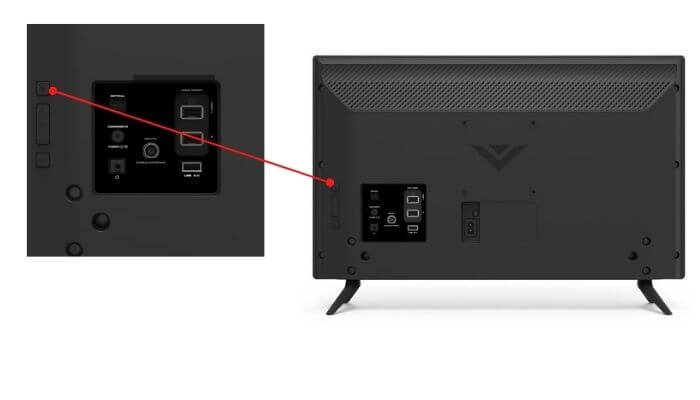
The Vizio TV buttons are located on the TV’s left rear. So, all you have to do now is locate the Vizio TV’s power button and push it once to turn it on.
You may also view more controls for your Vizio television, such as volume, channels, and other regulators. So, if you want to adjust the volume, change stations, or do anything else, you may do so without having to use your television remote.
If using the physical buttons on your TV is difficult for you, you can link your TV to their mobile application. Please read the following sections to learn how to link your Vizio TV to their mobile app.
Method 2: Turn on Vizio TV with the Vizio SmartCast app
Vizio smart TVs are one of the most well-known brands in the smart TV market and are well-known for their intelligence. Like other Android smart TVs, Vizio TV lets you manage and add SmartCast apps for iOS and Android devices.
Users can control their Vizio TV without using a remote with the help of this official software. Users may also manage the volume and access the TV menu section without using the remote.
In this scenario, all you have to do is turn on the wifi and turn on the physical buttons on your Vizio TV. After that, all of your work will be done on your phone.
If you don’t know how to connect your Vizio TV to the Vizio app, follow the steps below:
- Enable the same wifi on both your TV and your mobile phone before using the Vizio SmartCast app for TV.
- On your Smartphone, download and install the VIZIO SmartCast Mobile app, then launch it. You may either sign in or skip this section.
- Now press the menu button, scroll up the screen, and choose “Set up a new device” from the drop-down menu.
- From the welcome screen, touch “get started,” choose your desired language,” and tap “pair your device display” from the new window.
- To begin pairing with your Smart TV, place your phone at the bottom right corner of the Vizio TV.
- When it’s paired, go to the bottom of the screen and click the Control icon.
- Your phone will now display the “Vizio remote layout.” To turn on your TV, press the Power button.
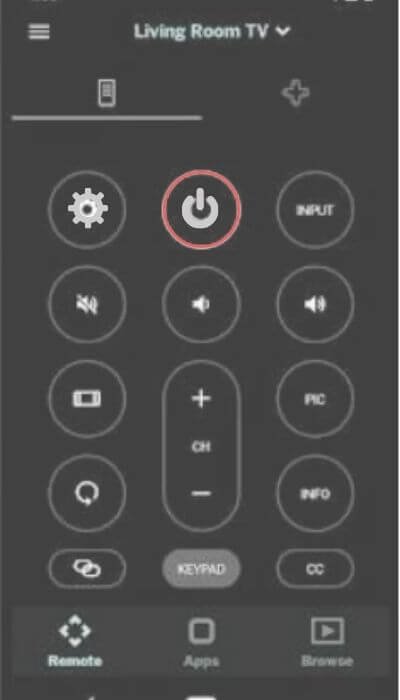
- You can easily control many other Vizio TV functions with the smartphone app.
- Vizio TV’s application is now available for your use.
After that, you can use an Android or iPhone mobile application to turn on, off, or control your television. It will also give you a wide variety of control over your Vizio TV. As a result, Android or iOS apps can be used for anything.
Note: Many Android devices now come with a universal remote control app or a Peel smart remote app pre-installed. Users may utilize their smartphone as an all-in-one remote using these apps.
For example, the Xiaomi smartphone’s Mi Remote app. To switch on your Vizio TV, you can use the official Vizio Smart Cast app or any other third-party app.
What do you get out of the Vizio smartphone app?
This application represents almost every button on the physical Vizio remote.
There are unique buttons in the app to turn on Amazon Prime Video and Netflix.
Moreover, Four buttons in the middle of the screen allow you to modify the volume and channels.
In addition, there’s the OK button. These buttons aren’t just for changing channels; they can also be used to move or select items in the menu section. The back and Guide buttons are also visible above the four-color buttons. Below there, you’ll find more volume and channel controls.
Finally, you can get the numbers to move quickly to the channels or fill the numbers in whatever way you like.
You may also like:
- Troubleshoot – Vizio TV Smartcast Not Working
- How To Get HBO Max On My Vizio Smart TV?
- Factory Reset A Vizio Smart TV
Conclusion
In conclusion, there are several methods for turning on your Vizio TV without a remote. The TV’s power button, which can be found on the side or bottom of the device, is the most basic method to use. If that doesn’t work, you can try controlling your TV’s functions with a universal remote or a mobile app.
If your Vizio TV and connected devices support HDMI-CEC, you can use this feature to turn on your TV with a compatible device’s remote. And if all else fails, you can buy a replacement remote or contact Vizio customer service for help. With these methods, you can watch your favorite shows and movies without using a remote.
FAQs
Q: Can I turn on my Vizio TV without a remote?
Yes, you can turn on your Vizio TV without a remote using different methods, including using the power button on the TV itself, a universal remote, a mobile app, or HDMI-CEC.
Q: How do I turn on my Vizio TV if the power button doesn’t work?
If the power button on your Vizio TV doesn’t work, you can try using a universal remote, a mobile app, or HDMI-CEC to turn on your TV.
Q: How do I download the Vizio app on my smartphone or tablet?
You can download the Vizio app on your smartphone or tablet by going to the App Store or Google Play Store, searching for the Vizio app, and clicking the download button.
Q: How do I set up a universal remote for my Vizio TV?
To set up a universal remote for your Vizio TV, follow the manufacturer’s instructions for programming the remote to work with your TV.
Q: What is HDMI-CEC?
HDMI-CEC is a technology that allows devices connected through HDMI to communicate with each other. If your Vizio TV and connected devices support HDMI-CEC, you can use the remote of a compatible device to control your TV’s functions.
Q: What should I do if none of these methods work?
If none of these methods work, you may need to purchase a replacement remote or contact Vizio customer support for further assistance.






