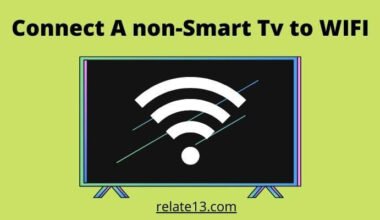Are you worried because Vizio Smartcast stopped working and you want to fix it but don’t know how to fix it? Then you don’t have to worry much because here in this article we will be telling you the best and easiest ways to fix the issue instantly.
Vizio Smartcast not working is a common issue and there could be many reasons why the Vizio SmartCast TV doesn’t work properly.
Actually most of the Vizio Smartcast works fine, but sometimes it does not work, it might give you an error message that states SmartCast is not available, or the SmartCast Home screen is not loading or the screen goes black, or even sometimes you face issues with your Vizio tv remote. It can be due to technical issues, an error in your network, or any other reasons. You can follow the given steps to fix it.
Reasons and Methods to Fix Vizio Smartcast Not Working Issue
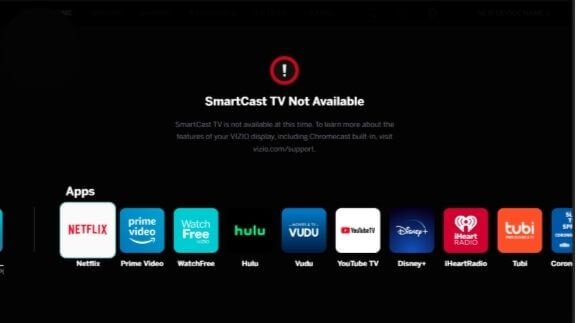
We have different easiest methods to fix it within seconds. The following steps are intended to help fix a variety of issues.
1. Due to Your internet connection
The Internet plays an important role in casting SmartCast TV.
Many people don’t check their internet connections when they face these types of problems.
With the help of the internet, the content is transferred from your mobile or other devices to the TV directly.
So if there is a problem with the internet connection it can not be done easily.
Also, you may have an issue with your router as sometimes it may be responsible for the weak or no internet connection.
Check Your Internet Connection to Fix Vizio Smartcast not working
So the first step you move towards solving this problem is to check your internet connection –turn on the Vizio smart tv >> go to the Network Menu >> select test connection.
Now check whether your TV is connected or not.
If connected but not getting the speed that means a slow connection.
To check this, follow these steps:
1. Go to the network menu and run “Test Connection”
2. Now if the test says that the tv is not connected to the internet or network speed is unavailable or the internet speed is 0, troubleshoot your network.
Check the troubleshooting Vizio TV network steps below.
Follow these steps:
1. Make sure you have a fast internet connection with a private network not at WIFI from school, hospital, or any other place.
2. Change the direction or position of your router or bypass the router, move it closer to your Vizio TV, and place it higher than your Vizio smart cast TV.
You can also connect your Vizio SmartCast TV directly to the modem.
3. Unplug the router from the plug, wait for some time and again plug it back and turn it on. Connect it to your smart cast TV and check whether the issue is fixed or not
4. When all the mentioned steps don’t work for you then contact your internet service provider.
2. Network and Signal Issues
Check whether your Smartcast TV or casting device is on the same network or not as if they both have different networks then also leads to this type of problem.
So, to overcome this issue you can use another network.
Connect your SmartCast TV with a different network to Fix the issue
You can connect your Vizio Smartcast TV to a different network to check whether the current network is causing this issue.
To check this enable the hotspot in your mobile connect it to your Vizio smart cast TV and check whether it is working or not.
If it works then contact your internet service provider to help with this issue.
3. DHCP Settings can cause this issue
Vizio Smartcast tv not working/ available issue may also be caused because DHCP is not properly configured or enabled on the network.
DHCP provides a unique address to every device connected to that network. And sometimes it would also cause this issue.
Change or configure your DHCP settings to fix the Vizio smart cast not working
Follow the mentioned steps to change or configure your DHCP settings.
1. First, shut down your Vizio Smartcast TV.
2. Turn your PC on and open any web browser on it.
3. Type your router’s URL and visit the page.
4. Enter your username and password. Get logged in to it.
5. Go to router settings and click on DHCP you can find it in the network settings/ setup/ advanced section.
6. Check whether the DHCP is enabled or disabled. If disabled then enable it or if already enabled then disable it and enable it again.
7. SAVE the settings and close the settings page.
8. Turn on your Vizio smart TV and check if the issue is solved or not.
4. Do Power cycle your VIZIO SmartCast tv
It will erase the temporary files or configuration and fix minor bugs also which will help you in solving this problem. To power cycle your device, follow the steps written below:
1. Turn off your smart TV and unplug it from the plug.
2. Also, unplug your router from the power supply.
3. On your smartphone or casting device uninstall the Smartcast app and install it again, then restart your smartphone.
Wait for at least one minute.
4. Now start your VIZIO Smartcast TV & router and turn it on by plugging it back into the power supply.
5. Connect the same wifi or same network to all the devices
6. Check whether your problem is solved or not
There is another method for doing this, it’s the soft power cycle
1. Turn your Vizio smart cast TV on, take your Vizio remote press the menu button.
2. Select the System option from your TV remote control.
3. Now select the reset and admin options.
4. Select the Soft Power Cycle option, and select YES to confirm the power cycle.
5. Your TV will turn OFF and turn ON automatically, while doing that turn off your router.
6. At the same time start your router and smartphone along with the TV.
7. After turning on your smart TV, wait for some time and Connect the devices to the same network.
8. Check whether your problem is solved or not.
5. Factory reset your VIZIO Smartcast TV
This will help you to solve the issue that the smart cast TV is not working or not available.
There are two ways in which you can do Factory Reset Vizio Smart TV. let us discuss one of the methods first.
Method 1
1. Turn the VIZIO SMART CAST TV on, and press the menu button from the remote.
2. Use the arrow buttons on the remote, go to the System option and press OK
3. In the SYSTEM settings select RESET AND ADMIN and press OK.
4. Now select the RESET TV to FACTORY DEFAULTS with the help of your remote and press OK.
5. It will ask for the parental code, Enter the code.
Note: If you set the parental code then enter the code which you set, Otherwise, if the default parental code is 0000, enter it.
6. Select reset and press OK
7. Wait for the TV to turn off and the reset process starts.
8. After the reset process has finished your TV will turn ON and the setup process will start.
That’s how we do the factory reset for your Vizio Smart TV. There is another option also available to us for doing the same factory reset to do this follow the steps written below:
Method 2
1. In a Smartcast TV hold and press the volume down button and input button for some time, this button is on the side of the SMART TV
2. After 15-20 seconds, a pop-up will come with a message that holds it for resetting the TV to its default settings.
3. Now the reset process will start. After the reset is done your tv will turn back on and the setup process will start.
4. After doing this check whether the issue is solved or not.
6. Check whether your TV’s Software is updated or not
Sometimes there are new updates available on Vizio smart cast and if you missed any updates then also you will face such types of issues it stops working.
So how to check if your Vizio Smartcast TV system is updated or not? Follow the steps mentioned below:
- Go to settings >> Systems >> System Updates
- Here you will see whether your TV system is updated or if some updates are still available
- If there are updates available, select Install the updates
- After the installation of your updates, your TV will restart.
7. Sometimes you just need to TURN ON and OFF the device
We had seen from our childhood that sometimes turning off and turning on also solves many of our technical appliances/ devices problems.
So it worked as a reboot and surprisingly our problem was resolved. Always do this first with your router, your TV, and then with the casting device.
8. Refresh SmartCast Home
1. Change your TV Settings to the SmartCast Input.
2. Go to Your TV Menu and tap on System Menu
3. Now You have to change the Language from English to any other language.
4. Do not exit from the System Menu but wait for a few minutes to load SmartCast Home.
5. If still unable to load SmartCast Home, Check your network Connection maybe it’s running slow.
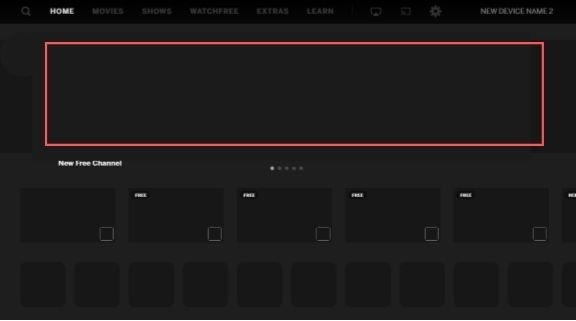
6. But If SmartCast Home loads successfully, change your language to English.
The above-given steps will surely fix your issues. If not I will recommend contacting Vizion official support.
Note: You also have to perform a factory reset on your Vizio TV if you have issues opening an App from SmartCast Input through your Vizio remote.
You may also like the following:
- How To Add Apps On Vizio Smart TV?
- Get HBO Max On My Vizio Smart Tv
- Get Discovery Plus On Vizio Smart Tv
- Vizio tv remote not working fix
Conclusion
Every Vizio Smartcast user may face this issue while using the device but you don’t need to worry from now because here in this article we have provided the best way to fix the issue instantly and this is the simplest guide that you can follow to solve the issues on your own.
Check your internet connection, turn ON and OFF the device and factory reset your VIZIO Smartcast TV are some solutions for it. Try each method and check which method works for you this is the basic way to fix the problem but for more problems, you can read the guide thoroughly.
So we hope you will find these articles hopeful and for any related issues, you can post your questions in the comment section we will be happy to solve them for you. Thank you!!
FAQ’s
How do I get SmartCast back to regular TV?
To switch back to regular TV on your SmartCast TV, simply press the input button on your remote and choose the appropriate source. If your cable is connected to an HDMI port, then choose that. Confirm the selection to make the switch in inputs.
Why is my VIZIO TV Smartcast not working?
There could be various reasons why your VIZIO TV is not smart casting, such as network issues, outdated software, or a malfunctioning app. You may need to troubleshoot the TV and the casting device to identify the specific issue and resolve it.
Why won’t my casting work?
Casting may not be working due to connectivity issues between the casting device and the TV. Check if both devices are on the same network and try resetting the casting device and the TV.
Is Vizio SmartCast equivalent to Chromecast?
Vizio SmartCast and Chromecast share some similarities, but they are not the same. Vizio SmartCast uses Chromecast technology to cast content, but it also has its own features and functionalities.
Is Vizio SmartCast free of charge?
Yes, Vizio SmartCast is a free platform that comes pre-installed on Vizio Smart TVs. You can access various apps and streaming services through the SmartCast interface without any additional charges.
What devices are compatible with Vizio?
The devices with the following software can easily SmartCast with Vizio without any difficulty.
1. Android 4.4 or higher
2. Windows 7 or higher
3. Mac 10.9 or higher
4. iPhone IOS 9.0 or higher