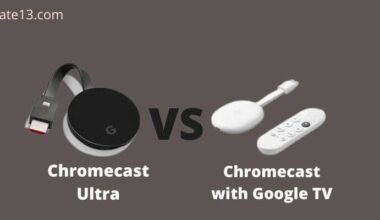Are you experiencing issues with Netflix not working on your device? You’re not alone. There could be a number of reasons why Netflix isn’t working, from internet connectivity issues to problems with your device’s settings.
Fortunately, there are a number of simple solutions you can try to get Netflix working again. Don’t worry, we’ve got you covered. Whether you are using Netflix on Firestick, Tv, Android, or iPhone.
In this article, we’ll cover the common issues that can cause Netflix to stop working, and walk you through the troubleshooting steps you can take to fix the problem. Whether you’re experiencing error codes, buffering, or playback issues, we’ll provide you with the guidance you need to get Netflix up and running again.
So, if you’re ready to start troubleshooting, let’s dive in and figure out what’s causing Netflix to stop working on your device.
1. Check if your network can play Netflix
Public networks: usually public networks or public Wi-Fi are for those places that are in open areas like cafes, hotels, and schools. You have to ask if Netflix services are blocked.
Private networks: check if your connection is slower than your recommended speed. You can contact your internet service provider.
Connections like cellular data and Mobile hotspots satellite networks might be slower to use Netflix.
2. Go to the official website of Netflix on a web browser
- Using a computer, phone, a tablet connects to the same network or Wi-Fi as a device with the problem.
- Open any web browser and then go to the official website of Netflix.
- After that, from the top right corner click on Sign-in.
- Then sign in to your Netflix account
If you are getting the error NSEZ-403, it means that we cannot connect your account to Netflix right now you can try again later.
If you didn’t get any error then you can continue further to the next steps.
3. Restarting your home network to fix Netflix not working
Here are the easy and simple steps that will help you to restart your home network. These steps are given below:
- Turn off your device
- Then unplug your modem and router from power.
- After that, you have to wait for 30 seconds.
- Then plug in your modem again.
- After that wait for a minute.
- Now plug in your router.
- Again wait for a minute.
- Try to launch Netflix again.
Some modems and routers may take a longer time to reconnect.
4. Restart your Apple device [ iPhone, iPad, Mac ] to fix Netflix not working
To restart your Apple device you need to follow the given steps:
1. You have to press and hold the side button and one of the volume buttons at the same time until the sliders appear in front of you.
You need to drag the talk slider to turn your device completely off.
If the sliders don’t appear in front of you then you need to press and hold the sleep button until the red slider appears and then drag the slider.
2. After a wait of 10 seconds, you have to press the sleep button.
3. Once your device is powered on, you can try to launch Netflix again.
5. Resetting the Netflix app to fix Netflix not working
If nothing works and the error is coming then you need to reset the Netflix app. So, to reset the Netflix app you need to follow the given steps:
- From the home screen of your device, you have to select the settings option
- Now swipe a little down until you find the Netflix app on your device.
- Select the Netflix
- Now slide the reset switch to the on position.
If you didn’t see the reset switch then you can continue troubleshooting below.
- You need to press the home button to return to the home screen.
- After that press the home button twice and swipe right and tell you to find the Netflix app on your device.
- Swipe up on the Netflix app to close your recent session.
- Now Press the home button twice to return to the home screen.
- Now you can try Netflix again.
6. Restoring the default connection setting
If recently you have changed the connection on your device then you will all need to change them back to default.
These settings may include:
- Various custom modem settings
- VPN or proxy service settings
- Custom DNS settings
If you need any kind of help in changing these settings then you have to contact the device manufacturer.
Once you have reset the TV settings then you can try Netflix again.
7. Turning off VPN proxy or unblocker apps and services
As we all know Netflix allows us to watch TV shows and movies through a VPN but these VPN proxy and unblocker apps may cause problems or change which TV shows and movies are available to watch.
If you are using these apps or services, you can try these steps:
- You need to turn off the app and services and try again to launch Netflix.
- You can also reset the network setting on the device with the issue.
- Restore your modem or router to your Internet provider’s default settings.
If you are having an IPv6 connection:
- Netflix will work according to the standard of IPv6 connections.
- Netflix doesn’t work with those connections that tunnel IPv6 traffic over an ipv4 network.
8. Contact your internet service provider for help to fix Netflix not working
If all the above methods are not working or not fixing your Netflix is not working then you can try DRM video content error fixes and if the issue still persists you can contact your internet service provider.
They will tell you if your modem or router setup is working correctly or not.
Final thoughts
You don’t have to panic the next time you experience the dreaded Netflix not working issue. This can be a common problem for many users, but with these easy steps, you can troubleshoot the problem and be back to streaming your favorite content in no time.
Whether it’s checking your network connection, resetting the app or restarting your device, there are several solutions available to you. And if you’re still stuck, don’t hesitate to contact your internet service provider for help. These simple tips and tricks will ensure that you never miss a beat on your Netflix binge-watching sessions.
So go ahead and try these solutions the next time you experience issues with Netflix, and you’ll be back to streaming in a jiffy!
FAQs
How do I proceed if Netflix won’t load?
You might try restarting your device, examining your internet connection, deleting your cache and cookies, and ensuring that the Netflix app is updated.
What if Netflix is slow or unresponsive?
A restart might help, and you should also check your internet connection. If it doesn’t work, try restarting the Netflix app while leaving other apps open on your smartphone.