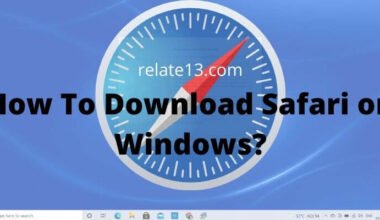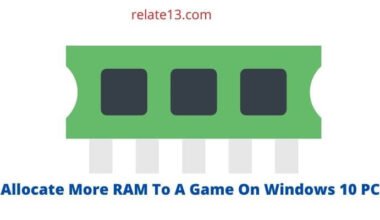Most people often face trouble when it comes to watching those videos on computers/desktops especially when it comes to play MOV video files. It constantly shows a codec error like in the below image whenever I start watching videos saved in MOV format.
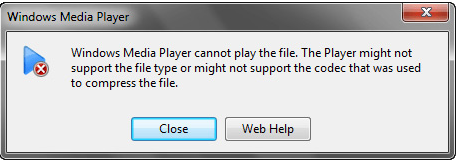
In this article, we’ll explore some easy methods to play MOV video files on your Windows 10 computer. We’ll discuss why MOV files are not easily supported in Windows 10 and provide step-by-step instructions on how to play MOV files using various methods. So, let’s get started and solve this problem together!
Video Formats
There are various video formats like MP4, MOV, WMV, AVI, etc. in different operating systems there are different video players installed in them.
But there is one issue that people face which is that all players don’t support all types of video formats and the same happened with the operating systems.
Windows 10 is nowadays popular among all as Microsoft’s windows is the most widely used computer operating system in the world.
It has always been on the top among all the operating systems.
And in this article, we are going to solve a problem for Windows 10 users. Many users have complained that they are not able to open MOV video files in Windows 10.
MOV is a video file in QuickTime File Format (QTFF), developed by Apple in 1991. It is designed to store high-quality video, audio, and effects.
But its files tend to be quite large. MOV file is mainly supported in QuickTime Player which is also developed by Apple, so it easily supports macOS.
Now for Windows 10, what happens with the people let’s see:
Problems that occur in Windows 10 when you are trying to Play MOV Video
- When I try to play the MOV file it plays only audio no video was seen
- Also, when I tried it shows the ERROR Code 0xc00d36b4
- When I tried to open a MOV File video it doesn’t support even QuickTime in my Operating System
- A MOV video file is also not open in a WINDOWS MEDIA PLAYER and even in a VLC player.
So this is what happens with Windows 10 users which means it is not supportable to use MOV video files.
Let’s discuss the methods by which you can easily use Mov Files in Windows 10 OS, but before going through it first discuss, why it happens.
It happens because MOV is by default format for Mac OS, iPad & iPhone as Mov is developed by APPLE.
Whenever you capture a video with Apple Products it will save in MOV format.
But for some time some professional video makers are also using this format to make a video with High-Quality Resolution.
So our Windows devices are also able to view this type of video. So let’s know what are methods by which you can view a MOV Video file in Windows 10
5 Methods To Play MOV Video on Windows 10
Let’s get to know the process which you need to follow to open these MOV files in windows 10:
1. Download QuickTime Player
Step-1: Go to QuickTime Download Page and Select DOWNLOAD.
(Download QuickTime 7.7.9 for Windows)
Step-2: Open the downloaded file QuickTimeInstaller.exe
Step-3: Once the popup opens Click on SAVE.
Step-4: Open the folder where the file is downloaded. Open the downloaded file.
Step-5: After clicking on the file the installer will open –Just Click on NEXT—Accept the license agreement by clicking on YES.
Then click on Install—the installation process will start—after this select Finish to completely finish the process.
Open a MOV video file in QUICKTIME PLAYER
- Right-click on the MOV format file you wish to open >select OPEN WITH from the list of options >choose QUICKTIME PLAYER OR
- Open QUICKTIME PLAYER >select FILE >select OPEN FILE >choose the file you want to play and click on OPEN.
But before doing this you should know that QuickTime on Windows has been abandoned by Apple.
After 2016 it will not receive updates which means you are using an outdated version that is not safe for your device.
2. By 5kPlayer
You can easily play audio and video with the help of 5kPlayer, it is really convenient to play MOV. In Mac, this software is available.
Why 5kplayer is better than other MOV players? because it helps you to convert MOV to MP4 easily, and MP4 can be accessed from any other device.
You don’t need to install any software for 5kPlayer or any other codes. You will not have to face any issues with MOV files.
Other features of 5kPlayer, that you will like too
- You can play the MOV files in HD resolution.
- There is no quality loss during the conversion.
- Easily create a list of your favorite music, videos, etc.
- You can quickly convert your file.
- Convert your file to MP4
3. Using VLC Media Player
VLC Media Player also supports MOV files. It is open-source so it can be supported in every Operating System, It also converts your file that supports OS.
To play MOV by VLC files
You have to download VLC Media Player to your system and install it. Click on Media and then click on Open file and start playing it.
4. Play MOV Video Windows Media Player (VERSION 12)
Windows Media Player (VERSION 12) supports MOV files. It’s already installed in the Windows operating system
Step-1: Open the Windows media player >click on Alt+H or select About to check whether the version of the player should be (version 12) to open a MOV file. Otherwise, update your windows media player.
Step-2: Select the video file you want to open and open it with Windows Media Player. OR Open the Windows Media Player and select the file you want to open.
5. Convert the MOV format to some supported encoding format
There are many only tools available like FREE VIDEO CONVERTER, ANY VIDEO CONVERTER, WONDERSHARE VIDEO CONVERTER, and also there are many similar Video converter sites available.
This will change the MOV format to some compatible format like .wav, .mpeg, .mp4, etc…
You may also like:
- Fix Missing PCI Device Drivers In Windows 10
- How To Take Screenshots in Windows 10?
- Allocate More RAM To A Game On Windows 10 PC?
- How to Switch to HDMI On Laptop on Windows 10?
Conclusion
We have explored Several ways to play MOV files on Windows 10 in this article, including downloading QuickTime Player and utilising 5kPlayer, VLC Media Player, and Windows Media Player. To assist you in getting started, we have also given step-by-step instructions. You may easily view MOV files on your Windows 10 PC by using the techniques listed here.
So, go ahead and enjoy your favorite MOV videos on your Windows 10 device!
FAQs
What is the process to convert MOV files into MP4 format?
Converting MOV files to MP4 format is a fairly simple process. There are several software programs available that can convert video file formats, including MOV to MP4. Some popular options include HandBrake, Any Video Converter, and Movavi Video Converter. One of these apps can be used to convert a MOV file to MP4 by simply importing the MOV file, choosing MP4 as the desired output format, and starting the conversion. You can then save the generated MP4 file to your computer or other devices.
Is it possible to play MOV files on an Android device?
Yes, it is possible to play MOV files on an Android smartphone. Although Android devices do not support MOV files natively, there are a number of media player applications that can play MOV files that can be found on the Google Play Store. Popular choices include BSPlayer, MX Player, and VLC on Android. Additionally, you can also convert MOV files to a more Android-friendly format, such as MP4 or AVI, using a video converter program and then play them on your Android device.