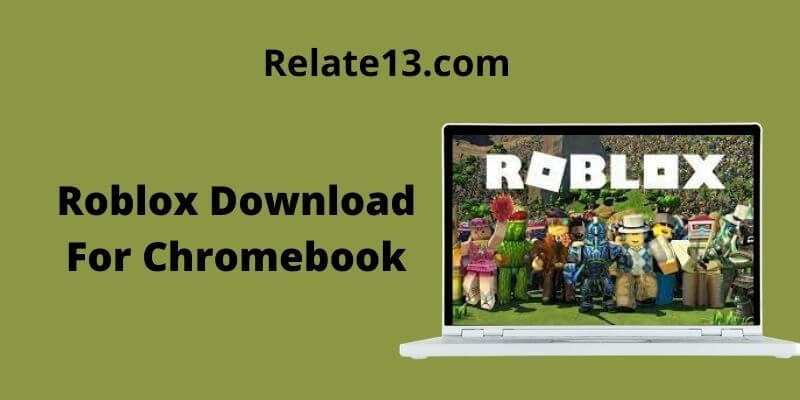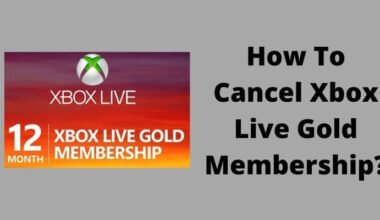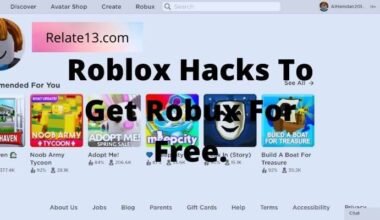As a Roblox lover, I am sharing this information with Chromebook users who want to play Roblox on Chromebook. Well, it’s not that super easy, whether it comes to playing Roblox or Sims 4 on a Chromebook or any other game which is easily run on windows but on Chromebook.
Don’t worry after reading this post you can easily download and play Roblox. So, we are here to cover everything about Roblox Download For Chromebook. In this post, we will share with you a step-by-step guide for the Roblox Download For Chromebook.
If you are a Windows user and now shifting to the Chromebook, then you may find it difficult to find your favorite Roblox games on Chromebook, that you were used to playing on Windows PC As you know Roblox’s games are not available on the Chromebook.
Is there any way to download Roblox for Chromebook?
Yes, there are ways for doing this, the process is simple but you have to pay close attention to understand it properly.
Not only does Roblox allow you to play games online with your friends and family but also you can create your own game here, and it allows you to share that game with your friends or loved ones and play online with them.
The game you created can be played with your contacts. You can easily download Roblox on different types of devices including Mac, Windows, and Chromebook.
Roblox offers you many customizations for the game, you can add functions to filter broadcast messages. Roblox allows you to add a notification bar in the game, and with the help of this, you can add more to the top of the mobile bar. Along with that, you can add mesh insertion in the game
Roblox Download For Chromebook
Well, the process of Roblox download for Chromebook is pretty simple. But before we jump into the topic, let me clear something up, you have to be aware of a few things like your Chromebook must be up to date, otherwise, Roblox may not work properly.
Google Play Store should be enabled with the settings on the device. To enable the settings you should follow these steps:
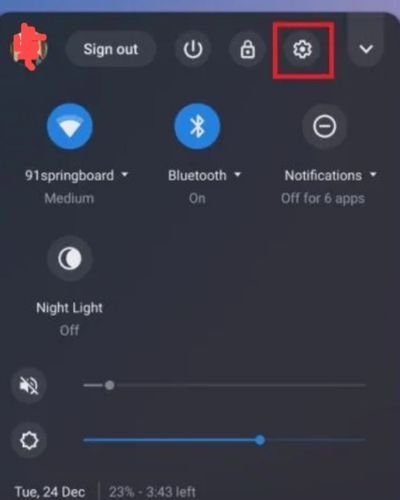
- Click on your user picture in Chrome OS.
- Click on the Settings button (gear icon).
- This will bring up the window for setting up Chrome OS. Try looking up “Google Play Store.”
- To use the Google Play Store, click Turn On and accept the Terms of Service.
Now, let’s go to download Roblox.
How to Download Roblox on Chromebook?
- First of all open any browser ( we prefer Google Chrome)
- Type this into the search bar this address https://www.roblox.com. Or you can simply tap on the link to redirect you to the Roblox home page.
- Tap on the Sign-Up button to create the account. Fill in the details and click on the sign-up button.
- Once you log in you can see multiple games there.
- Just click on the game you like and want to play.
- And click on the “Green Button” on the right side.
- Once you click on the Green button, a pop will come up on the screen and ask you to download and install the game. Click on it.
- When the downloading and installation are completed, it will open on your device.
- A new pop-up will come up again and ask you to select a program to open it. Choose Roblox from the list and click on the Confirm button to play the game.
Install Roblox On Chromebook
- Open the https://www.roblox.com
- Login to your account by using your credential.
- Go to the game you want to edit and click on the edit button.
- Now Roblox Studio will start installing on your Chromebook.
- Once the installation process is completed, Roblox automatically opens on the device.
- The last step is to tap on the I Confirm button. To complete the setup.
How To Play Roblox on Chromebook:
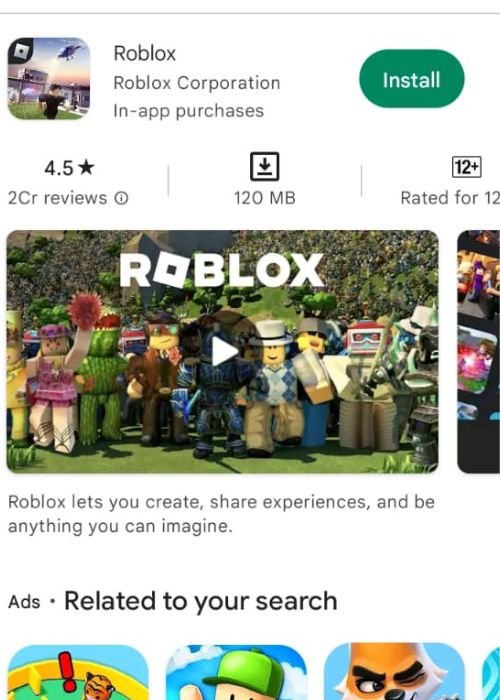
- First of all open Google Play Store and type in the search bar (Roblox)
- Click on the Install button.
- Once the downloading is completed, tap on to open.
- Now click on the drawer icon, and find and click the Roblox icon.
- When you click on the Roblox icon, it will ask you to sign in. If you have an account on it, simply log in or if you are new then create an account first.
- After logging in, on the home page, you can see various types of games.
- Choose the game you want to play and click on that.
- Now you can see a green button to play the game.
- Click on it to enjoy.
How To Play Roblox on Chromebook when Blocked on School
If you are unable to access or play Roblox on your Chromebook due to it being blocked, you can try the following steps:
- Contact Your School or Organization: If you are using a Chromebook provided by your school or organization, they may have restricted access to certain websites or apps, including Roblox. Contact your school’s IT department or system administrator to inquire about the possibility of accessing Roblox.
- Use a VPN: Consider using a virtual private network (VPN) to bypass any restrictions imposed by your network or organization. A VPN can help mask your IP address and make it appear as if you are accessing the internet from a different location, potentially allowing you to access blocked websites or apps. However, please note that using a VPN may violate your school or organization’s policies, so use it responsibly and consult with the appropriate authorities before proceeding.
- Play on an Unblocked Network: If you have access to a different network that does not have restrictions on Roblox, such as a home network or public Wi-Fi, you can try connecting your Chromebook to that network to play Roblox.
- Explore Offline Versions: Some Roblox games have offline versions that can be downloaded and played without an internet connection. Check if the game you want to play has an offline version available, which you may be able to download and play on your Chromebook.
It’s important to note that attempting to bypass network or organizational restrictions without proper authorization may violate policies and terms of use. Always adhere to your school or organization’s guidelines and seek permission before attempting any workaround methods.
Alternative Methods for Playing Roblox on Your Chromebook
There are several ways to play Roblox on a Chromebook, including:
1. Using the Roblox Android app: If your Chromebook supports Android apps, you can download and install the Roblox app from the Google Play Store.
2. Using a third-party app: There are third-party apps like Roblox+ and BTRoblox that you can download from the Chrome Web Store. These apps allow you to play Roblox and offer additional features like custom skins and chat filtering.
3. Using a virtual machine: You can use a virtual machine like VirtualBox or VMware to run a Windows or macOS environment on your Chromebook, which will allow you to play the desktop version of Roblox.
4. Using a remote desktop app: You can use a remote desktop app like Chrome Remote Desktop or TeamViewer to access a Windows or macOS computer that has the desktop version of Roblox installed.
5. Linux Compatibility: Some Chromebooks support running Linux applications. If your Chromebook has Linux compatibility, you can try installing the Linux version of Roblox. This involves enabling Linux support on your Chromebook, installing a Linux distribution like Crostini, and then installing the Linux version of Roblox.
6. Android Emulators: Another option is to install an Android emulator on your Chromebook, such as Bluestacks or ARC Welder, and run the Roblox app within the emulator. This method allows you to simulate an Android environment on your Chromebook and access Roblox through the emulator.
It’s worth noting that not all Chromebooks support all of these methods, so it’s best to check your Chromebook’s specifications and capabilities before attempting to play Roblox.
You may also like:
- How To Get FSP Unlocker On Roblox?
- Roblox Hacks To Get Robux For Free
- How To Unlock All Items In Sims 4?
- Game Pigeon Hacks and Cheats
Conclusion
Well, Roblox is one of the largest platforms to play games. You can play, edit games or create your own games.
Windows users can easily play the Roblox game on their devices but when you try to play games on Chromebook then you may find it difficult.
Because generally, the game isn’t available there, you have to create an account and then download the game on your Chromebook. In this post, we explained everything related to Roblox Download For Chromebook.
We hope this article helped you to understand everything about Roblox Download For Chromebook. If you have any questions or suggestions regarding this post, you can leave us a comment below.
FAQs
Can I use a controller on my Chromebook to play Roblox?
Yes you can use compatible controllers with your Chromebook to enhance your gaming experience. Most controllers connect via Bluetooth making it easy to set up.
How do I customize my Roblox avatar?
To customize your Roblox avatar, click on the “Avatar” button on the Roblox website or within the app. From there you can change your outfit accessories and more using Robux the in-game currency.
Can I play Roblox games offline on my Chromebook?
Roblox games are primarily designed for online play. However, some games offer single-player modes or the option to play with computer-controlled characters when you’re not connected to the internet.
Are there parental controls for Roblox on Chromebook?
Yes, Roblox provides various parental control features that allow you to limit who can communicate with your child and the type of content they can access. You can set up these controls through your Roblox account settings.
Is Roblox free to play on Chromebook?
Yes, Roblox is free to play. However it offers in-game purchases and a premium membership called “Roblox Premium” that provides additional benefits.