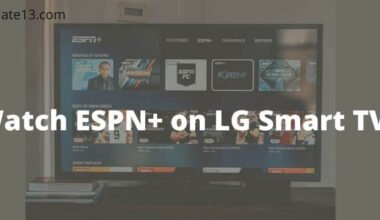Every Smart Gadget sometimes has some glitches. It can be very frustrating for you when your Samsung TV keeps turning off and you are unable to point out the problem.
There are many reasons why Samsung TV keeps turning off and there are solutions too.
What are the methods to fix Samsung TV keeps turning off?
There are basically three methods to fix the problem of Samsung TVs turning off. These methods are as follows:
Method 1: Unplug your TV for at least 30 seconds
You have to unplug your TV for at least 30 seconds and when you plug it back again directly plug it into an outlet that you know works properly otherwise the solution will not work to resolve your problem. Basically, this is called a soft reset and recalibrating of the TV.
Method 2: Check the TV settings
You can check your TV settings and many ways like
Eco Solution Settings
Basically, the Eco Solution feature automatically turns off the TV to save power. When there is no activity on your TV for a long time.
For this process, you have to go through:
Settings> General> Eco Solution> Auto Power Off> Select Off
Sleep Timer Settings
This feature usually turns off the TV, after a preset time period.
For this process, you have to go through:
Settings> General> System Manager> Time> Sleep Timer> Select Off
Software updates
This feature keeps your TV software up to date.
For this process, you have to go through:
Settings> Support> Software Update> Update Now
Method 3: Check your connections
- If your TV is connected to a setup box, gaming console, or any other external device then you need to unplug the power cables of the external devices and plug in them again so that maybe your TV screen goes dark. It means your TV connection turns off.
- If there are no external devices connected to your TV then set your sources to TV.
- Please make sure that you are not using any local cable user-certified HDMI cable. If you are using an unsatisfied HDMI cable then your screen may be black or any connection error may occur.
Reasons why Samsung TV keeps turning off?
There are many reasons the Samsung TV keeps turning off as follows:
Software is outdated
Most people are unaware that their system is out of date and they need to update it. Sometimes software updates are not set to auto-update. It needs to be updated manually.
So if you have not updated the TV software, then your Samsung TV keeps turning off. To update your software you need to follow the given steps:
- Power on your Samsung Smart TV.
- Go to the settings option on your TV.
- Select the support option.
- Now keep on the software update option.
- Click on the update now.
This update will take after 30 minutes or can be less depending on the network connection you have. Do not turn off your TV while the TV is updating. If your TV is turned off during the update process your Samsung TV may have to suffer more damage.
Fault in your Surge Protector
Basically, a surge protector is a device that is used to protect your electronic devices from power disruption (it can be because of lightning or storms).
But sometimes there may be a problem with your Surge Protector. And if your Samsung TV is connected to the device then it may be why it keeps turning off.
You can easily bypass The Protector and plug the TV power cord directly into a wall outlet to see if there is an error or problem. If your TV stays turned on without turning off then you need to change the protector or you can also fix it, if possible.
Defect in the motherboard
The motherboard of any TV is a basic part of the TV. It is like the main circuit Board of your TV that controls all the processing. If your TV has a defective motherboard then it can cause your TV to turn off by itself.
You cannot fix a defective motherboard unless you have technical skills. You need to send it for repair. If your Samsung TV is in warranty then the Samsung authorized place will replace your Samsung TV.
Overheating
If your TV is running for an extended period without taking any break, it may be turned off by itself. It is because this is a way that prevents overheating. Basically, it is possible when you are video settings brightness, contrast, sharpness, and color are highly valued.
Overheating is really bad for Samsung TVs or any other TV. If you want to stop your Samsung TV from overheating then make sure that the Samsung TV is turned off when nobody is watching it.
You May Also Like
Conclusion
There should be many reasons why your Samsung TV is turning off. So you can check what the problem is and how you can fix it. Sometimes it is really difficult to find out the problem but every problem has a solution.
Maybe your Samsung TV remote is misplaced so in this situation please don’t use another remote on your Samsung Smart TV otherwise it can cause harm to your TV.
Now when you tried all the ways to fix your problem but still are not getting the right solution then you can call Samsung Smart services they will fix your problem.
I hope this content is useful to you if you have any queries related to this article. Feel free to ask them in the comment section. I will try to solve your queries as soon as possible. Thank you for reading this article. Keep sharing our articles with your family and friends.
FAQs
Q-1 How do I fix my Samsung Smart TV that keeps turning off?
Unplug the TV from the outlet for 30 seconds, and when plugging it back in, plug it directly into an outlet that you know works properly. This is called a ‘soft reset’ and should recalibrate the TV.
Q-2 Why is my Samsung TV turning off by itself?
If your TV suddenly turns off or displays the Samsung logo, try checking your Power settings from Menu. This issue may occur if the Auto Power Saving or Auto Power Off functions have been enabled. Try disabling your Power and Energy Saving functions.
Q-3 Do Samsung TVS have a reset button?
1 Navigate to and select Settings, and then select All Settings.
2 Select Support.
3 Select Device Care, and then select Self Diagnosis.
4 Select Reset Smart Hub.