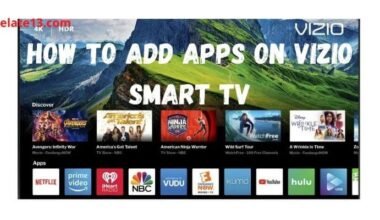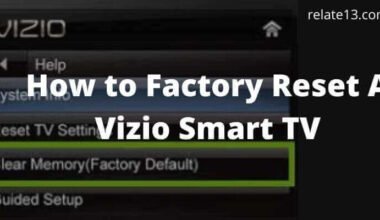Sometimes your Samsung TV got stuck or has a problem with the TV volume. So, at that time, you don’t need to panic. You only have to try the ways that are given in this article. These ways will help you to fix the Samsung TV volume not working.
Let’s get deep into the topic to know more about fixing Samsung Smart TV volume.
Basic troubleshooting tips to Fix Samsung TV No Sound Problems
- You can try to use the cable or SET/DISH remote to control the volume of the Samsung TV.
- Check the infrared area and TV and make sure that nothing is blocking it.
- Try to add new batteries to your Samsung remote control that helps you to control the TV.
- Power down the TV and then turn it on again. (you have to unplug the TV for 5 minutes to attempt a reset again).
- Reset the audio settings in the menu to make sure that the speakers that are connected to the TV are on.
- You can also remove the batteries from the Samsung remote and hold down the power button for 10 to 60 seconds.
- You can go to the options menu and then turn off the auto run a smart features option
- To apply this setting you need to follow the given steps
- Go to the settings option and then general
- After that click on a smart feature.
- Select the auto Run smart hub and then disable it.
Or
- Go to the settings option and then click on the support option.
- After that click on self-diagnose and then reset the smart hub.
- If nothing has worked then you can reset the Samsung Smart TV to factory settings by entering the menu and going to factory reset.
If you have tried all the above steps but still have Samsung TV volume not working then you can try one of these given below:
1. Reset the smart hub
Smart hope resetting means removing all the information from your account and returning the settings to their factory defaults.
- Start by clicking on settings on your remote and if you don’t have a settings button you can also press the menu button.
- Then you have to go to the support option and then finally click on self-diagnosis.
- Now you can see an option to reset a smart hub click on it.
- You will now have to enter the TV’s pin. This pen will be basically ’0000’ if you have not set one previously. Once you enter the pin you will be able to reset your smart TV hub. This will immediately fix your volume issue.
2. Delete apps to free up memory
Now, you reset your smart TV hub, and the next thing you have to do is delete those apps that you are not currently using.
Samsung TV has an auto-update that clogs up all the memory with the app that has been downloaded on your behalf.
If you want to check the issues then you need to clear out the unused apps from your Samsung TV.
1. To fix this issue you need to first go into the apps menu. The apps menu is located at the bottom left-hand side of the home screen.
2. After that from the home screen, you need to go to the setting option that is located at the top right-hand side of your screen.
3. Now from here, you will be able to see all the apps that you downloaded before your Samsung TV either added before you bought the TV or maybe you have added them.
4. You have to go through them one by one and delete any app which you don’t want to use.
There are also some apps on Samsung TV that will not let you delete them. Those apps, Netflix, Hulu, Prime Video, etc apps are included.
3. You should use only one remote
Sometimes this volume issue occurs when you use various remotes on your Samsung TV. Once you are Samsung TV volume starts working again then make sure that you use only one remote.
Don’t use remotes of various generic like cable remotes, Direct TV, etc.
Many users have fixed the issue of the volume not working as soon as they have started using one remote, and the volume issue disappears.
The easiest thing that you can do is just get rid of the other remotes.
4. Power cycling your Samsung TV
You can power cycle your TV for a soft reset. Literally, it fixes the intermittent issues that are popping up from time to time.
To do this process simple, you have to unlock your Samsung TV from the wall and wait for 30 seconds.
Before plugging in the Samsung TV, you need to press and hold the power button on the TV for 10 seconds. Make sure that you are not using the power button on the remote.
Now, plug in your Samsung TV again.
6. Factory reset your Samsung Smart TV
If you have tried all steps but still are having the same issue of volume not working now it’s time to factory reset your Samsung Smart TV.
Basically factory reset is different from the power cycle. When you factory reset your TV all your previous settings will be erased.
The process to factory reset your Samsung Smart TV is to go to settings then support or general then self-diagnosis and finally reset your TV.
7. Samsung remote support
The last effort that you can make is to call the Samsung contact center at 1800 726 786 4 and ask them for remote support.
You have to open the menu on your TV and then go to the support section. Then select the remote management and read and agree to the service agreements when the pen appears on your screen provide that pen number to the agent. After that, the agent will access your TV.
You May Also Like:
Conclusion
If your Samsung TV volume is not working or it is stuck so don’t panic it can be a non-issue with a relatively straightforward fix.
The very first thing you can do is reset your TV smart hub. This will help you to restore your have to its original setting and also it immediately solves your volume issue.
You can also delete those apps that you are not using for a long time some apps on Samsung TV are preloaded which you cannot uninstall even if you want.
You can try the above steps to solve your problem of sound not working on Samsung Smart TV. But if those ways are not working for you then you can directly contact to Samsung center at 1800 726 7864 and feel free to contact them.