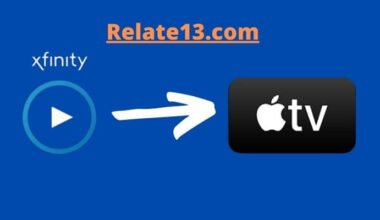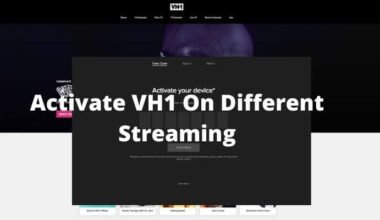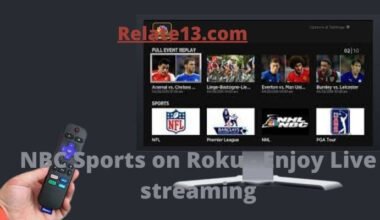Are you having trouble starting Hulu on your Samsung TV? You’re not alone. Many Samsung TV users have reported issues with Hulu, including difficulty starting the app or playback problems. While it can be frustrating to deal with. There are several possible reasons why Hulu may be unable to start on your Samsung TV. Such as network connection issues, app glitches, outdated software, or account problems.
Fortunately, there are troubleshooting steps you can take to fix the issue. In this article, we’ll walk you through the possible reasons why Hulu is unable to start on your Samsung TV. We will provide you with step-by-step solutions to fix the problem.
We’ll also discuss advanced solutions you can try if the basic troubleshooting steps don’t work, as well as how to contact Hulu support for further assistance.
Possible Reasons Why Hulu Is Unable to Start on Samsung TV
Here are some possible reasons why Hulu is unable to start on your TV:
Network connection issues: If your internet connection is weak or unstable, Hulu may not be able to start or may experience playback problems.
App glitches: Like all apps, Hulu may experience glitches or bugs that prevent it from starting on your Samsung TV.
Outdated software: If your Samsung TV’s firmware or the Hulu app itself is outdated, it may cause Hulu to be unable to start or experience playback problems.
Account problems: If there is an issue with your Hulu account or subscription, you may be unable to start Hulu on your TV.
Samsung TV compatibility issues: If your Samsung TV model is not compatible with the Hulu app, it may not be able to start or experience playback problems.
Troubleshooting Steps to Fix Hulu Unable to Start on Samsung TV
Here are some troubleshooting steps you can take to fix Hulu’s unable to start on your Samsung TV:
Check your internet connection: Ensure that your Samsung TV is connected to the internet and that the connection is stable. You can check your internet speed and stability by running a network connection test on your TV.
Clear cache and data of the Hulu app: Go to your Samsung TV’s settings and find the Hulu app. Then, select “clear cache” and “clear data.” This can help fix any app glitches that may be preventing Hulu from starting.
Update the Hulu app: Make sure that you have the latest version of the Hulu app installed on your Samsung TV. You can check for updates in the app store on your TV or by visiting the Samsung support website.
Check for Samsung TV firmware updates: Make sure that your Samsung TV’s firmware is up to date. You can check for updates by going to your TV’s settings and selecting “Support” and then “Software Update.”
Reset Samsung TV settings: Resetting your TV settings to default can help fix any issues that may be preventing Hulu from starting. You can do this by going to your TV’s settings and selecting “General” and then “Reset.”
Disable VPN or Proxy settings: If you’re using a VPN or Proxy, try disabling it to see if it’s causing the problem. Some VPNs or Proxies may prevent Hulu from starting on your Samsung TV.
Advanced Solutions to Resolve Hulu Unable to Start on Samsung TV
If the basic troubleshooting steps didn’t work, here are some advanced solutions you can try to resolve Hulu’s unable to start on your Samsung TV:
- Uninstall and reinstall the Hulu app: Uninstall the Hulu app from your TV and then reinstall it from the app store. This can help fix any issues that may have been caused by a corrupt installation of the app.
- Factory reset your Samsung TV: If the issue persists, try performing a factory reset of your Samsung TV. This will erase all data and settings on your TV, so make sure to back up any important data before proceeding.
- Use an HDMI cable: If you’re experiencing issues with the Hulu app, try connecting your TV to your streaming device, such as a Roku or Apple TV, using an HDMI cable.
- Contact Samsung support: If none of these steps work, it’s possible that there is a hardware issue with your Samsung TV. Contact Samsung support for further assistance.
- Hulu support: If you’ve exhausted all other options, you can contact Hulu support for further assistance. They may be able to provide additional troubleshooting steps or escalate the issue to their technical team for resolution.
You may also like:
- How To Fix Hulu error code p-dev320?
- Fix Hulu Load Failure On TV
- How To Get Hulu On Firestick?
- How To Log Out of Hulu from Phone and Smart TV
Conclusion
To sum up, Hulu’s unable to start on your Samsung TV can be a frustrating experience. But there are several possible solutions you can try. By following the basic troubleshooting steps. Like checking your internet connection, updating the app and TV firmware, or resetting the TV settings, you can often fix the issue.
If those steps don’t work, you can try advanced solutions like uninstalling and reinstalling the Hulu app, using an HDMI cable, or performing a factory reset of your TV. Don’t hesitate to contact Samsung or Hulu support if you need further assistance. With these solutions, you should be able to get Hulu up and running on your Samsung TV again, so you can continue to enjoy your favorite shows and movies.
FAQs
How do I update the Hulu app on my Samsung TV?
To update the Hulu app on your Samsung TV, go to the app store on your TV. First, find the Hulu app, and click on the “Update” button. Alternatively, you can set your Samsung TV to auto-update apps to ensure that you always have the latest version of the Hulu app.
How do I clear the cache and data of the Hulu app on my TV?
To clear the cache and data of the Hulu app on your Samsung TV. First go to the “Settings” menu, select “Apps,” find the Hulu app, and click on “Clear Cache” and “Clear Data.”
What should I do if none of the troubleshooting steps work?
If none of the troubleshooting steps work. You can try advanced solutions like uninstalling and reinstalling the Hulu app. By using an HDMI cable, or performing a factory reset of your TV. If the issue persists, contact Samsung or Hulu support for further assistance.
Can I watch Hulu on my TV without using the app?
Yes, you can watch Hulu on your Samsung TV. Without using the app by using a streaming device, such as a Roku or Apple TV. Or by using the built-in web browser on your TV to access the Hulu website.