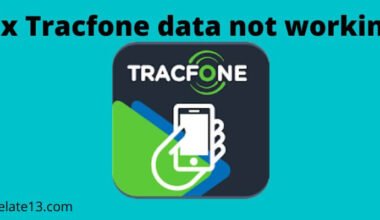The WISP (Wireless Internet Service Provider) mode on a Wi-Fi router is a feature that allows the router to connect to an existing wireless network and share that network connection with other devices. It’s a useful feature that can help you extend the range of your wireless network and access the internet from areas where the signal is weak.
In a typical home or office network, the Wi-Fi router is the primary device that connects to the internet. The router uses a wired connection to access the internet and then broadcasts a wireless signal. However, in some situations, you may not have access to a wired internet connection. For example, if you’re camping, travelling or staying in a hotel, you may only have access to a wireless network. This is where a WISP mode can be useful.
A Wi-Fi router in WISP mode acts as a wireless client, connecting to an existing wireless network and then sharing that connection with other devices. This is done by creating a new wireless network that other devices can connect to and using the existing wireless network as the source of the internet connection. This means you can use your Wi-Fi router to connect to a wireless network you would not otherwise be able to access, and then share that connection with your other devices.
The WISP mode on your Wi-Fi router can also prove useful if you have a large family with many devices that require an internet connection, in addition to extending the range of your wireless network. With a WISP mode, you can connect multiple devices to the same network and share the same internet connection.
Brief overview
WISP stands for Wireless internet service provider. In general when you are providing internet service wirelessly without any cable that is known as WISP.
For example, when you turn on your phone hotspot and connect it to some other device like a computer or other phone then your phone is a WISP or Wireless service provider.
How to turn on WISP or Wireless internet service provider mode?
Turning on the Wireless internet service provider or WISP mode is quite easy on your Wi-Fi router. Here is a quiet guide on how you can do the same without any hassle. Just following the steps mentioned below you would be good to go.
- The very first thing you need to do is open your browser and type in the TP-link Wi-Fi link and click on the first link available.
- Once you are redirected to the page enter the credential details. By default, it’s “admin” for both username and password. Once you have done that you would see “Next” on your screen click on it.
- Through “Operation mode” select the “WISP mode” and save the settings. Now go to the WAN settings and select the connection type.
- Tip to remember: In most circumstances, you might have to select Dynamic IP.
- Open the “Wireless area” and then connect to the remote Wi-Fi hotspot by selecting the “SSID” and through the given network security key.
- Save settings and reboot your Wi-Fi router.
This should help you to turn on the WISP or Wireless internet service provider mode on your Wi-Fi router.
Is WISP or Wireless internet service provider mode safe to use?
Yes, if you are using the WISP or Wireless internet service provider mode correctly.
There are various ways in which WISP or Wireless internet service provider mode comes in handy.
When there is no internet, or it seems difficult to connect to the internet then you can simply use WISP to cover up the large range area.
Making one ISP for every other wireless device. Secondly by using the WISP or Wireless internet service provider to reach a longer distance.
What are the drawbacks of using the WISP or Wireless internet service provider?
One of the shortcomings of WISP is that only wireless devices can be connected to the WISP network.
And no cable can be connected to the WISP more than once turned on.
Can I expand my Wi-Fi range and speed?
Yes, there are various ways you can do the same.
Either you can top up your existing plan or either you can buy a booster to expand the range and speed of your Wi-Fi.
How can I expand and speed up my Wi-Fi?
There are multiple ways to do the same. Some of them are, either to top up the plan, buy a new Wi-Fi router, buy a booster Wi-Fi device, or mesh Wi-Fi kit, or try and see if changing the position of the Wi-Fi helps you with the speed or not.
Conclusion
In conclusion, a WISP mode on a Wi-Fi router can be a valuable feature. In situations where you need to connect to an existing wireless network and extend its range or share its internet connection with other devices. Whether you’re travelling, staying in a hotel, or having a large family with multiple devices, a WISP mode can help you get online and stay connected.
With a WISP mode, your Wi-Fi router acts as a wireless client, connecting to an existing network and then sharing that connection with other devices. This is done by creating a new wireless network that other devices can connect to and using the existing network as the source of the internet connection.
This makes it easy to access the internet from areas where the signal is weak and to connect multiple devices to the same network and share the same internet connection.
Overall, the WISP mode is a useful feature that can enhance the functionality and versatility of your Wi-Fi router. Making it easier to access the internet and stay connected in various situations.
Read More!
- How To Secure My Wifi Router at Home?
- Tv Not Connecting to Wi-Fi
- Spectrum Router Red Light Problem
- Red Globe on Verizon Router
FAQs
When would I use WISP mode on my Wi-Fi router?
You might use a WISP mode on your Wi-Fi router in situations where you need to connect to an existing wireless network and extend its range or share its internet connection with other devices. This can be useful when travelling, staying in a hotel, or if you have a large family with multiple devices.
How does a WISP mode work?
In WISP mode, your Wi-Fi router acts as a wireless client, connecting to an existing network. Then share that connection with other devices.
Can any Wi-Fi router support a WISP mode?
Not all support WISP mode, so it’s important to check the specifications of your router to see if it has this feature. If it doesn’t, you may need to purchase a new router that does support WISP mode.
Can I use WISP mode on a public Wi-Fi network?
While it’s possible to use a WISP mode on a public Wi-Fi network. It’s important to note that many public networks have restrictions or limitations on how they can be used. It’s a good idea to check the terms and conditions of the network before using it with a WISP mode.