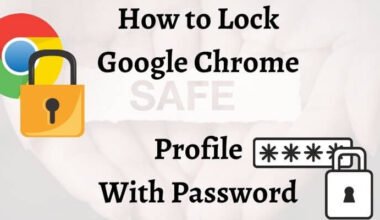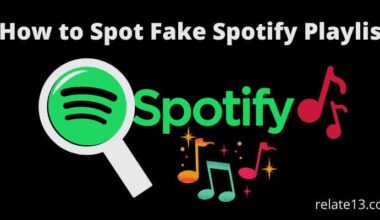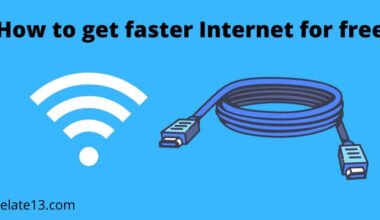If you have ever faced a frustrating message indicating an invalid sim card on your Android or on iPhone. Don’t worry you’re not alone many users come up with the same issue.
In this article, we will discuss the various reasons why you may be getting an “Invalid SIM Card” error message and provide you with solutions to fix it. We will also explain how to determine whether your SIM card is faulty, how to properly install it, and how to unlock your phone if it’s locked to a specific carrier.
Whether you’re using an Android or an iPhone, this guide will help you troubleshoot and resolve the “Invalid SIM Card” error message, so you can stay connected without any interruptions.
What does an invalid SIM card mean? Causes of an Invalid SIM Card
There could be many reasons for an invalid SIM card or SIM error on your Android and iPhone devices. First, it might be a problem with SIM cards, like the SIM may be damaged or not fitted correctly in the SIM slot. It is also possible that there is a hardware issue so your SIM card is not working well.
Software errors are also caused by invalid SIM cards like your Android and iPhone device are outdated or have misbehaving apps. It’s possible that your smartphone may not be network unlocked, that’s why it doesn’t work on other SIM card providers.
These all are minor issues that you can fix on your own. You can discover the exact reason for SIM card error so you should try at least some minor problems. Fixing these problems helps to function your device well.
10 Fixes to invalid or no SIM Card on Android and iPhone
You can fix invalid SIM cards on Android and iOS devices with some possible solutions. Here you get a list with details of all the methods that are likely to work on Android and iPhone devices.
1. Restart your device

A device restart is a great way to fix software errors or bugs, or SIM card errors. Just click restart to turn it back on and the issue will probably be resolved. Remove bugs from your device and perform its functions correctly.
Rebooting clears the temporary storage of RAM and data. This will keep your device in like-new condition. Stop running apps, delete corrupted files, and then restart.
To restart your Android device:
- Press and hold the power button
- Select the Restart option instead of shutting down and powering on.
To restart your iPhone device:
- Press and hold the Volume Down or Top button.
- Drag the slider to turn it off.
- After waiting, you may turn on the device by pressing the side button until the Apple logo appears.
2. Switch Correct Network Operator

Your SIM card may not be read by your device due to an unsupported carrier. Make sure you are connected to a network supported by your device and his SIM card.
Follow the steps below to select the correct carrier on your Android device.

- Go to the Settings menu.
- Tap Connections, then tap Cellular.
- Tap Career. Find the Network option and tap Select Manually.
- Select the correct network from the list.
How to select a network on iPhone:
- Open Settings from the menu.
- Tap Cellular.
- From the given options, tap Cellular.
- Drag to the left to activate the automatic slider. This will search for available networks at that time and disable automatic network search.
- Select the correct network from the list when it appears.
3. Reinsert the SIM

This is a common way to troubleshoot connectivity issues such as Invalid SIM card errors.
Note: Resetting your network will only restore your Wi-Fi, cellular, and VPN networks to their default state.
To reset the network on your Android phone:
- Open Settings and tap General Management.
- Tap Reset, then tap Reset Network Settings.
- You can also do it another way. Under Settings, tap System.
- Select Details. Tap Reset options and select Reset Wi-Fi, mobile & Bluetooth.
How to reset the network on iPhone:
- Turn off iCloud Keychain first so you don’t lose the passcodes for all your iCloud-enrolled devices.
- Go to the Settings menu. Tap General, then tap Reset.
- There you will find some reset options.
- Select Reset network settings when prompted for a passcode, enter your passcode, and wait for the restart process to complete.
- For more information, check out our detailed guide on how to reset network settings on your iPhone.
4. Reset Network

This is a common method for resolving connectivity issues, such as invalid SIM card errors.
Note:
Resetting your network will only restore your Wi-Fi, cellular, and VPN networks to their default state.
How to reset the network on your Android phone:
- Open Settings and tap General Management.
- Tap Reset, then tap Reset Network Settings.
- You can do it another way. Under Settings, tap System. Select Details. Tap Reset options and select Reset Wi-Fi, Mobile & Bluetooth.
How to reset network on iPhone:
- First, turn off iCloud Keychain so you don’t lose the passcodes for all your iCloud-enrolled devices.
- Go to the Settings menu. Tap General, then tap Reset. There you will find some reset options.
- Select Reset network settings when prompted for a passcode, enter your passcode, and wait for the restart process to complete.
- For more information, check out our detailed guide on how to reset network settings on your iPhone.
- For more details, follow this detailed guide on how to reset the network settings on iPhone
5. Try Airplane mode On or Off
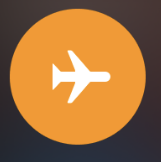
The plane will either turn off your cellular network or take you away and pick up your signal again. This mode helps conserve the power used to search for the signal.
Power on the aircraft first, wait a few seconds, then turn off this mode.
Search for cellular networks and update networks. So the device searches for networks supported by his SIM card.
To access Airplane mode on an Android phone:
- Swipe down the notification bar on your home screen.
- Tap on Airplane mode from all the several icons.
- Wait for 10 seconds and turn off Airplane mode.
To access Airplane mode on iPhone:
- Swipe down from the top right corner of the home screen.
- Tap on the Airplane icon and wait for a few seconds.
- Turn off your Airplane mode.
6. Activate safe mode
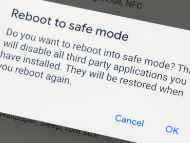
Third-party apps stop running when safe mode is enabled. This can also help resolve invalid SIM card issues.
Enable Safe Mode on your Android phone.
- Press and hold the power button.
- Press and hold the power off icon when it appears.
- A Safe Mode icon will be available soon. Tap it to restart your device in safe mode.
- If you want to turn off safe mode, restart your device.
Enable Safe Mode on your iPhone.
- Press and hold the power button.
- Repeat this step one more time to power the device.
- When the light comes on, press and hold the power button and volume down button at the same time until the Apple icon appears.
- Safe Mode will be automatically enabled.
- If you want to disable it, reboot your device.
7. Update your Software

Updating your software gives you access to the latest features. It will help you fix the error or crash that caused the invalid SIM card error.
A sufficiently fast internet is required to update the latest software for your device.
Update your Android phone’s software.
- Open Settings and tap Software Update.
- Select the Download and Install command option.
Update the software on your iPhone:
- Open the Settings menu and tap General.
- Tap Software Update.
- On your iPhone, tap the Download and Install button.
- Tap Install to apply the update.
8. Reset factory settings
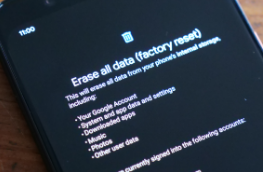
Well if all the methods mentioned above don’t work to resolve your problems then resetting your factory settings is the last option that might work.
Resetting the factory settings will delete all your information and data so keep a backup for necessary data. It will take you to the default setting like you start your phone before after removing everything.
Keep fully charging your device because erasing the data and resetting the process will take time almost an hour to finish.
To reset factory settings on an Android phone:
- Open the Settings app.
- Go to General Management, if this option is not on your phone then tap on Privacy.
- Go to the Backup and Reset and tap on it.
- Tap on Reset or Factory Data Reset.
To reset factory settings on iPhone:
- Go to the settings.
- Select General.
- Tap on Reset.
- Select Erase All Content and Settings from the reset options.
9. Contact Customer Helpline
If your SIM card is new and isn’t working properly, or if your phone doesn’t recognize your SIM card, there may be a problem with your phone.
Please contact customer service to correct the error. Visit your device provider’s official website for support.
It will guide you through the supported networks and SIM cards and fix the troubleshooter. If the problem is serious, you can contact the nearest service center.
10. Buy a new SIM card

Have you tried all the solutions, yet nothing fixes your SIM card issues buy a new SIM card on the same phone number this way you do not have to remember your new number at least.
What are the SIM card maintenance tips?
After fixing the problem, your SIM card is fine, but you also need to protect your SIM card from failure or damage. Here are some tips for maintaining your SIM card properly.
Don’t touch the chip
Always avoid chip or gold contact as it contains data. If you touch it, sweaty hands or moisture from your hands will corrode it, which can have a big impact.
Avoid frequent changes
Do not replace the SIM card as it may damage the SIM card.
To remove the SIM card slot, always use an ejector tool and gently insert the SIM card into the tray.
We recommend that you keep multiple SIM cards for each phone device so that you don’t have to switch frequently. Do not cut the SIM card yourself
Do not cut the SIM card yourself to make it shorter or smaller. It is very difficult to cut and must be made in nano size with proper tools.
Cutting the SIM card yourself can permanently damage the SIM card. Take it to a mobile shop and cut it with a suitable tool or machine.
Keep it safe
If you’re not currently using your SIM card or have changed your SIM card for a while, keep it safe.
If you don’t use your phone for a long time and have a SIM card, remove it from your device.
Keep SIM cards away from liquids, extreme temperatures, and magnets.
Fluids and high heat from rust, and strong magnets will affect the data on the chip.
Clean up carefully
Clean your SIM card carefully and properly. Place the SIM card on a clean, dry, and clean surface.
Blow off the dust and wipe gently with a soft cloth or cotton ball.
Do not rub the SIM card against your clothing or touch it with wet or dirty hands.
You may also like:
- How to backup and restore an iPhone
- How to activate a Sim Card
- Use Whatsapp without a phone number
- Fix TracFone Sim card Problems
Final Thoughts
In conclusion, resolving the “Invalid SIM Card” issue on your Android or iPhone device is no longer a daunting task. By following the steps and troubleshooting methods outlined in this guide, you can easily overcome the frustration of having an unsupported or non-functional SIM card. Remember, whether you’re using an Android smartphone or an iPhone, the solutions provided can help you regain seamless connectivity and get back to using your device without any interruptions.
FAQs
Can I use my phone without a SIM card?
Yes, you can. A lot of features can be used through Wi-Fi but if you are going out and are new to sending an SMS and making a call then you need a SIM card for it.
Are documents required for buying a SIM card?
Yes. Documents that prove your age and nationality are required.
Does it take a long time for SIM to activate?
Yes, either your SIM would start immediately or maybe it would take around 6 to 1 day to start your respective SIM card.