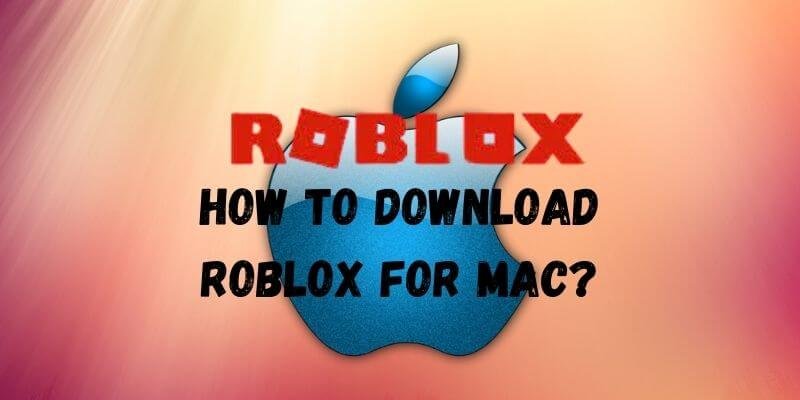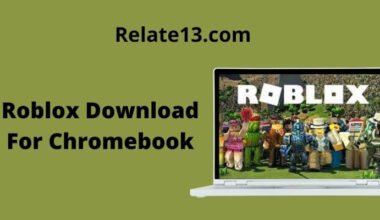Learn how to download and install Roblox on your Mac with this step-by-step guide. Roblox is a popular game-creation platform with millions of users. With Roblox, you can create your own games, play games created by others, and explore a variety of virtual worlds. In this article, we will show you how to download Roblox on your Mac and get started with the game.
Whether you’re a seasoned gamer or new to the platform, downloading Roblox on your Mac is quick and easy. You will need a Mac running macOS 10.6 or later, and an internet connection to download the game. Once you have the requirements, you can download and install Roblox in just a few simple steps.
We’ll walk you through the process of downloading and installing Roblox on your Mac, and show you how to create an account and start playing. With this guide, you’ll be ready to join the millions of players who enjoy Roblox every day. So let’s get started and learn how to download Roblox on your Mac!
What is Roblox Studio?
If you don’t know what Roblox Studio is, it’s a platform offered by Roblox where you can create your own games for others to play.
If you have downloaded Roblox to create your hat, good for gaming. But I have found a way to reduce lag without an FPS unlocker.
As you might know, an FPS unlocker is not possible on a Mac, but this will help you run Roblox without stuttering. So here is the hook:
I just found out how to disable the frame cap on Roblox on Mac. It’s insane because you couldn’t do this before. So down below is the code
Code: open -a “Roblox” –args –disable-frame-rate-limit
What you need to do is, go over to the launch pad, open the Terminal, and paste this code into your terminal, which starts from “open” through limit,” and click enter. It will load into Roblox, which will disable the FPS cap on your Mac
Now just play any game and it won’t stutter anymore.
Steps to Download and Install Roblox on Mac
Follow the steps below, These simple steps will allow you to download and play Roblox on a Mac
- First, open the Safari browser on your Mac
- Open Roblox, If you are playing it for the first time, you need to sign up, and if you already have an account, just sign in
- Log in to your account from the Safari browser using your username
- After you log in, you are going to go to any game you want to play, Choose any game
- To open a game, just tap on the play button
- A pop-up window will open that will ask you to [Download and Install Roblox] Click on it
- This will open another pop-up window asking for your permission. [Allow] to install Roblox client on your Mac
- Downloading will start after you click on [Allow]
- Now click on the downloaded file to install it. It will take a while to install.
- After the installation is complete, go to the launch pad, where you will see two icons named [Roblox] and [Roblox Studio]. To play Roblox, Click on the Roblox icon. And it’s going to open Roblox on your Mac.
- Now go back to the Safari browser and try to play any game. You will need to click [Allow] the first time you play a game, from now on, every game you play will launch straight away on the client.
Troubleshoot and Fix Roblox on Mac not working
You must be wondering “Why won’t Roblox install on my Mac?”. Some of the best solutions to fix any Roblox Errors on Mac OS. The following solutions are to fix Roblox issues:
1: Clear the library cache to fix the Roblox error. Clear your cache to delete any stored data by Mac. Restart your Mac and check if the error has been resolved
2: Uninstall and reinstall Roblox again to fix any errors on Mac. Don’t forget to restart it after you reinstall it and before you start to play.
3: Close the Roblox program completely from the task management prompt. Make sure you don’t see Roblox or Roblox Studio in the task management prompt. If you see any or both, just Force Quit them.
4: Go to finder > applications. Drag the Roblox icon into the trash. The icon finder contains all of the Roblox files that have been installed.
5: Now reinstall Roblox back on your device.
This method will resolve any issue/error if you are not able to launch or unable to play Roblox on Mac.
Roblox Graphics
Though Roblox Studio Does not match the graphical standards of The Sims 4 or Diablo III, it mechanizes user-generated content to work with the pixelated world.
It’s just the same experience you get from popular sandbox games designed for Mac. Developers intentionally used blocky visuals, blurred colors, and patchy artwork to replicate the Minecraft game.
It uses appealing music to complement the on-screen elements. The pleasing virtual world keeps you hooked up to the games for hours.
Everything comes with a different background score that lets you explore multiple sound effects and cinematic layers. Roblox has been designed for learning and fun.
You may also like:
- Download and Install Roblox For Chromebook
- How to Play Roblox on PS4
- Roblox Hacks To Get Robux For Free
- Game Pigeon Hacks
Conclusion
To conclude: In the article, I have mentioned the steps to download and install Roblox for Mac. it is available for free to download.
You might come across some of the issues if you have been playing it for some time now. Solutions to the possible errors/issues have also been mentioned.
All these steps/methods have been tried and tested. In case you face any issues or you are not able to launch your Roblox on Mac, you can comment in the below section.
FAQ
Can I install Roblox on my mobile?
Yes, you can install the Roblox app on your smartphone. You can use the Google Play Store for Android users and the App Store for IOS users. You can access Roblox on any device – PC, Mac, iOS, Android, Amazon Devices, Xbox One, etc.
How can I speed up the installation process of Roblox?
If anything is running in the computer background that slows down the installation process, then it is better to Disable Unnecessary Programs. You can reduce the Graphic Quality, Improve your internet connection, and adjust lower game settings.
How do you fix lag on Roblox?
To fix the lag problem you can check your network connection. It is an online game so you should have proper net speed. If you are facing any problems then unplug your router wait for 5 minutes then plug it back in and restart it. This process will reboot the system.