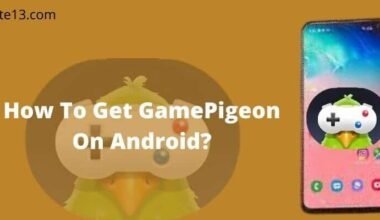Are you curious about how to use the text-to-speech feature on Discord? Text-to-speech functionality can be a handy tool that allows Discord users to have messages read aloud, making communication more accessible and convenient.
Even if you want to engage in voiceless conversations or simply want to have messages read aloud to you, Discord’s text-to-speech feature can be a great addition to your chatting experience.
In this guide, we will walk you through the simple steps to enable and use text-to-speech on Discord, ensuring that you can fully utilize this feature and enhance your communication within Discord communities.
So, come and discover how you can make the most of Discord’s text-to-speech functionality.
How to enable text-to-speech on Discord
Enabling text-to-speech is easy to get started with by default. When you hear text-to-speech notifications, you need to set up the process. You can confirm that text-to-speech is on by following these steps:
- Go to Settings by opening Discord from the bottom left corner.
- Tap on the left menu and select Accessibility.
- Scroll down and turn the toggle on next to Allow Playback and Usage of the /tts command.
Here, you could also set your text-to-speech rate. I suggest you leave your settings in the default position, but you could speed up and slow down the talking rate however you like.
Ensure to select Preview and check that text-to-speech is working as you like before closing out.
How to use text-to-speech on Discord
After setting it up, you are able to start using it. You can read and send messages by using them.
Remember that there is a little difference between the Discord app and the Browser version. The Discord app includes its own unique voice for text-to-speech.
On the other hand, if you are using the browser version, the voice is available as the standard voice.
Let’s see how to use text-to-speech on Discord:
- Type /tts before your message to send a text-to-speech message. Don’t worry, the command will disappear after you send the message but the recipient will hear it and read it out loud.
- If you want to read the message, then select the three dots on the right side, hover over the message, and click on Speak Message.
How to set up text-to-speech notifications on Discord
You can target text-to-speech to particular messages that you receive or send.
If you turn on text-to-speech notifications, it doesn’t require the /tts command or additional activity to hear messages. When someone sends a message on a channel, you will hear it read to you.
The Discord app offers three text-to-speech notifications that are given below:
For all Channels
Turn on text-to-speech notifications for all messages in all channels that you are part of. I suggest you leave this off to ignore spam.
If you have any problems reading messages, then leave the channel you are not using to avoid a swarm of notifications.
For Current Channels
Turn on the text-to-speech notifications for the text channel that you are currently browsing. This setting works for particular channels, not server-wide. It doesn’t require the /tts command.
Never
Disable all text-to-speech notifications for all channels and servers. It will disable text-to-speech notifications even if someone uses the /tts command.
It is really hard to avoid spam messages with all text-to-speech notifications turned on, harassment is against Discord Community guidelines.
These spam notification settings live in a different area than text-to-speech notifications. You can find those spam messages through:
- Click on the Settings icon in Discord.
- Select the Notifications option from the left menu under App Settings.
- Select the type of notification under text-to-speech notifications.
FAQ’s
Why can’t I hear /tts on Discord?
If you have disabled /tts settings, then you won’t hear /tts. Re-enabling Discord settings may fix the /tts bot in Discord. Updating with the latest software can also fix the Discord /TTS issues for some users.
How to use text-to-speech on Discord mobile?
Using text-to-speech on Discord is easy. To use this, add /tts before typing the message. Discord will enable this command automatically, so if it doesn’t work, check its disability.
Who could hear /tts Discord?
Send a voice message in any channel that you want and type /tts followed by a space, then type your message. Send the message.
The command won’t appear in your message but all the users can hear your message aloud on the channels to which you have sent a voice message.
How to activate text-to-speech?
- Open the device settings.
- Select Accessibility.
- Select your language, engine, speech rate, and many more.
- The default text-to-speech engine choices vary by device.
Why can’t I use /tts?
If you are using an outdated version of software, then it might be the reason why this command is not working.
If you are using a speaker configuration other than stereo, then this problem occurs, If /tts is disabled, then you can’t use it.
How do I turn off /tts discord?
- Scroll down to the App Settings group and click Accessibility.
- Scroll down to the bottom of the Accessibility screen.
- Under text-to-speech, you see the Allow Playback and Usage of /tts Command option.
- Drag the slider to the left to disable the /tts feature.
You may also like:
- How to Fix Delayed Notifications on Android
- How to play Roblox on PS4
- Best high-graphic games for Smartphones
Final Thoughts
In conclusion, utilizing the text-to-speech feature on Discord can greatly enhance your communication experience. Whether you prefer voiceless conversations or need messages to read aloud to you, Discord’s text-to-speech functionality provides a convenient and accessible way to communicate with others. By following the simple steps outlined in this guide, you can easily enable and use text-to-speech on Discord. So why wait? Start exploring this feature and making your Discord conversations more engaging and inclusive.