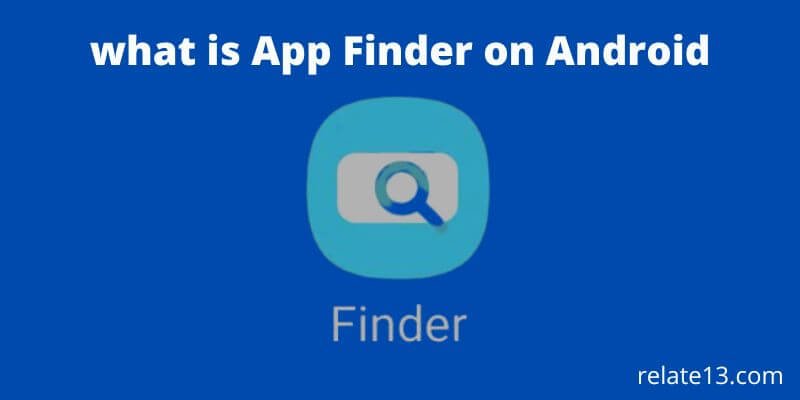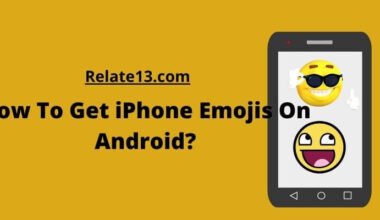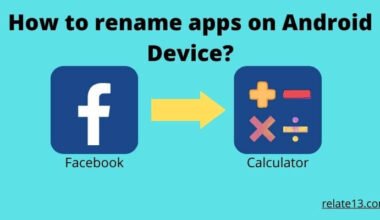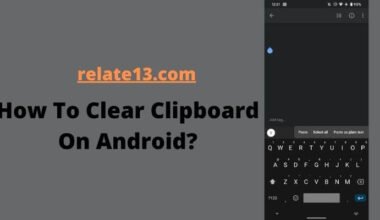Are you tired of swapping and searching through multiple screens to find the app you need? Don’t worry, App Finder on Android makes it easy for you by using search. A finder app is a tool for finding the application that you already installed on your phone. It can search for an app, you just need to write the name of the app in the search box that you want to open.
Android comes with a ton of useful applications, App Finder is one of them. It allows for searching for content and other information on your devices. It works as a search engine for Android phones that helps to find the apps and files on your devices.
Why do we need a Finder App?
The Finder app is very useful for all Android devices. Whether you want to use it or not depends on you. You can find your apps or files by typing just two letters of the app name and it will show you the application icon. You don’t need to go deeper into settings to find the app or files on your devices.
Believe me, the Finder app is the best app among all the apps on Android. If you have a lot of applications on your Android phone or tablet or maybe you installed the themes so you can’t find the apps or files on your phone on time then the Finder app will be useful for you.
Read More: Unlock your Android phone without factory reset
What is S Finder?

The features of Samsung Android phones are known as S Finder. It is a Samsung version of the Finder app or it can be said as the enhanced version of the Finder app. It allows high-speed file and app searching features.
This app is available on only some selected devices because it was recently introduced. The S Finder app has the package name com.Samsung.android.app.galaxyfinder on Samsung phones. It makes it easy to search for anything you want from your phone.
S Finder is a pre-installed app on all Samsung devices. You don’t need to install the apps and it is only available on Samsung devices.
Read More: How to manage apps on Android
How to use the S Finder app?
You can use the Finder app by these simple methods:
- Slide the notification panel down.
- Tap on the search icon.
- On Samsung devices, you can see an S Finder icon below the notification panel.
- After opening, type the name of the app to search.
The Finder app requires it to keep running in the background. It has permission like:
Network connection:
Finder apps give the result for keywords entered by the user by searching the internet as well. The Finder app requires internet access on the device that includes mobile data or a Wi-Fi network.
System Settings:
All the apps on your device need system permission to look for the settings or run on your device as well, the same as with the Finder app. So System settings are important to run your Finder app on your Android device.
Read More: Change Color of text message on Android
How to remove the Finder app from the notification bar?
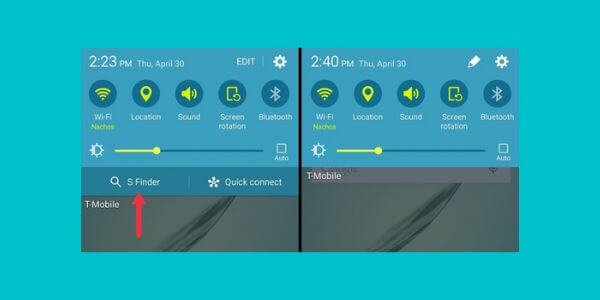
If you don’t want the Finder app to be on the notification bar, you can remove it by this:
- Drag the notification bar to the bottom.
- Click on the Edit icon from the top right corner. ( If you can’t find the Edit option then simply disable the app)
- Uncheck the Finder app from the list and save the changes.
- The Finder app will be removed.
Read More: What is Setup wizard on Android
How to uninstall the Finder app?
You can’t uninstall the Finder app with the normal method you use. You can use ADB to remove any pre-installed app. Instead of uninstalling the app, you can disable the app.
If you find that the Finder app is no use as much or you want to get rid of it you can use this method:
- Go to settings.
- Go to the Apps or notification.
- Select Apps and tap on the three dots in the upper right corner.
- Choose Show System apps and scroll down until you find the Finder app.
- Tap on the Finder app after that tap on disable.
- The app will be disabled and the icon will be removed from the notification panel.
You may also like:
Final words:
The finder app works as a global search engine for Android devices that helps users to find and locate the apps, settings, images, media, and documents. It is best to use this app to save time searching the file or folders. If you want additional features you can use the Spotlight app on Android.
FAQ’s
How do I use the Finder app on Android?
S Finder is available on devices running Marshmallow or Lollipop. But this function is replaced on new devices by a search function available in your apps. You can access this search function by clicking on the search panel.
Is the Finder app safe to use?
Finder app is safe to use, and your overall data and information whether it’s external or internal kept safe using best practice security standards and procedures. The finder app has its own credit and financial license.
How do I find hidden apps on Android?
You can find hidden apps on your Android device by App Drawer.
- Visit your app drawer section.
- Tap on the three dots from the upper right corner.
- Click on the home screen settings. It will take you to the Hide apps menu and tap on it.
- Now you can see the hidden apps.