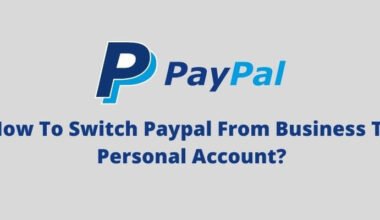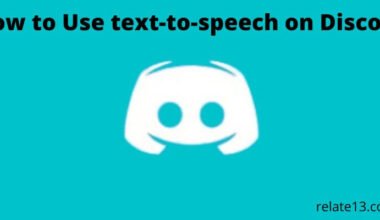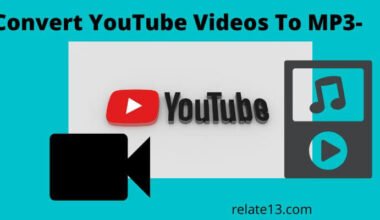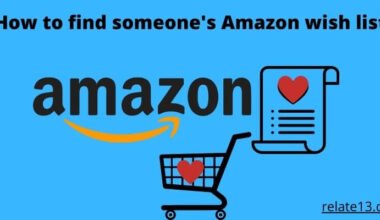Outlook is a popular email software used by individuals and businesses all over the world. If you’re using Outlook you might have faced some common Outlook email problems such as Outlook login problem, email delivery problem and slow performance.
There can be several reasons why Outlook email problems occur. It can occur because of server issues such as outdated email software, and incorrect settings. But don’t panic there are many effective ways to fix such issues and get your email back on track.
You might be thinking, is there any way to overcome these problems? In this article we will discuss the different types of problems faced by users with Outlook and we will provide all the possible solutions to fix the Outlook problem.
Outlook Email Login Problems and Fixes
Outlook is one of Microsoft’s most successful email services, a technology-based service, but it can be buggy.
Microsoft recently added many advanced features to Outlook. It is available to all users around the world, whether for personal or business use.
Outlook Calendar makes it easy to manage your appointments or personal dates. You can easily send and receive emails using the Outlook calendar.
However, you may get an error that you cannot access this. So how do you deal with this problem? Do not worry I got this for you.
This blog will describe all of these issues and how you can solve them.
1. Outlook unable to open: A most common problem in outlook email login
This is one of the most common Outlook login issues. This error occurs when the navigation pane acts as an obstacle when opening Outlook and does not allow access to Outlook.
Therefore, to resolve this issue, you need to reset the navigation settings.
To open Outlook:
1. Press the Windows Key + R Key simultaneously.

2. This will enable you to open a run command window.
3. Enter in the Outlook field.exe/resentnavpane
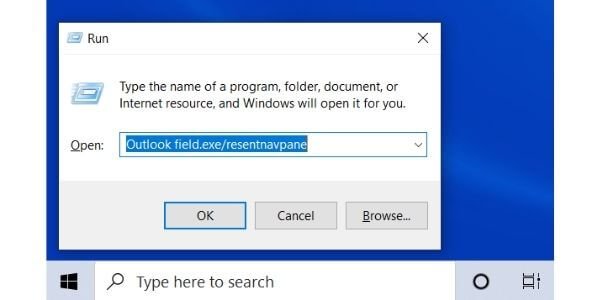
4. Finally, press the OK button.
There are various reasons for this error.
This may have happened due to Virus attacks, network errors, Outlook not updated, version of the Outlook is not latest, or maybe due to some Windows issues.
To solve such a problem in outlook email, you have to follow the list of steps that I will be mentioning below. These are as follows:
1. Run an anti-virus program in the system so that if there is any virus on the system it will be detected. If any virus or bug is detected, it will repair automatically.
2. Connect your computer with a secure and stable WIFI connection.
3. Make sure you are using a newer version of Office Outlook. And if you are using an older version, check for updates and update it.
4. Check if it is a newly installed Windows update.
2. How to Fix Outgoing Mail Server problem in outlook
So, If you encounter Outlook outbound email issues, this is another login issue caused by changing Outlook settings.
To resolve this issue, you need to take a few more steps or troubleshoot the error.
- Start Outlook Mail and go to the Mail menu.
- Select a setting, then select the Account option from the Settings menu.
- Choosing an email account causes this issue. Then, on the Outgoing Server (SMPT), click the Account Information tab.
- Select Edit SMTP Server List. Adjust and save major changes.
After making these adjustments, you can check the outgoing mail in Outlook.
3. How to Deal with the Outlook when it is stuck on the Loading Profile
Suppose you’re using Outlook and you suddenly get stuck in the middle of a load due to an error and you can’t access Outlook.
This will temporarily block sending and receiving emails.
So how do you handle it when you overcome such a situation? Read below for more information.
You need to find a solution to solve such an Outlook email login problem.
You can seek professional help or follow our instructions.
1. If you choose the latter option, you can use this method to solve the problem.
2. If possible, open Outlook in safe mode. As a result, the add-in is disabled and prevents Outlook from getting stuck in the middle.
This allows users to resolve potential profile loading issues.
3. This issue can be caused by a buggy add-in. Therefore, disabling such add-ins in your browser will allow Outlook to open successfully.
how to open Outlook in safe mode
- Use your keyboard, press the Windows key and the R key simultaneously.
- Then Type Outlook.exe/safe in the Run command box.
- When Outlook won’t load, you’ll be able to access it using this method.
Note: The Outlook Diagnostic Tool is a tool that can assist you in diagnosing problems with Outlook.
The program will also help you with other Outlook issues. All you have to do now is download it and install it on your smartphone.
Next time you same some problem you can deal with this immediately.
4. Unable to connect Outlook to the Internet
Can’t connect to Outlook? Is there a network problem, or has Outlook stopped working unexpectedly?
If this happens in Outlook, there should be a problem with your Outlook email sign-in.
You can fix the problem by clearing your browser’s cookies and cache.
If this cache becomes corrupted, you may experience synchronization issues with your Exchange server.
To fix this confusing error, follow these steps:
- Clears Outlook cache so that everything can be downloaded again from your Microsoft Exchange account.
- After clearing the cache and following the steps above, Outlook will connect to the Internet.
5. How to get emails delivered to my Outlook automatically
You will not receive new emails if your Outlook is not synchronizing or is unable to sync messages.
You may know about them after refreshing your email, or you may not.
This occurs when your Outlook stops getting emails automatically and you must manually add them to your inbox.
As a result, you may experience plenty of errors as a result of this problem.
Therefore, to resolve this problem, follow these steps:
- Open Outlook. Open the file and select Options. Select the Advanced tab.
- In the Send/Receive Search section, click Send/Receive.
- Select a group under Group Name and click Copy.
- Then enter a new group name in the Send/Receive Name field.
- You will be able to get emails automatically once more as a result of this.
- This is the simplest action to do to fix your Outlook Mail`s behavior.
6. Why can’t I receive emails in Outlook
When you stop receiving emails in Outlook, You don’t receive new updates in your inbox. This can cause problems in Outlook.
Therefore, to fix the error, check your account settings and compare your email app settings with your email account settings.
- Go to the Settings menu. Please select an account and password.
- Select your email account from the drop-down menu.
- To view your account details, tap your email address next to Account.
- Shows the configuration of incoming and outgoing mail servers.
- As a result, you can complete the job, change the settings, and set up and receive the email in Outlook.
You may also like:
Conclusion
We have described some of the most common Outlook email login issues and some other Outlook issues and how to fix them. Therefore, you can apply these methods to fix Outlook issues. If you can’t solve the Outlook email login problems yourself, you can seek professional help. Outlook Support Specialists are trained and familiar with this situation. The error can be fixed in minutes.
FAQs
How to Fix Outlook Reinstalling Office?
- Open Settings, go to Apps & features, then to Apps and features
- Find the Office installation and find the repair option
- Quick repair: Resolves most issues using files already stored on your device
- Online repair (recommended): Resolves any issues with Office, but requires internet connection
How to Fix Outlook Data Files?
Outlook 2016 uses two types of data files:
Offline Outlook File (.ost) and Outlook Data File (.pst), depending on the type of account you configured to store offline copies of your emails, contacts, calendars, and other items
Use the Office Inbox Repair Tool to scan and repair the files to get Outlook working again.
How to create a new Outlook profile?
- Open Control Panel. Click on User Accounts. Under “Profile name,” enter a descriptive name for the profile
- Click the Add button
- Type the email address and password of your primary account previously configured on Outlook.
- Click Next. Proceed to all instructions on the screen as shown.
- Click Finish.
Fixed “in progress” message when opening Outlook?
- Use the Windows key + R keyboard shortcut to open the execute command
- Enter the following command and press Enter to start Outlook in safe mode: outlook.exe/safe
- Click the [OK] button.
- After restarting the app normally, Outlook will no longer display the “In Progress” message.