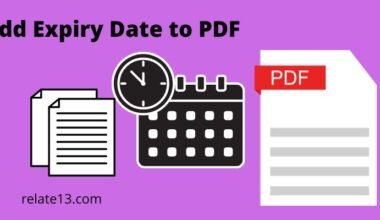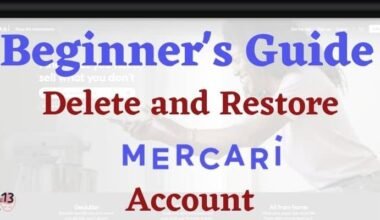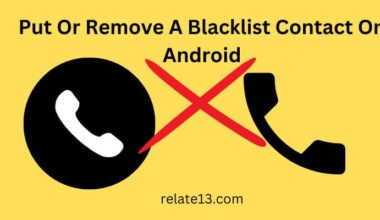Most TV brands offer 4K resolution on their TVs. Sometimes people are confused about whether My TV is 4K and supports 4K content or not because there is not much difference between a 4K or HD TV. So here I’ll tell you how to know if your TV is 4K.
4K TVs are trending these days and people like them the most. If you are buying a new TV, first check whether it supports 4K content or not.
You can check it by some methods that are given below.
5 Best Ways to Know If your TV is 4K
You can check through five amazing methods whether your current TV is 4K resolution or not. I’ll guide you with simple methods Know If your TV is 4K.
1. Checking the Official Website
If you are not able to find the user manual, then check the official website to find the answer to your questions. If your TV is old, then it’s possible that your product page for the TV may have gone.
But you can still search for your TV model number by heading to the support section to get all the information related to the TV.
Read More: How to connect a Non-smart Tv to WIFI
2. Going by the user manual of the TV
If your TV is more than 2 or 3 years old, there is a chance that you will lose all the papers and packaging boxes.
But if you still keep all the papers carefully, then going through the user manual of the TV will surely help you.
All the TVs have a particular page at the start or end of the manual.
You just need to find the Resolution option in the manual. If the manual says it’s 2160p, UHD, or 4K, that means your TV is 4K.
In this way, you will get to know if your TV is 4K.
3. Using 4K photos to know if your Tv is 4K
You can use 4K images to check whether your TV is 4K or not. You have to put in some manual effort so it will help you to know about your TV.
All you need to do is, Download some images in 4K with full HD resolution, which is 3840 x 2160 and 1920 x 1080.
Now, you need to transfer all the downloaded images to the TV and open them one by one.
First, open the 4K photos and see if they cover the entire screen. Do the same process with the HD image.
If a full HD image opens with borders around the screen, that means your TV is full HD, not 4K.
Read More: Fix TV not connected to Wi-Fi
4. Using YouTube
If your TV has a YouTube app, then play a 4K video on it and check the resolution option. If it shows 2160p, that means your TV is 4K.
You can also check with some alternative methods, like opening some OTT apps that offer 4K content and searching for any 4K shows or movies and playing them.
If your display shows Ultra HD or 4K while streaming, then your TV is 4K.
5. Contact Customer Care
If the above-mentioned methods don’t work, then you have the last option: contact customer care and ask them about your TV.
If you don’t have a Customer Care number, then search on Google for one.
Contact them and ask for all the information you want about your TV. They will answer all your queries. Just tell them your TV brand or model number.
Read More: How to fix Apple TV no sound issue
What is 4K resolution or UHD
You are already familiar with common display quality standards like SD, HD, Full HD, 4K, and UHD resolution.
These resolutions are working as corresponding pixel sizes vary from 720p for SD to 3840p or 409p for UHD.
It shows how much enrichment or maximum quality your images or videos have. Even the smallest details of your photo or video will be displayed in a clear format with increased pixels.
You may think that 4K TVs are really bigger, but there are some smaller and better 4K TVs out there that give you picture quality, sharpness, and high pixel resolution.
Read More: Why is my TV in Spanish
What is the difference between 4K and UHD?
There is a big difference between 4K and UHD. UHD can be placed in the same way HD and SD are on a content platform, while 4K is more of a production industry term.
UHD has a resolution of 3840×2160 on the other hand, the actual 4K format has a 4096×2160 resolution which is precisely twice that, meaning it is full HD.
Such a difference is made for the markets to make sure that the product comes out with an appealing aspect ratio that is 1.78:1 in the case of a 4K gadget.
Read More: How to use LG TV without a remote
Can you watch Non-4K content on 4K TV?
Of course, you can watch Non-4K content on a 4K TV set. The more you enlarge or stretch a low-quality photo to fit the screen size, the more deformed it will be.
Remember that your 4K TV should have an average screen size of at least 65 inches.
So if you are trying to display a poor-quality image that seems just OK on a 16-inch screen, the same image will get worse as you increase the screen size or stretch the image.
There is also a solution for this problem using Upscaling. Always remember that Upscaling will never improve the quality of an image.
But it will always have the edge over the non-scaled, stretched content.
Upscaling includes image processing and it becomes more ineffective as the original content you have has a lower resolution.
You can say Upscaling 1080p to 4K is better than Upscaling 720p to 4K content.
You May Also Like
Final Thoughts:
You can also check with paid platforms like Netflix, Amazon Prime, etc. to see if they release copyright content in 4K quality too. Thus, you can check if your TV is 4K.
Check the readily available manual or display setting via remote to check your TV’s resolution format.
If you have a query, then feel free to leave a comment in the comment section. I’ll look into it and try to solve your query soon.