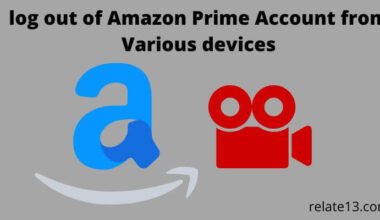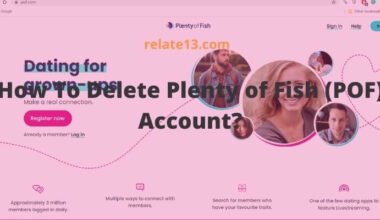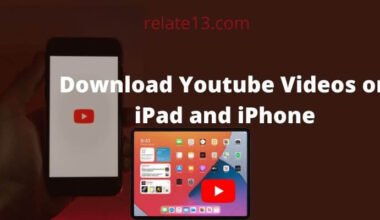Hulu is usually a smooth-running application but sometimes we see errors or our streaming is not going properly. If your device is working fine and you even have a good internet speed then to solve the problem the one thing you can do is clear the cache file on Hulu.
A cache memory stores files from previous browsing sessions to speed up access when we again visit the previous sessions. Cache files are constantly stored in our devices for better performance but over time they got corrupted and caused the streaming issue.
So, the solution is very simple you have to clear your device cache file from time to time for smooth running.
You might have also heard people telling you to clear the cache when your device not working properly because clearing the cache is a common solution to fix this kind of problem.
In this article, you will get to know how you could clear the cache on the Hulu app or in a different browser.
What does clearing the cache mean on Hulu?
Clearing the cache is a common issue to fix on Hulu. The cache is temporary data or some corrupted files stored by Hulu that take up your phone storage space. Clearing the cache will free up space and allow the platform to work faster and more smoothly.
Deleting the files and data on the cache can make your app more stable. Clearing the cache is dependent on your device, but it can be done by some simple methods on different browsers. You might have to clear the cache for Hulu when you are facing this kind of problem:
- Movies and shows are always loading.
- Streaming content takes a long time to load.
- There is suddenly no audio or slow audio.
- The app is not responding.
- The quality of your shows becomes down or blurry.
If these kinds of reasons are shown, then you have to clear the cache. If you are experiencing recurrent problems with Hulu or you aren’t sure whether or not to clear the cache, you should contact Hulu Support. Tell them about your issues and they will guide you well.
Steps to clear the cache on the Hulu app?
Clearing the cache depends on your device. If you’re watching in a browser, Hulu shares the same cache for all your online activities. If you’re watching on iOS, then there are no. options to clear the cache so you can uninstall the app and reinstall it. Here I’m telling you the most common platforms and their cleaning methods.
(For Android Phones)
- Go to settings.
- Go to apps.
- Select the Hulu app.
- Choose storage.
- Tap on clear cache and clear data.
(For Android TV)
- Go to settings.
- Go to App.
- Select the Hulu app.
- Select Storage.
- Choose a clear cache.
You can also select clear Data, but it will erase all your data from the Hulu app. You need to log in again to your app.
Clear the cache on Hulu using Firestick or Fire TV:
You can also use Firestick to clear the cache on Hulu just follow these simple steps.

- Go to settings
- Go to Application.
- Select Manage Installed Applications and find Hulu.
- Choose to clear the cache.
Clear the cache on Hulu using iOS:
On the iOS platform, you have to uninstall the Hulu app And reinstall it to clear the cache. But before uninstalling the Hulu app, check your app storage or phone storage as well, and after reinstalling check again to see how many files and data need to be cleared.
- Go to the home screen and select the Hulu app.
- Press it until you see X.
- Press again then delete.
- Go to your App Store and install the Hulu app again.
Clear the cache on Hulu using different devices:
You can also clear the Hulu cache using different gaming devices.
PlayStation 3

- Go to the Game tab.
- Scroll down and go to Game Data Utility.
- Select Hulu.
- Press the triangle button.
- Click on delete.
- Click confirm.
PlayStation 4

- Go to settings.
- Go to storage.
- Choose system storage.
- Choose saved data.
- Choose Hulu.
- Click on options.
- Choose delete.
Xbox One

- Go to the main menu.
- Go to My Games and Apps.
- Select apps.
- Highlight Hulu.
- Select more options.
- Select the Manage app.
- Select clear saved data.
Nintendo Switch

- Go to the home menu.
- Go to System Settings.
- Select Data Management.
- Now, Manage Save Data.
- Go to Delete Save Data.
- Select the Hulu app and confirm.
How to Clear the cache on Hulu using different browsers?
Chrome
The process is the same if you are using Windows or Apple software.
- Click on the three dots at the top right corner of your Chrome.
- Go to More Tools.
- Select Clear browsing data.
- Select the period to remove all cache. Then choose all the time.
- Click on the box written Cached, images, and files.
- Tap on Clear Data.
Firefox
- Go to the Firefox menu.
- Go to History.
- Clear the recent History.
- Click on everything.
- Click the check box.
- Click on Clear Now.
- Restart Firefox.
Safari
- Go to the start menu.
- Select Safari.
- Select the Privacy Tab.
- Search Manage Website Data.
- Click on Remove All.
- A dialogue will appear to Remove Now.
- Click confirm.
Pro And Cons Of clearing the Cache on the Hulu app?
Clearing the cache on the Hulu app can have both pros and cons. Let’s explore them:
Pros of Clearing the Cache on the Hulu App:
- Free Up Storage Space: Clearing the cache can help free up storage space on your device. Caches can accumulate over time and take up a significant amount of storage, so clearing them can help optimize storage capacity.
- Resolve Performance Issues: If you’re experiencing performance issues with the Hulu app, such as slow loading times or frequent buffering, clearing the cache can help. It removes temporary data that may be causing performance bottlenecks, allowing the app to run smoother.
- Fix App Crashes or Errors: Clearing the cache can help resolve app crashes or errors. Corrupted or outdated cache files can cause instability in the app, and clearing them can potentially fix these issues.
Cons of Clearing the Cache on the Hulu App:
- Sign-In and Data Loss: Clearing the cache may log you out of the Hulu app, requiring you to sign in again. Additionally, any personalized settings or preferences stored in the cache, such as viewing history or playback settings, will be cleared.
- Initial App Slowness: After clearing the cache, the app may initially run slower as it rebuilds the cache and re-downloads necessary data. This can result in slightly longer loading times or buffering when you first use the app.
- Redownloading Data: When you clear the cache, the app may need to re-download certain data, such as thumbnails or artwork. This can consume additional data if you’re on a limited internet connection.
You may also like:
- How To Log Out of Hulu from Phone and Smart TV
- Skip or block Ads on Hulu
- How To Watch Hulu On Samsung Smart TV
- How To Fix Hulu Playback Failure?
Conclusion
Clearing the cache memory gives your device a speed boost. Also when we face some minor problems then the first thing we do is clear the cache.
In this article, we showed you how you can clear your Hulu cache memory using different methods. You must clean the cache memory from time to time for continuing smooth streaming.
FAQs
How can searches be cleared on Hulu?
To clear the searches, you will go to Hulu.com at the upper right, select searches and then erase all. This will clear your chat history completely.
How do you reset the Hulu app?
For Android users, go to settings > Apps > Hulu > Select Force stop.
How to clear the cache on LG smart TV?
- Go to the home screen.
- Go to your System Settings.
- Select the Application Manager option.
- Select the Hulu app to clear the cache.
- Click on the clear cache button.
Is Hulu worth the money?
If you start to use Hulu now, or you have used to Netflix no ads model and can’t stand watching commercials then the extra $6 per month is probably worth it to watch shows and series uninterrupted. The total cost of $13 is still less than Netflix’s standard plan, which is $15.50 per month.