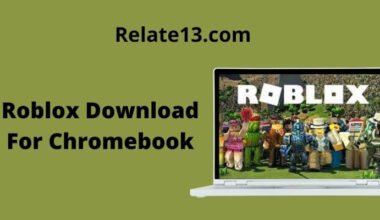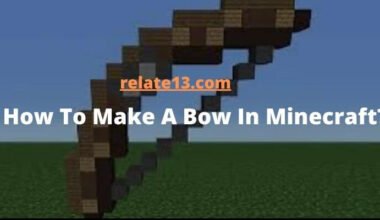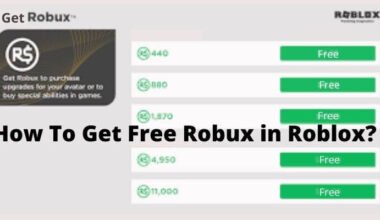If you’re an iPhone user and looking to delete Game Pigeon, a popular gaming app that allows users to play games like chess, pool, and basketball with friends, this article is for you. Game Pigeon can take up a lot of storage space on your iPhone, and if you don’t use it frequently, it’s better to delete it.
However, deleting an app on an iPhone isn’t as straightforward as it seems. If you’re unsure about how to delete Game Pigeon on your iPhone, don’t worry, we’ve got you covered. In this article, we’ll walk you through the step-by-step process of deleting Game Pigeon from your iPhone.
We’ll also cover some important things you should keep in mind before deleting the app and what to do if you face any issues while deleting it. Android users can also get Game Pigeon on Android devices with some little changes.
So, whether you want to free up some space on your iPhone or just don’t want to use Game Pigeon anymore, read on to learn how to delete it.
How To Delete Pigeon Game On iPhone?
You here in this post means you are getting bored of this game and want to remove this from your iPhone or iPad. Whatever your reason for removing it from your device, whether you couldn’t find it interesting or you are unable to win Game Pigeon games against your friends.
But the problem is that there is no option to remove this page, so users find it difficult to remove it from the iOS device and make some extra space for the device.
Don’t worry, follow the below simple step, which will help you to remove or uninstall the pigeon game from your iPhone or iPad completely.
To Delete Game Pigeon on iOS
Here are some easy instructions given below to delete Gamepigeon:
1. Launch the iMessage app on your iPhone or iPad.
2. Open any text conversation
3. Now Click on the icon you used to insert the image into your text that looks like A.
4. When it opens, check the bottom, you can see 4 options
5. You can see the “GamePigeon App” by simply swiping the icon to the left.
6. Now hold it down until it moves.
7. Now it will allow you to delete the game pigeon.
Note if still unable to uninstall it then use these steps after the 5th step:
8. (If you don’t get the game icon) Swiping left will open the More button. Now click on the “More Option” (which will show you the app that works on iMessage.)
9. You can find the icon of “Pigeon” in the app.
10. Now swipe left the Pigeon game, which will bring a red color “Delete button” to your screen.
11. Press the “Delete” and the game will be uninstalled from your iOS device completely. And you can add the new game if you wish to add it.
I have tried my best to cover everything in this article about removing the Game Pigeon app, but I guess, after reading this article completely, you may have some questions coming into your mind, therefore I kept FAQs for that in the last.
In any case, if you want to re-install game pigeon on your device, here are the steps for you on how to install Gamepigeon on your phone.
How To Re-install, Play, and Hide Game Pigeon from iPhone?
To enjoy this game on your iOS device, make sure your device is running on iOS 10 or above because, under iOS 10, you are not allowed to use this game and play this game.
Let’s find out the process of How to Install Pigeon Games On iOS Devices.
To Install Pigeon Game on iPhone:
NOTE: Minimum iOS 10 is required:
1. Open the App Store on your iPhone or iPad.
2. Type into the Search bar “Pigeon.
3. Once the Game name shows tap on “Install.”
4. iOS will ask you for confirmation, so simply confirm it.
5. Once the Confirmation is done, the Pigeon game will start installing into your iMessaging app.
To play Pigeon Game:
You can play on your iOS device easily right after Installation has been completed. This is a multiplayer game so you will need at least one contact who can play with you (You can play up to 6 members at a time).
Follow the given steps for accessing and playing the Pigeon game.
1. Open the iMessaging app on the phone or on iPhone.
2. Choose the contact’s name from the “Contact list”.
3. You can see the Pigeon game icon at the bottom of the messaging app.
4. Tap on the icon of the game, and click on send, the request will be sent to that contact.
5. Once you send the request to any contact for playing a game, the same contact would get a notification for the same, if he accepted the request, you both can enjoy the game together.
How to hide Game Pigeon from the App section?
You can hide the game in the messaging app if you want to get a short time break. So, next time, if you want to play the game with your friends and family, there is no need to reinstall the game.
You can easily unhide and enjoy the game. So, you will get no more notifications from it.
To Hide the game Pigeon, you have to follow the exact same steps that you will apply to delete the game Pigeon app. Just click on the hide option instead of deleting it.
You may also like:
Conclusion:
In conclusion, deleting Game Pigeon from your iPhone is a quick and easy process that can free up valuable storage space on your device. By following the simple steps outlined in this article, you can remove the app from your iPhone in just a few taps. In addition, we have addressed common questions and concerns you may have about deleting apps on iOS, such as whether deleting an app also deletes its data and how to recover a deleted app.
Whether you’re experiencing issues with Game Pigeon or simply no longer use the app, deleting it can help streamline your device and improve its performance. If you change your mind and decide you want to reinstall Game Pigeon or any other app, you can always download it again from the App Store.
We hope this guide has been helpful in teaching you how to delete Game Pigeon from your iPhone, and that you feel more confident managing your device’s apps in the future.
FAQs
Q: Will deleting Game Pigeon also delete my game data?
Yes, deleting an app also deletes its data, including any game progress or scores. If you want to keep your game data, make sure to back it up before deleting the app.
Q: How do I back up my game data?
Game data is typically stored within the app or in iCloud. To back up your game data, you can enable iCloud backup in your iPhone settings or manually back up the app data to a third-party app like Google Drive or Dropbox.
Q: Why is it important to delete unused apps?
Deleting unused apps can help free up valuable storage space on your device and improve its performance. Unused apps can also use up background resources like battery life and data, even when you’re not actively using them.
Q: Will deleting Game Pigeon also delete my iMessage conversations?
No, deleting Game Pigeon will not delete your iMessage conversations. Keep in mind that deleting Game Pigeon will result in the loss of any game scores or progress within those conversations.