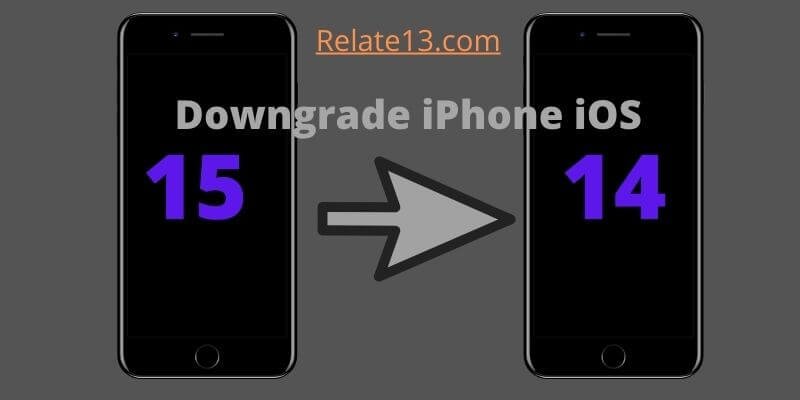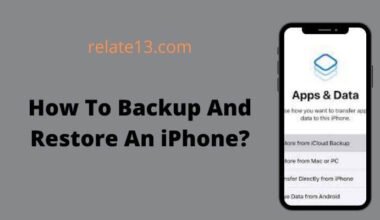Everyone wants to upgrade their IOS device to the latest version but sometimes we don’t get what we expect. The same situation happens when Apple introduced IOS 16 and 15 versions. After people upgrade to iOS 15 or 16, we saw many complaints like apps like youtube not working, battery performance, device crashes, connectivity problems, etc. And now people want to go back to their old ios version but can they actually do that? Can we downgrade iOS 15 To iOS 14?
So the answer is yes! You can downgrade your current ios to 1 lesser or earlier version. But Apple isn’t that easy to revert your update after being installed. So you need to take care of some things first before downgrading iOS to return to the previous version.
Before downgrading you have to remember one thing, Apple offers a limited time window to restore your older version. It stops signing previous versions about two weeks after a new update.
In this guide, I will tell you what you can do and how to downgrade iOS for iPhone and iPad to the earlier versions.
Things to know before you downgrade iOS to an older version
There could be many reasons why someone wants to downgrade their iPhone device, either you don’t like the features, your device isn’t supporting the upgrade or there are bugs with the new version. Whatever the reason might be, Downgrading an iOS is as easy as upgrading.
You just need to have a computer to perform a full backup on your device. Don’t worry, you are not jailbreaking the device at any cost. Downgrading can also be performed without rebooting the device.
For situations like this, Apple has already introduced a firmware “iTunes”, especially for Apple-signed iOS versions. iTunes focuses more on the flexibility to upgrade and downgrade devices without factory resetting or losing your data and the app’s interface is quite appealing too.
Apart from this, you have other options also which I will provide you further in the guide. You can adopt these options if you don’t prefer using iTunes.
Important:-
- Backup your Data before downgrading your software version
- The iOS version you’re going to download on your iPhone must be signed by apple.
How To Downgrade iPhone iOS 15 to iOS 14 or Earlier Versions

you can Downgrade iOS using iTunes or without iTunes. I’m sharing both ways to Downgrade iOS 15 to iOS 14 or Earlier Versions.
1. Downgrade iOS Using iTunes
If you wish to downgrade the iOS version via iTunes, go ahead and follow the steps correctly. iTunes provides access to the user to download firmware files in the system which further helps in installing the desired iOS version.
Keep in mind to back up all the data of your device in case it erases personal files, photos, and documents.
Make sure to install the firmware on your iPhone and that must be signed by Apple. You cannot install firmware on iPhone which is non-signed by apple.
Without beating around the bush anymore, let’s get to the steps to downgrade the iOS version using iTunes.

- Firstly, visit the IPSW website.
- Navigate to the version of your iOS device.
- Now download it and choose the version that you want your device to downgrade.
- Now launch the iTunes app on your PC and connect it to your iPhone or iPad.
- Once done, we will restore the iOS version.
- For this, Head over to the iTunes app on Windows
- And then hold shift while clicking on the restore button.
- Whereas if you are using Mac then, Hold the option key and click on the Restore button.
- Then, Search for the IPSW firmware in the download section and click on it.
- It will start installing the firmware on your device.
Finally, the firmware has been installed on your iPhone or iPad device and you can use your device in the downgraded version.
2. Alternative Apps/Downgrading Tools to Downgrade iOS
Even if there is no reason to not trust iTunes but still if you want alternatives, Here they are!

Generally, we are often fooled by downloading the beta version of iOS and sometimes unnecessarily we fall for the corrupt files. Either way, you have to trust a Downgrading tool to have the initial version of your iPhone.
There are several tools available but many of them end up in sudden data loss of the device. Therefore we recommend the top 3 iOS downgrading tools for you that you can trust.
#1: Dr. Fone -System Repair
So, the number one tool in our top iOS Downgrading tool list is Dr. Fone -System repair.
Well, this tool is generally used to fix any iOS device but here we’ll use it to downgrade your iPhone or iPad. This is the most trusted software that will help you without any unwanted harm to your device.
Moreover, it offers a free trial to its users. This easy-to-use software will surely prove effective on any iOS model. To use Dr. Fone -System repair to downgrade iOS, Take a look below:
- Launch Dr. Fone’s toolkit on your system and then go to the system repair section from its home.
- Then, connect the iOS device to your Pc using a USB cable.
- You will see two relevant options on the welcoming screen, Standard or advanced mode.
- In this case, opt for Standard mode as it will avoid any data loss in the future.
- Moreover, all the crucial issues are resolved under Advanced mode.
- It will automatically detect your device and system version.
- Change the version with what you want after downgrading and head over to the start button.
- It will automatically start downloading and checking once it is finished.
- After the downloading process is complete, click on the fix now button to downgrade your iPhone device.
Once done, Dr. Fone will automatically restart your device within the existing stable iOS version installed. Remove the iPhone with the PC and use the downgrading version.
#2: Downgrade iPhone with Anyfix
Another iOS downgrading tool on the list is the Anyfix iOS system recovery tool. The software is specifically designed to resolve iOS-related issues. But you can also use this to cover technical procedures like downgrading.
Anyfix iOS recovery tool can resolve over 130 problems relating to iOS devices. The app is extremely easy to use and it is just a matter of a few clicks and your iOS device is downgraded. You can also use this tool to repair all the common issues you are having with your iPhone.
The only quirk you will find is it takes more than an hour to scan your device and you have to pay some charge to use the services.
To download the old iOS version with Anyfix follow the steps below;
- Download Anyfix (the latest version) on the system. Open it.
- Out of the various options, choose the Upgrade/ Downgrade iOS panel.
- Connect your PC to your iPhone using a working cable.
- Select 1 click to downgrade iPhone/ iPads.
- Replace the current system version with the downgraded version you want and click on a downgrade.
- Once done, It will automatically start downloading the older version. When the process is complete check the notification.
- Install it. Disconnect your iPhone from the system and restart it.
#3: Tiny umbrella
Last but not least, maintaining its place in the top three list is a tiny umbrella. It is basically used To help you downgrade the iOS devices in an easy and comfortable manner. Follow the steps to downgrade your iOS version with a tiny umbrella.
- Firstly download and install tiny umbrella software on your computer desktop connect to iPhone to the system and launch the utility.
- Now click on the option that says save SHSH and click on start TSS server.
- You will be able to look at the left panel. Choose exit recovery.
- Now your device will be out of recovery mode.
- Once done, head over to the advanced tab and disable the set host to Cydia on the exit option click on save SHSH again.
- That’s it the download process will start and you will soon use the older version again.
You May Also Read:
- How To Allow Cookies on iPhone
- Best iPhone Hacks, Tips, And Tricks
- Why Does My iPhone Keep Restarting Itself?
- Problems With iPhone Charging And Their Solution
Conclusion
The guide is all about how you can downgrade the iOS version of your iPhone. Whatever your reason is to downgrade you can always use the given methods to downgrade.
But always take precautions before downgrading your ios version like backup your phone data or else it will delete permanently, also check your device storage before downgrading.
Download which version you prefer the best and use it. Hope you find the article useful for any query comment down below.
FAQs
Can I go back to an older version of iOS?
Yes, you can go back to the older version of ios. But remember Apple offers a limited time window to restore your older version. Usually, it stops signing previous versions about two weeks after a new release which means you have 2 weeks to change your mind about whether you like the old or new ios version.
Can I uninstall iOS update?
Yes, you can uninstall ios update just follow these simple steps:
- Go to Settings
- Tap on General settings
- [Device name] Storage
- Find an update in the list of apps
- Tap the Update
- Now, Tap on Delete Update