Cookies are small pieces of data that are stored on your iPhone when you visit a website. They help websites remember your preferences and settings, making it easier and faster for you to navigate the site.
However, if you have cookies disabled on your iPhone, you may experience issues with certain websites, such as having to log in every time you visit or not being able to access certain features. That’s why it’s important to know how to allow cookies on your iPhone.
Enabling cookies on your iPhone is a simple process, but it can vary depending on the version of iOS you are running. In this article, we will guide you through the steps to enable cookies on your iPhone, so you can have a smoother browsing experience and take advantage of all the features that websites have to offer.
We’ll also discuss the benefits of enabling cookies and provide some useful tips for managing your cookies and protecting your privacy while browsing the web.
Ways to Allow cookies on iPhone.
The iPhone allows you to take advantage of cookies. You can enable cookies on your iPhone by doing some simple steps.
1: – Enable Cookies on iPhone (in safari)
The very first thing we will be looking at is how you can enable cookies in your iPhone irrespective of which model you are using. This method will work in all models of iPhone just follow the steps as mentioned down below and you would be good to go.
- Open your iPhone and search your “Setting” option. Once you have found it tap on settings.
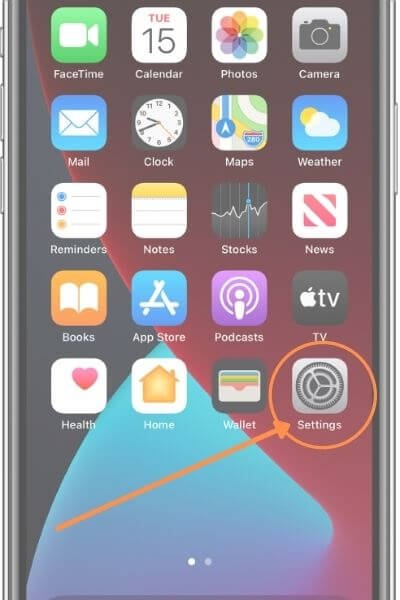
- Either you can directly search for Safari on the search bar, or you can scroll down and manually locate Safari.
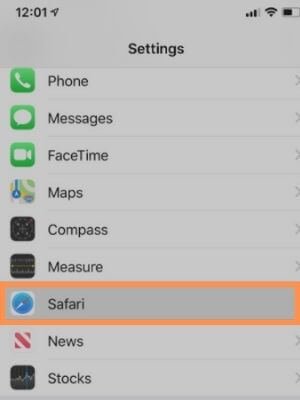
- Click On “Block All Cookies” under Privacy & Security.
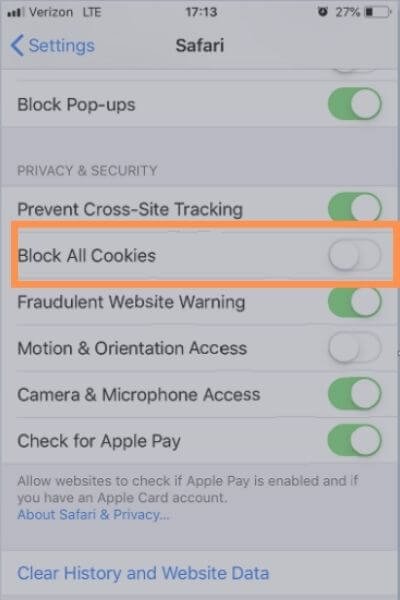
- Once you have opened your Safari on your iPhone you will notice one option whether to Block all cookies or not.
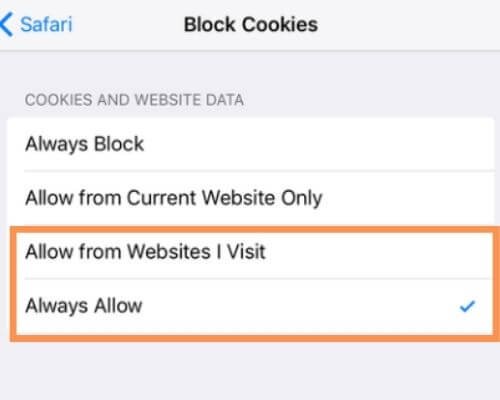
- Once you turn it on you will be asked which setting you would like to go with. Either you can go with “Always Allow” or “Allow from Websites I Visit”.
This should be enough to allow the cookies on your iPhone models. But what if this method does not work? What to do in such case? Don’t worry I got you all covered up.
2: – Alternative to allow cookies on iPhone
If the above steps don’t work, you can also try these:
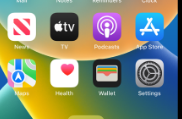
- Open your Setting option in your iPhone.
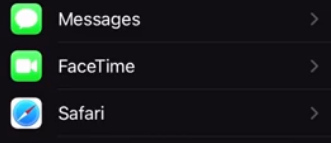
- Open the Safari, Under the Privacy and Security section, turn off “Prevent Cross-Site Tracking” by swiping the slider to the left.
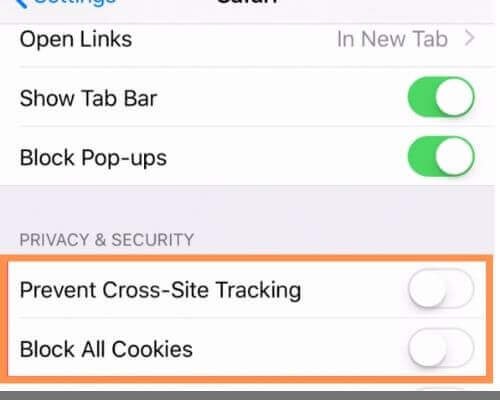
- Make sure that “Block All Cookies” is turned off by swiping the slider to the left.
Hope this method has help you out in allowing cookies in your iPhone.
3: – Mozilla Firefox
If you are using other browser as your default browser on iPhone here is the instructions to allow cookies on different browsers.

- Open your Firefox app on your respective iPhone.
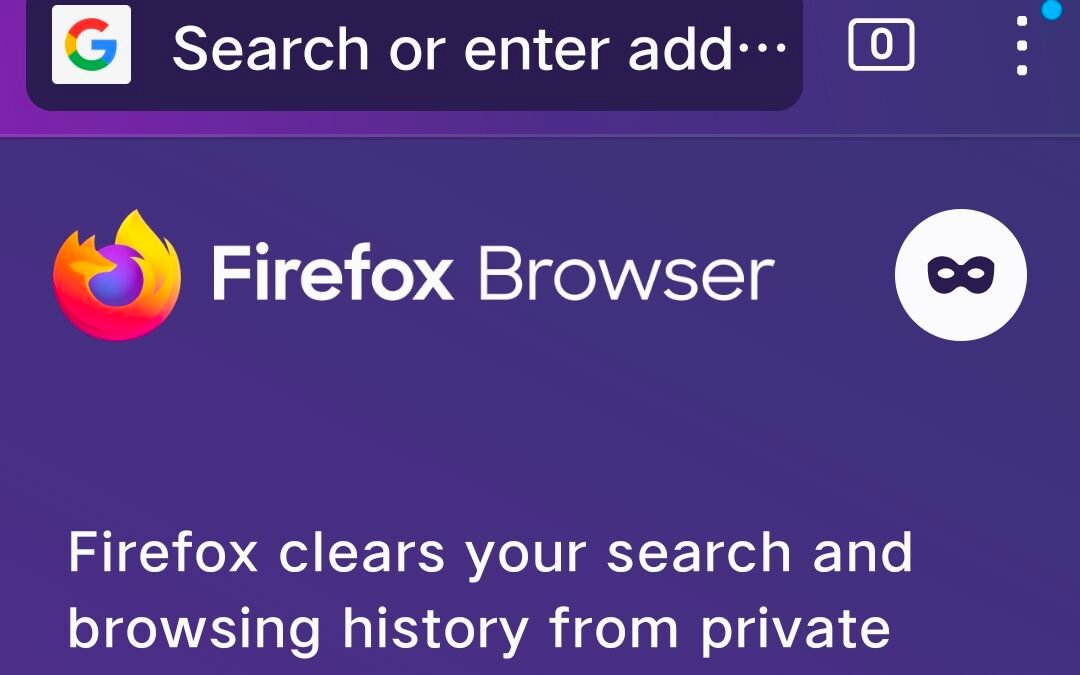
- Now click on the three vertical dots that is given on the right-hand corner of your screen.
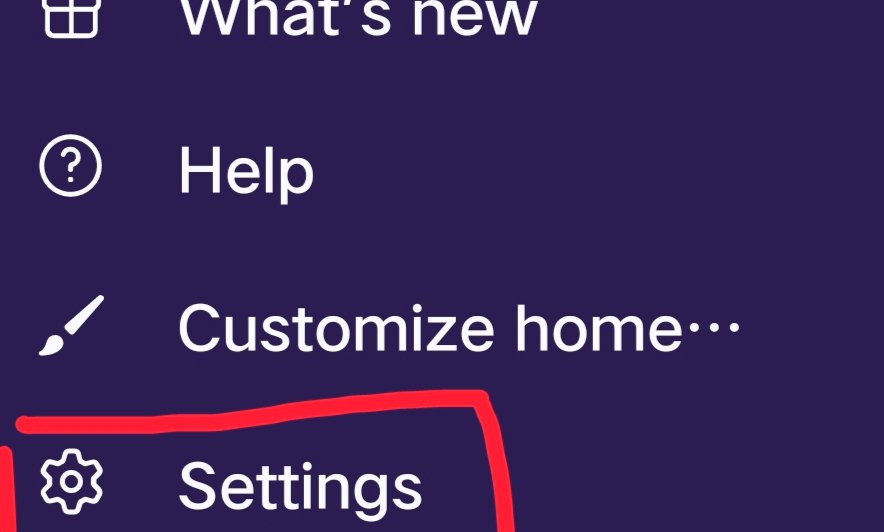
- Under that click on the settings option given.

- Under the privacy and security setting click on the site permission.
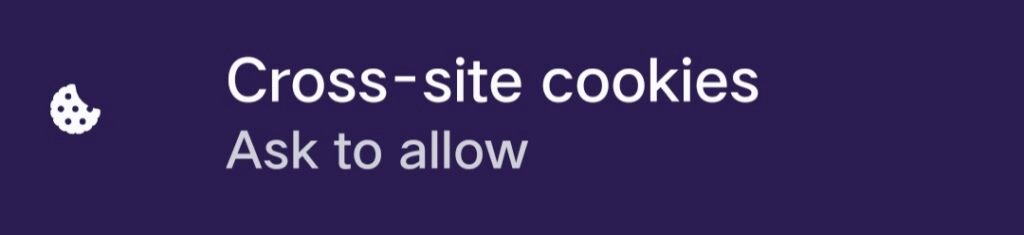
- Once done click on the cross-site cookies.

- Now all you need to do is click and select the ask to allow option and when it is time for you to save cookies you will notice allow and deny option this way you can allow and deny cookies on your call.
4: – Google Chrome
- Open on Settings in chrome preferences.
- Now choose Show Advanced Settings.
- Tap on Content Settings under privacy.
- Make sure to uncheck “Block third-party cookies and site data.”
You don’t need to enable cookies with browsers like Firefox and Chrome, if you want to browse without cookies being stored on your phone, you should use the “Incognito” mode (in Chrome) or “Private” mode (in Firefox).
Because in the main browser there is no way to turn off cookies.
Why Enable Cookies on My iPhone?
In this day and age, we are all very focused on privacy. Also, for privacy and security reasons, we do not use cookies.
But don’t forget how cookies can help. We understand that in some place’s privacy is the first consent, but in most places using cookies is very beneficial.
For example, today’s Internet users have a myriad of identities on various platforms. And as a normal person, we cannot remember all these IDs and especially passwords.
The cookie remembers your login information for certain of her websites, so you are always logged in when you return to those her websites.
No more pressure on your brain to remember passwords you’ll never get. If you don’t use cookies, you’ll have to reset your password every time you forget it.
The work of cookies does not end here. Cookies remember your preferences for a particular website or domain, as well as other preferences you have previously made. This saves a lot of time from annoying popups that keep asking questions.
The shopping cart is the best example to understand the importance of cookies when shopping online. Because they use cookies to store all the items you like.
Simply put, cookies are stress-relieving and timesaving at the same time. This is why you need to allow cookies on your iPhone.
How to clear data and website history or Cookies
When you disable cookies, and you don’t want any data or cookies to be left on the website then all you need to do is follow the below mentioned step and you would be good to go.
1: – Open setting option in your respective iPhone.
2: – The scroll the way down till you see Safari.
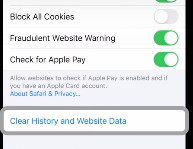
3: – Click on it and once you have opened it again scroll down and locate Clear history and website data.
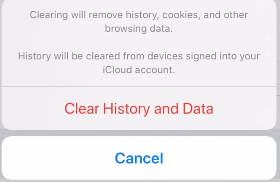
4: – Click on Clear History and Data and this shall clear up all the existing data and history then you have saved so far. Do remember that all your logins would also be deleted if you do this.
You may also like:
- 4 Ways to Restore Deleted Apps On iPhone
- How to Reset iPhone Back to Factory Setting?
- Why Does My iPhone Keep Restarting Itself?
- How To Reset Network Settings On An iPhone?
Conclusion
In conclusion, enabling cookies on your iPhone is an important step to ensure a seamless browsing experience and take full advantage of the features that websites offer. By allowing cookies, you can save time and effort by not having to log in every time you visit a site, as well as enjoy personalized content and settings.
Enabling cookies on your iPhone is a simple process, and it can be done in just a few steps, depending on the version of iOS you are running. Additionally, by managing your cookies and being aware of how they are used, you can protect your privacy and limit the amount of personal information that is shared with websites.
With the steps outlined in this article, you can easily enable cookies on your iPhone and enjoy a smoother browsing experience while keeping your privacy in check.
FAQs
Q: How to disable cookies on Firefox?
Disabling cookies is quite simple all you need to do is go to open Firefox > then click on the three vertical dots > Open Settings option > under Privacy and security click on delete browsing data.
Q: Is it safe to allow cookies?
This is a grey area. Using cookies can be safe as well as harmful. Although your phone is not harmed that does not mean someone who steals your data would not be able to use them.
Q: Can I choose which websites I allow cookies for on my iPhone?
Yes, you can choose which websites you allow cookies for on your iPhone. In Safari, go to the website you want to allow cookies for, then tap the “AA” icon in the address bar, and select “Website Settings.” From there, you can choose to allow or block cookies for that specific website.
Q: Are there any privacy concerns with enabling cookies on my iPhone?
Enabling cookies can potentially share some of your personal information with websites. However, you can manage your cookies and limit the amount of personal information that is shared by regularly clearing your cookies and browsing data.
Q: What other privacy measures can I take while browsing on my iPhone?
To protect your privacy while browsing on your iPhone, you can use a virtual private network (VPN) to encrypt your internet connection, avoid using public Wi-Fi networks, and regularly clear your browsing data and cookies.






