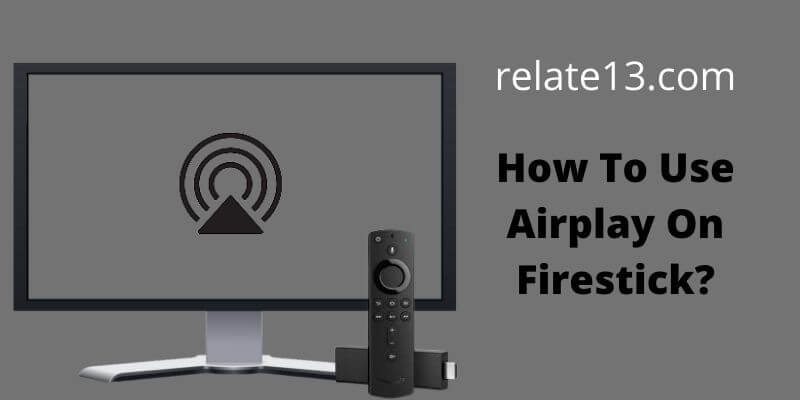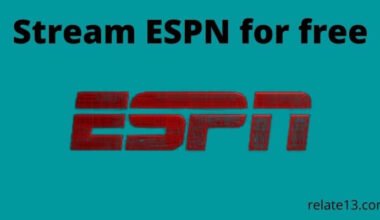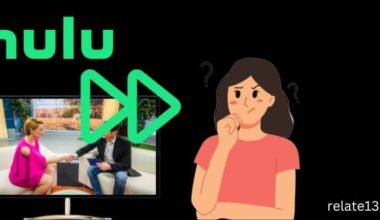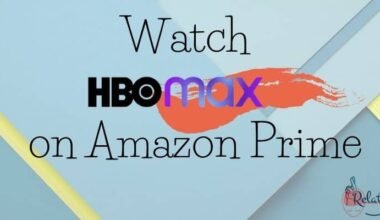Are you looking for an easy way to stream your favorite content using Airplay on your Firestick? Since AirPlay was developed by Apple, it allows users to stream content from their iPhones, iPads, or Macs to their TV.
Firestick is a popular streaming device that provides thousands of content such as movies, TV shows, and other digital content. While it is designed to work with Amazon’s own streaming services, luckily you can also use it to access content from other sources, like Apple Airplay.
If you are an Airplay user you may be curious about how to stream Airplay on firestick. In this article we will walk you through the different methods and steps , explaining each of its methods in detail , so you can successfully stream Airplay on Firestick.
Definition of Airplay
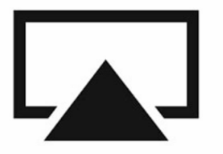
Apple developed Airplay as a protocol that enables users to access all their media files exclusively within the Apple environment.
Airplay makes it easy to share media files such as images, videos, and other content with other Apple devices.
So, if you have an iPad, Apple TV, or iPhone, Airplay is easy to use. Airplay is specially designed for Apple devices. However, it is not compatible with Fire TV.
However, there are some apps you can install to make screen mirroring work. This post will show you how to stream Amazon Fire TV Stick with Airplay.
Features
- By using Airplay, you have the access to wirelessly transfer all the files between the Apple devices and with the other WIFI-enabled services.
- By using screen mirroring, you can watch the iPhone screen on the Firestick device.
- Airplay is unrestricted, and you can stream multimedia content, games, or any other applications to your connected Amazon Fire TV Stick.
Methods To Stream Airplay on firestick
Mirroring or casting content directly to your Fire TV Stick is easy. Amazon includes built-in hardware that allows access to a wide variety of devices.
But when it comes to Apple devices, things get complicated because Apple only uses different protocols for their devices. For non-Apple devices, connecting is a difficult process.
Before we go any further, let’s understand the importance of mirroring, casting, and streaming. Although these terms are used interchangeably, they are very different from each other.
Mirroring:

This refers to copying content on one device (such as an Apple device) and viewing the content on another device (such as a Firestick) at the same time. The screens of the two devices function virtually identically with the same content.
Casting:
Screen casting refers to displaying the screen of one device on another device’s screen, usually in the context of Chromecast. While it is similar to mirroring, screen casting is specifically used for playing videos and is known for its speed.
Streaming:

Specially designed to transfer high-definition movie content from one device to another. Stream HD video with audio without interruption. This process transfers a lot of data and requires more powerful hardware.
Now you can understand the difference between these three terms. They are similar to each other.
However, streaming is the best way to transfer audio and video from one device to another in high quality. On the other hand, if you want to display images or website data on a larger screen, mirroring and casting is one of the best options.
Live Airplay on Firestick does not work directly on Fire TV Stick. To use Airplay, you need to download an app called AirScreen from the Amazon store.
AirScreen is one of the apps that can mirror the content of your iOS device to your Fire TV Stick.
However, there are many other screen mirroring apps such as AirBuddy, AirBeam TV, etc. But in this blog, I use AirScreen to mirror my iOS device. Let’s walk through the steps to install AirScreen.
Downloading and Installing AirScreen to Firestick
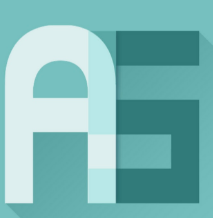
One of the best methods to mirror iOS devices to Amazon Fire TV Stick is using the AirScreen app. It is one of the best apps for mirroring content from an iOS device. For installing the apps follow the steps written below:
- Turn on the Amazon Fire TV Stick and connect it to a secure internet connection.
- Now, navigate to the search option on the Fire TV Stick screen.
- With the help of your remote enter “AirScreen” and click on the search option. Select the AirScreen app from the search results.
- After selecting the app, click on the Get option. The application will be installed on your device.
- Once the app is installed on your device, you are now ready to use it.
Use AirScreen to connect Airplay to FireStick
- When the AirScreen app is installed on your Amazon Fire TV Stick device, open the app.
- Now connect the two devices; the Amazon Fire TV Stick and the iOS device are on the same Wi-Fi network.
- In the AirScreen app, when you open it, it will search for any nearby available iOS device.
- You will do some settings to your iOS device to connect it for screen mirroring.
- Open the Control center on an iOS device, and tap the Screen Mirroring option.
- In this screen mirroring option, select the Amazon Fire TV Stick option.
- Now, your device will be connected to the Amazon Fire TV Stick device for mirroring.
- Now, your Apple device will be mirrored to Amazon Fire TV Stick. To stop screen mirroring, you need to click Stop Screen Mirroring.
- So, in this way you can stream Amazon Fire TV Stick using Airplay.
You may also like:
Conclusion
In conclusion, even though Amazon designed the Firestick to primarily work with their own streaming service, it is still possible to access content from other sources such as Apple AirPlay. This guide has provided detailed instructions on how to stream AirPlay content on a Firestick and how to download and install AirScreen on the device. The different methods mentioned above have demonstrated how AirPlay content can be easily accessed on a Firestick.
FAQs
Can I connect Airplay with my normal Apple Tv?
AirPlay is specifically designed for streaming services from one device to another, and all you have to do is connect your device to the Apple TV, and you will be ready to start streaming
Is Airplay compatible with another Smart tv?
Yes, earlier you could only connect to Apple tv. But now you can connect to other smart TVs like Samsung, LG, Sony, and more.
Can I command actions on Airplay through Siri?
Yup, just tell Siri whether you want to fast forward, pause, or play a video and Siri will do all the things on your behalf.
Can I use AirScreen to stream Airplay on Firestick?
Yes, you can use AirScreen to stream Airplay in Firestick, as it is a third party app that allows users to stream Airplay content on Firestick.
Can I stream Airplay content from a Mac computer to a Firestick?
Yes, you can stream Airplay content from a Mac to a Firestick as long as both devices are connected to to the same internet.