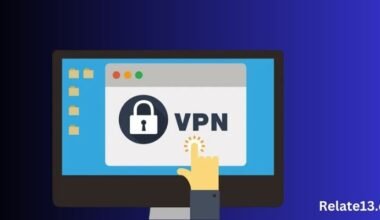In today’s world, the internet has become an essential part of our daily lives, connecting us to the rest of the world and providing us with a vast array of information at our fingertips.. One of the most popular internet service providers in the United States is Spectrum, which offers a wide range of internet packages to suit different needs. However, like any other internet service provider, Spectrum internet service can also encounter issues that result in it not working correctly.
Spectrum Internet is a high-speed internet service provided by Charter Communications. Spectrum Internet provides a range of internet plans with speeds ranging from 100 Mbps to 940 Mbps, depending on the location of the customer. You can now get the Spectrum app on your Firestick also.
Spectrum Internet Not Working, Well, many factors can affect device speed, including the device`s age, installed software, and any viruses or malware. To boost your internet performance, follow the steps below.
A bad internet connection may drive anyone insane, let alone the troubles it can bring in today’s environment. If Spectrum Internet is not functioning properly or you cannot connect, follow these troubleshooting steps to resolve the issue.
In this article, we will discuss some common reasons why Spectrum internet may stop working and provide some solutions to fix these issues, ensuring that you can stay connected to the internet and get on with your daily activities.
What to Do When the Spectrum Internet is Not Working?
If your Spectrum Internet Not Working use these common methods to fix the problem:
Method 1: Rebooting your Modem/Router
This strategy works the majority of the time; however, there are a few things to keep in mind before beginning.
- Check if you have paid a Spectrum Internet invoice and if there are any malicious files on your computer or other devices you are using.
- Therefore, run an antivirus scan on your device to see if there are any applications or services that are blocking Internet access.
- If everything looks fine but the internet isn’t working, turn off your modem/router and unplug it for at least 30 seconds.
- Then reconnect the modem, wait at least 5 minutes, and then try to open the website in your web browser.
Method 2: Double-check your Gear
It’s possible that your Modem or Router circuits have been fried as a result of erratic voltage fluctuations.
- This is a technical issue that does not occur very often. However, it’s a good idea to turn it off and then turn it on again to check. Next, try connecting to the Internet.
- If your Ethernet cable isn’t working, try a different port. Alternative techniques, such as B. Use different devices when the problem is with the router.
- However, the problem may be due to an operation error with your Internet service provider. Problems such as speed fluctuations and connectivity issues with service providers are also common.
- Network congestion occurs when many people connect to the same network at the same time. Therefore, before checking your router and modem, make sure that the cause of the problem is not something else.
- If the modem LED is blinking, there may be a problem with your cable company or configuration.
So, contact your internet service provider to see if there is a problem, and then examine or possibly replace your equipment later.
Method 3: Take an Internet Speed Test
- Take a few minutes each day over the next week or so to test your internet speed if you have any worries. related to it
- Compare your results to the download speed you’re currently paying for after you’ve completed a few tests.
Are you dissatisfied with the results? Consider switching internet service providers.
Method 4: Check for Internet Outages in your Area
Because an internet outage can occur at any moment and in any location, the most likely cause is an internet outage.
- There are many possible causes for an internet failure. However, it is not very common. The internet goes down only when there is a physical problem.
- Recently, there was an incident where the power cord was heavy. The result was a massive Internet outage that made many people inaccessible to the Internet.
- Connecting to another running network is the best approach to determining if the internet is down due to an outage. Then open a web browser on your PC or smartphone to see if the internet is down in your area.
- However, if you are in the United States and want to check for Spectrum internet outage issues in your area, you can visit the outage report page to see if you have an internet outage yourself.
- Outage reports provide real-time updates to the report, outage maps, and a list of affected sites.
- If you experience an internet outage in your area, your only option is to wait for your ISP to fix the problem.
You can contact Spectrum Internet customer service to find out when the problem will be resolved.
Method 5: Disable Your Firewall or Antivirus Software
Firewalls and antivirus software can sometimes block internet connectivity. If you are experiencing internet connectivity issues, try temporarily disabling your firewall or antivirus software to see if it resolves the issue. If it does, you may want to adjust the settings on your software to allow internet connectivity while still protecting your device from potential threats.
Method 4: Contact Your ISP
If you have tried all the above steps and are still experiencing internet connectivity issues, it’s time to contact your ISP. They will be able to provide further assistance and troubleshoot the issue with you. Before calling, make sure you have your account information and any error messages or codes that you may have received. This will help your ISP better diagnose the issue and provide a solution.
You may also like:
- Fix Spectrum Router Red Light Problem
- Spectrum Cable Box Not Working-troubleshooting
- Spectrum Receiver is in Limited Mode Error
FAQS
Q: What are some reasons why my Spectrum internet might not be working?
A: There are several potential reasons why your Spectrum internet might not be working, including issues with the modem or router, network outages, billing problems, or technical issues with your device.
Q: How do I reset my Spectrum modem or router?
A: To reset your Spectrum modem or router, unplug the power cord from the back of the device, wait at least 30 seconds, and then plug it back in. Allow the device to reboot before attempting to connect to the internet again.
Q: How can I check my Spectrum account status?
A: You can check your Spectrum account status by logging into your account on the Spectrum website or mobile app. Alternatively, you can call Spectrum customer service and ask for an account status update.
Q: What should I do if my Spectrum internet is working but I am unable to connect to certain websites or services?
A: This may be due to a DNS issue. Try resetting your modem or router, clearing your browser cache and cookies, and trying a different browser. If the problem persists, contact Spectrum customer service for further assistance.
Q: How long does it typically take for Spectrum to resolve internet issues?
A: The time it takes for Spectrum to resolve internet issues can vary depending on the nature and severity of the problem. In some cases, issues can be resolved quickly, while in other cases, it may take several hours or even days to fully resolve the issue.
Conclusion
In conclusion, fixing a Spectrum Internet connection that is not working requires a systematic troubleshooting approach. It is important to start by identifying the root cause of the problem, which could be due to issues with the modem, router, or the service provider.
Once the cause has been identified, appropriate solutions such as resetting the modem, checking the cables, or contacting the service provider for technical assistance can be implemented. It is also important to ensure that the internet connection is secure and protected by using strong passwords and updating the security software regularly.
By following these steps, users can easily fix Spectrum Internet connection issues and enjoy a seamless online experience.