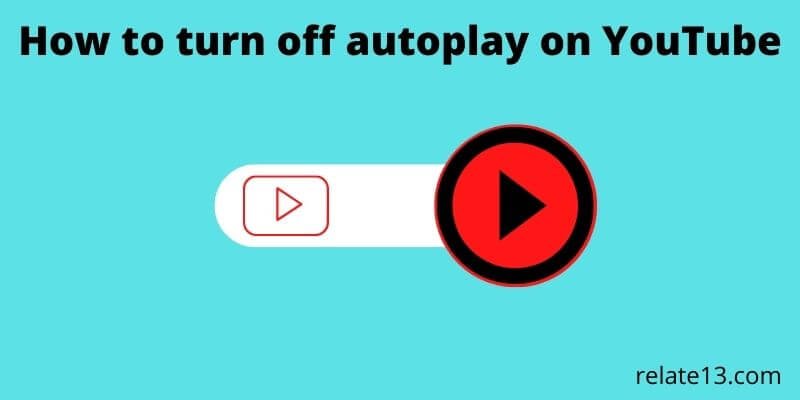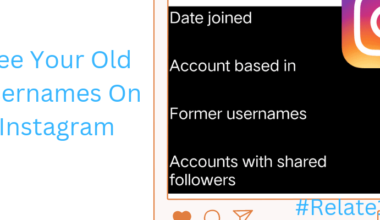Sometimes, when you want to watch your favorite video after the current video, YouTube automatically plays another video. So you can easily turn off autoplay on YouTube. It’s not a big deal to turn off the autoplay on YouTube.
YouTube basically auto-plays those videos which you liked or related videos that you have liked. And those categories of videos in which you showed interest before.
Turning off the autoplay on YouTube will help you to prevent subsequent videos from playing automatically.
In this article, you will get to know how to turn off autoplay on YouTube on various devices.
What is autoplay on YouTube?
Watching continuously more content on YouTube without you changing the video by yourself is known as Autoplay.
YouTube algorithms usually text the video that is containing the related content of your current video or a video that is related to your watch history.
YouTube does not stop playback at the end of the video but makes you start watching of your own volition.
Read More: YouTube not working on iPhone
How to turn off autoplay on YouTube in desktop browsers?
To turn off autoplay on YouTube and your desktop browser then you need to follow the given steps or instructions that will help you:
1. Open YouTube on your desktop or computer.
2. If you are not signed in to your Google account then you need to select the blue sign-in link that is on the top right corner and enter your login details and sign in.
3. You can search for any video or select any video to go to its page and just start watching it. You don’t have to watch the whole thing, you only have to select the pause button to pause the video.
4. Now select the autoplay on the button below the play head. (it is next to the subtitle or close captions button)
5. You can see the button will turn to a pause symbol then you will know that the autoplay is off.
If you want to continue watching the video then you need to select the play button.
If you turn on the autoplay button then the video will automatically get played in front of you to the next video after you finished the first one.
Note: You don’t need to sign in to your account to turn off the autoclave because this feature is turned on by default whether you are signed in or not.
But if you want to know the benefit of Signing In to your account is that if you turn off the auto-play it will be turned off across your account no matter which device you are using or from which device you are accessing YouTube.
Read More: How to stop ads on YouTube
How to turn off auto-play on the YouTube app or in a mobile browser?
If you want to turn after the autoplay option on the YouTube app or in a mobile browser then you need to follow the given steps:
1. Open the YouTube app or directly visit YouTube and a mobile web browser.
2. If you are not signed in to your account then you need to tap on the profile icon which is on the top right corner then you need to enter the login details and sign in to your account.
3. Quick Search for the video that you want to watch and go to its page. Start watching it without setting it to full screen.
If you don’t want to watch the whole content then select the first button to pause it.
4. Then you need to look for the autoplay button which is at the top of the player and selected turn it off so that it turns from Blue to white.
5. After that, you need to select the play button on the video player that will help you to continue watching the video.
Or if you want you can drag the Red Dot along the video player timeline. If you want to fast-forward to the last few seconds of your video. select Play.
6. You can see that the video should and normally and you don’t want to see a new video start to play automatically.
You May Also Like
Final Thoughts
If you want to watch continuous content on YouTube then definitely you love the feature of autoplay on YouTube.
The autoplay feature on YouTube will automatically start the next video or your interested category video when the first one is over.
I hope this content is useful to you. If you are having any issues regarding this content feel free to ask them in the comment section. I will try to solve your queries as soon as possible.
Give your feedback in the comment section I will be glad to know if you like the content.