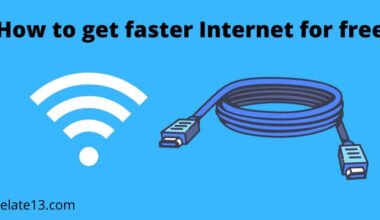If you’ve ever experienced your internet connection dropping or disconnecting frequently, you know how frustrating it can be. It can interrupt your work, and entertainment, and even cause issues with important tasks like online banking.
Fortunately, there are some simple fixes you can try to get your internet connection back on track. In this article, we will guide you through the basic and advanced troubleshooting steps to fix the issue of the internet dropping or disconnecting on your computer, laptop, or mobile device.
We will start by identifying the root cause of the issue and then proceed with the troubleshooting process, including resetting your modem and router, checking your network settings, and performing a virus scan.
By following the steps outlined in this article, you should be able to diagnose and resolve the issue of your internet connection dropping or disconnecting in no time.
6 Common Reasons for dropping internet connection and their solution
Disruption in internet connection can be really frustrating and cause your daily work to halt for a few minutes which can turn into hours within a blink of an eye. And this might feel very endless and more time-consuming than ever.
Let’s say you are in a meeting. You’re pitching the biggest deal of your life and suddenly your video doesn’t work, or a buffered video presentation erodes credibility among your co-workers.
To fix all these problems, first, explore the possible reasons for internet disconnection and their solutions to find out the exact cause.
1. Check maybe your internet cable is broken

There can be many reasons for the internet dropping or disconnection, but it may not be caused by your ISP (INTERNET SERVICE PROVIDER). If you don’t get a proper internet connection, it’s possible that your cable is loose or broken somewhere. This could be the reason why your internet connection fails so often.
Try unplugging and plugging in your modem and router cables. If this doesn’t fix the problem, there may be an internal problem.
Check your router or modem for old or damaged cables. When was the last time the cable was replaced?
Internal problems may not be detectable by physical examination, so replacement is often necessary. In most cases, the cable that connects your router and modem is an Ethernet, coax, or telephone cable.
You can connect the Ethernet cable to your router and computer to enjoy the signal directly. You may need this type of cable if your modem and router are not combined
A coaxial cable connects the modem to the cable network you use at home. Telephone cables connect your modem/router or combination package to your DSL internet line.
Solution
A broken cable is the most likely cause of an inconsistent or poor internet connection. Check if the cable is connected properly. Unplug the power cord and check the connection again.
If there is still no response, replace the cable with a new one to establish a permanent connection.
Regularly check the quality and functionality of coaxial cables, plugs, and cables. Are there any signs of cable breakage or kinks?
This practice will prevent frequent internet disconnections and provide you with a reliable internet connection as before.
2. Are you connected to the correct Wi fi network?

This usually happens in public areas with multiple Wi-Fi networks, and you accidentally connect to the wrong network. This may affect your experience and you may not be able to stream your movie.
Your connected device may keep disconnecting and you may suspect that there is a problem with your Wi-Fi network.
Even if you’re working remotely and your device suddenly connects to another unsecured network, you can’t get a proper connection even though your router is working fine.
Solution
To fix this issue, make sure you’re connected to the correct Wi-Fi network. Also, change the device settings to always ask before connecting/joining.
This prevents you from connecting to different Wi-Fi connections. Always take good security measures and make sure your neighbors have password-protected WiFi.
3. Do you have sufficient bandwidth?

Router overload can also occur as WiFi keeps disconnecting devices even though the WiFi signal is strong.
As more devices connect to Wi-Fi, bandwidth caps tend to decrease, often leading to internet disruptions.
Too many devices connected at the same time create interference and reduce stress-free streaming. This usually happens when one of the devices is streaming or downloading large files.
Solution
Ask them to disconnect the device to ensure connection reliability. Make sure the packages you use are correct. If not, please choose another package.
Always secure your WiFi connection with a WPAN network. Also, check your internet speed and consistency after turning off any wireless devices that may be interfering.
4. Have you checked the network strength properly?

Weak networks can be the cause of occasional disconnections. All routers and modems have restrictions on how they access the Internet. Working on the border edge, we often face occasional disconnects.
Your device’s signal strength is entirely dependent on the distance between your device and your modem. The further away you are, the less signal your device receives.
Those frequent disconnects can be in the root of where your router is located. If you place it in a closet or far away from your computer, your device can disconnect every time.
Solution
There is only one solution to this problem and that is to relocate your router. Place the devices as close together as possible.
The placement of your router has a big impact on the signal strength and performance of your wireless network.
5. What’s the router firmware version?

Assuming you’ve had a common internet disconnection problem for a few days, the likely culprit could be your router version. Reconnection is repeated.
The software installed on your device may be incompatible. B. Services and patches that affect the network functionality of the system. Eventually, it disconnects every time I try to connect to that particular device.
Additionally, older versions rarely support newer versions, so make sure they are both up-to-date and updated in a timely manner.
Solution
Make sure you have the latest updated firmware installed to avoid interruptions. This keeps your computer fast, and stable and solves common internet problems.
Download the latest version of the software and see if you can use the troubleshooter. Follow the given steps to install the latest network drivers.
- Go to Start Menu and look for Device Manager
- Find your network adapter in the list
- Click the left arrow to run Network Adapters and search the web for the appropriate network driver to find the latest updates.
- After checking the relevant drivers, carefully download them from the official website. Also, remember not to download any additional software.
6. Other technical difficulties
If you have checked all of the above, there may be a technical issue on your ISP’s side that is causing your Internet connection to drop randomly.
Technical problems can have many reasons. This may be due to network congestion or telephone line interference.
Alternatively, your network coverage may be poor because your cell tower is too far from your home.
Solution
All ISP support should be called immediately to resolve the issue. If you want to check if there is a problem with your internet subscription settings, follow these steps:
- Review the commands displayed on your computer.
- Click it and enter the website URL or IP address of the same network.
- If your computer shows bytes sent and received, your ISP is fine.
- A confirmation message will appear when the package has been sent or received. If not, please contact customer service.
- Assuming it’s clear on the ISP side, you can also try:
Network card
If everything works fine, you can check your computer’s network card. Try removing the network card from your computer’s device manager.
After Windows reinstalls your network card and its drivers, shut down and restart your computer.
If you have any issues regarding interference or driver-related issues, this will stabilize.
You can also update your network card driver, download and install the updated driver, restart your computer, and check if it is stable.
Also, if that doesn’t work, reset the NIC if you have a desktop computer and removable expansion cards.
When opening the computer, turn it off, unplug the power cord, and remove the network card.
After removal, reinsert the network card into the PCI slot and stabilize it properly. Restart your computer and test your internet connection.
You may also like:
- Why won’t my iPad connect to the internet?
- Spectrum Internet Not Working-Fixed
- How To Install Spectrum Internet?
- How Much Does Spectrum Internet Cost?
In the end
It’s not one reason why your internet keeps dropping that could happen due to a lot of different possibilities that we have explained in detail in this article.
All of the chances might have been overlooked by all of you, so in this article, we have curated the most common reasons why your internet keeps dropping and what and how you can solve it easily without wasting much time of yours.
If you still have any doubts then feel free to reach out in the comment section down below we will be happy to help you out.
Until then, keep reading to know more!!
FAQs
How to fix my slow internet?
There are a lot of different ways in which you can deal with your slow internet. Some of them are either changing the router or Wi-Fi service, switching off the extra unusable connected devices, restarting your device, moving closer to the router, and turning on your phone after switching on airplane mode.
What to do if my mobile internet is in low mode?
There could be a multitude of reasons for the same. First and foremost is that you might have exhausted your data, might have turned on the VPN mode, low signal, are severer down, and many more.
How last can my modem last?
Your internet modem can last a maximum of up to 8 years and a minimum of 3 years. It too depends on which type of quality you are using. If you have spent enough money on buying the expensive yet best one, then no doubt on it that it should last around 8 years.
How to know its time for me to change my modem?
The best way to know in which you can have a gauge idea if your modem needs to be changed or not is via online testing. Test its internet speed and other services and if you see a noticeable difference then its time for you to change your modem.