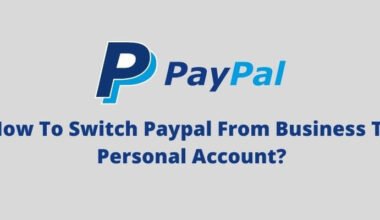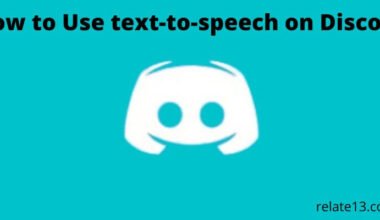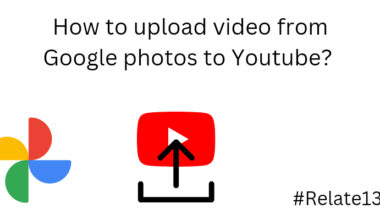You may need to leave a Google Classroom if you no longer need access to the class materials or if you are no longer a member of the class. Leaving a class will also prevent you from receiving notifications and updates from that class.
You can leave a Google Classroom from your PC or your smartphone within a few minutes. By any chance, if you enrolled by accident, or you are no longer participating on Google Classroom, you could Unenroll from the class.
You just need to tap on the More button and the Unenroll button or you will be removed from Google Classroom.
Note: Remember that you are only able to leave an active Google Classroom, you are not able to leave an archived class. While leaving a class, your class files still remain in Google Drive.
In this guide, I have mentioned both ways to leave a Google Classroom in easy ways.
Leave a Google Classroom on a PC
If you are taking a class on a Windows, Mac, Linux, or Chromebook PC then use the Google Classroom website.
1.Open the web browser on your computer and enter the Google Classroom site.
2. Log in to your account on the site with your login credentials.
3. Click on the “Hamburger icon” at the top left corner. Then Click on “Classes”. Look for the class you want to leave.

4. Click on the three dots at the top right corner of the class.
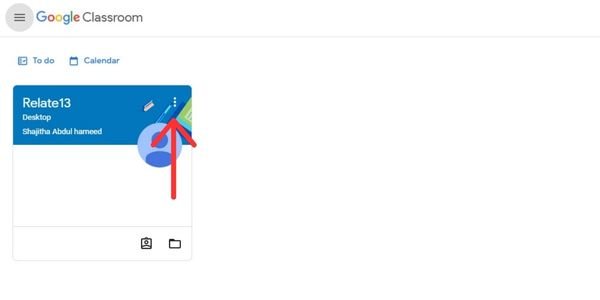
5. Click on the Unenroll option in the menu opened on three dots.

6. The Unenroll prompt is displayed here, click on it.
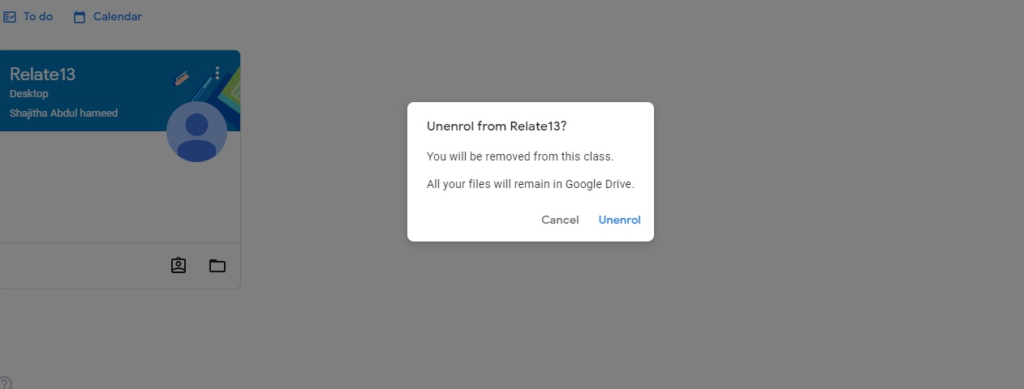
Now, you have been left from your class on Google Classroom. By any chance you want to join the class again, just do the same process when you enter your classes.
Leave a Google Classroom on Android/iOS Mobile
Leaving your classroom on Mobile is easy whether you are using iPhone, iPad, tablet, or Android phone, just use the Google Classroom app to leave the class.
To leave a Google classroom on Mobile, all you need to do is:
1. Open your Google Classroom app on your mobile
2. Then, click on the “Hamburger icon” at the top left corner. Then Click on “Classes”. Look for the class you want to leave.
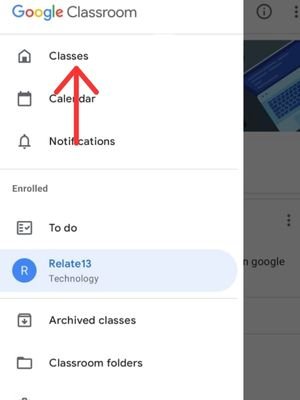
3. Click on the three dots from the top right corner of the class you want to leave.

4. Select Unenroll inside three dots.
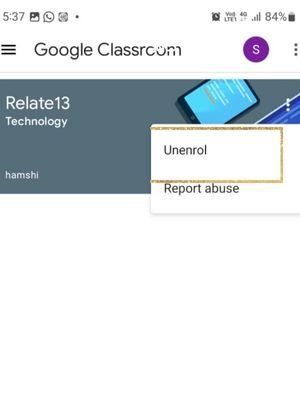
5. Click on Unenroll from the Unenroll prompt
Now, you have successfully left a class on Google Classroom.
You may Also Like:
Frequently asked questions (FAQ)
Why can’t I leave Google Classroom?
As I mentioned above, you are only able to leave a class when the class admin enables the Unenrollment option. You would not be able to Unenroll from an archived class.
How to delete a Google Classroom account?
- Open the Google Classroom app
- Tap on the Menu
- Tap on the Down arrow, next to your name and email address
- Click on Google and tap on your account
- From the top right corner, tap on More
- Select remove account
- Tap on confirm to remove your account
Does Google Classroom detect cheating?
No, Google Classroom isn’t able to detect that you are cheating because Google Classroom uses Google Forms to prepare quizzes and the latter has no feature to detect cheating.
Can teachers see students’ screens?
The answer is either they can see or couldn’t. If you are using a PC or phone that is owned by your school or college, it may have software installed that allows your teachers to see your activities.
How to delete the school account?
- Open the settings by Win + I or you can search it from the start menu.
- Tap on the Accounts option.
- Go to work or school.
- Tap on the drop-down menu that is connected to your account and click on Disconnect.
Can the teacher see if my camera is off on Google Meet?
No, the teacher couldn’t see whether your camera is on or off. Your camera is off-limits to everyone but you. Google Meet is just used as a video conferencing app launched by Google that has been helping the audience connect with others.
Can a teacher check if you copy & paste on Google Docs?
Of course, they can, because teachers use plagiarism to check whether it’s a copyright or not. They mostly used plagiarism scanners like Turnitin that detect every word to read the original sheet where you copied from the source.
Does the school monitor my laptop at home?
Schools might not be able to see what sites you are going to at home but they could see what application you are using. They are able to see your screen’s determination, which can reveal whether you are working from home.
Final Thoughts:
Google Classroom is the most popular platform for online learning and it can be used by anyone whether you are a student or a worker.
Although the platform is helpful, in case you are thinking this is not useful anymore, you can leave a classroom easily on whatever device you are using.
If you have any queries related to Google Classroom you can ask in the comment section. I’ll reply to you as soon as possible. Also, please share your reviews with us on this article.
Thank you for spending your quality time on this article.