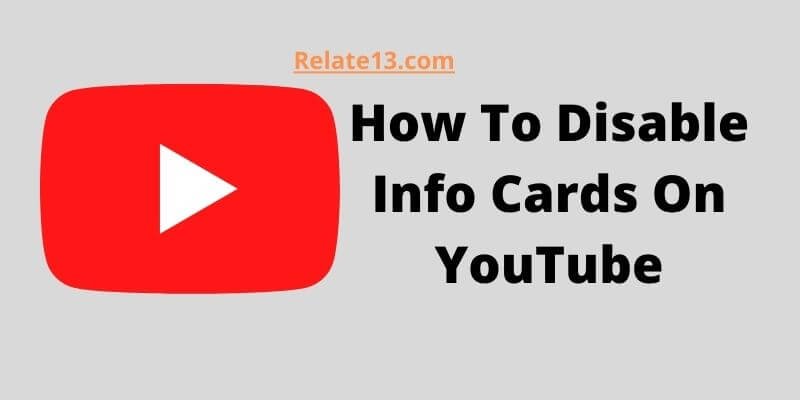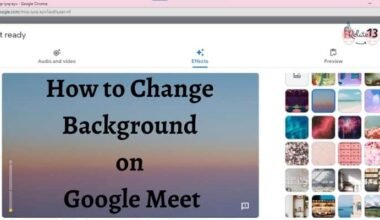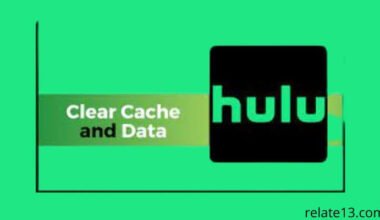I am an avid YouTube user who spends a lot of time watching videos on the platform. Recently, I have noticed that some videos have been displaying “info cards” – pop-ups that provide additional information about the content or offer links to related videos, channels, or websites. While I appreciate the additional context, I find that the info cards can be distracting and take away from the viewing experience.
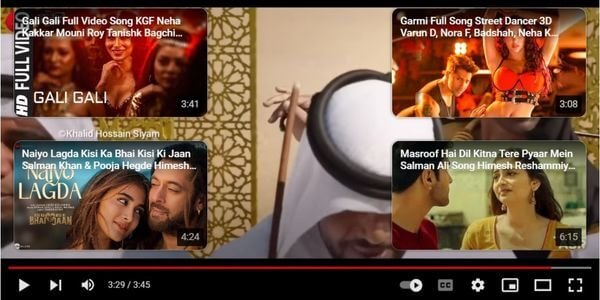
After doing some research, I have learned that I can disable info cards on YouTube to create a cleaner and more streamlined viewing experience.
In this article, I will walk you through different ways to explain each way in detail so you can easily Optimize Your YouTube Viewing Experience by Disabling Info Cards.
1. Turn off the info cards on the YouTube video
If you want to turn off info cards in YouTube videos in just four steps then follow these steps. You only need to give one minute of yourself to turn off info cards in YouTube videos.
- You have to click where you see the pulse
- After that, you need to click on the settings option
- Then you have to click on the playback and performance
- And finally, uncheck the show in video info cards.
All this was done within 1 minute.
2. Disable info cards notification for all videos
If you want to turn off or disable info cards notification on all videos so you need to follow the given steps below:
- You have to log in to your YouTube account (if you have not logged in).
- After that, you need to go to your profile by just clicking on your profile image and clicking on the setting gear icon.
- Once you reach your profile page then you need to go to the playback and performance setting page from the left-hand side menu.
- Under the annotations and in the video notifications checkbox you have to uncheck it and click on the save button.
3. Remove end cards on selected videos
If you want to disable info cards on selected videos then there are some steps that you need to follow as given below:
- When you are using YouTube or watching your favorite video on YouTube, you will see some popup notifications that are irritating you, and they are too much so you have the option to disable a single video’s info cards on YouTube.
- Now, click on the setting gear icon on the video and then toggle the annotations and settings to disable all these info cards, from that single YouTube video.
The above steps will definitely work for you and help you to disable the in-video info cards on YouTube on all videos.
That’s it and you are all done. Personally, I also use the setting to enable the info cards on my YouTube videos as I like to see what messages are coming up and some related content video uploaders want to promote.
Plugins to Remove YouTube End Cards
There are several browser plugins available that can help you remove YouTube end cards from videos:
Video Blocker: This is a browser extension available for Chrome and Firefox that allows you to block specific channels or videos on YouTube. You can add the channel or video URL to the extension and it will hide them from your YouTube feed.
Magic Actions for YouTube: This is a browser extension available for Chrome that enhances the YouTube viewing experience. It allows you to customize the video player, remove end cards, and much more.
Enhancer for YouTube: This is a browser extension available for Firefox and Chrome that enhances the YouTube viewing experience. It allows you to remove end cards, annotations, and much more.
AdBlock Plus: This is a popular ad-blocking extension available for Chrome, Firefox, and Safari. It can block ads, end cards, and other unwanted content on YouTube.
You may also like:
Final words
Youtube annotations and cards can be a pain in the eyes sometimes. So you have to remove the distraction for a better experience.
As you can see above in the post I have already covered the best suitable way to get rid of these end video info cards and annotations from your YouTube. But if you still have any suggestions or some other way around to solve the problem we have all our ears open for you.
Do comments below for your suggestions and ways to disable info cards from youtube and we will write down your suggestion in our post after verification.
I hope you will find your solution here. Keep reading.