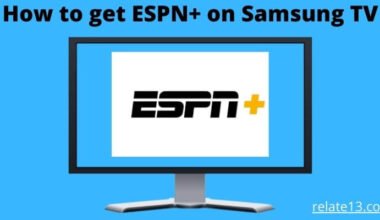If you’re looking to control your Samsung SmartThings devices from the comfort of your TV, you’ll need to download the SmartThings app onto your Samsung TV. Fortunately, the process is relatively easy, and with a few simple steps, you can enjoy the convenience of controlling your SmartThings devices using your TV.
Before you start, you’ll need to ensure that your Samsung TV is compatible with the SmartThings app. The SmartThings app is available on most Samsung Smart TVs manufactured from 2016 onwards. You can confirm the compatibility of your TV by checking the specifications or user manual.
Once you’ve confirmed that your TV is compatible, the first step is to launch the Smart Hub on your Samsung TV. The Smart Hub is the central hub for all your Samsung TV’s smart features and apps, and you can access it by pressing the Home button on your TV remote.
Next, navigate to the Samsung App Store on the Smart Hub by selecting the “Apps” option. In the search bar, type “SmartThings” and hit enter. You should see the SmartThings app in the search results. Click on the app, and select “Install” to download the app onto your TV.
Once the app has finished downloading, you’ll need to launch it and sign in to your Samsung account. If you don’t have a Samsung account, you’ll need to create one before you can use the SmartThings app.
With the SmartThings app installed on your Samsung TV, you can now control your SmartThings devices, such as lights, cameras, and smart plugs, using your TV remote. You can also use the SmartThings app on your smartphone or tablet to control your devices remotely, even when you’re away from home.
Why Do You Need The Smartthings App On Samsung Tv?
Before we start let us look at the reasons why you should be getting a SmartThings app on your Samsung TV.
- Compatible with all devices.
- Use instantly.
- Easy to use.
- Easy to set up.
- Switch off all the devices through one medium.
- Save time and energy.
- Control through voice command.
- Easy to find if your phone is lost.
Way To Download SmartThings App On Samsung TV
Tip to note: make sure you are using the same account for your Samsung TV SmartThings and Samsung mobile SmartThings app.
How to download SmartThings App on Samsung TV.
- Switch on your Samsung TV.
- Now before you start make sure you are login into your Samsung account on your Samsung TV.
- After that click the Home (⌂) option on your remote.
- Now with the help of your left arrow button on your remote select Apps. Keep pressing the left button until you see the Apps option.
- Open the App now on the top you would see the search (🔎 ) option click on it.
- Now search for the SmartThings app.
- Click on the relevant app and tap to install it.
- Once it is installed you are now ready to use the SmartThings app on your Samsung TV.
Wasn’t that easy? Now if you don’t know how you set up the SmartThings app on Samsung TV here is a quick guide to how you can do it.
How to connect Samsung TV to SmartThings app using Samsung phone.
- Before we start, make sure both of your devices (Samsung phone and Samsung TV) are connected to the same wifi.
- Now what you need to do is check if both of the devices are login to the same Samsung account. If not, do it.
- After that, you open the default SmartThings app on your Samsung phone.
- On the top right-hand corner Add icon (+) is given. Click on it.
- After that select Add Devices.
- Now select the Scan Device.
- Once the scanning is done select your Samsung TV model. Then a new code would appear on your Samsung TV.
- Enter that code on your Samsung mobile. Make sure you enter the code correctly.
- Now click on done. And your Samsung TV is now connected to the SmartThings app.
How to add a new device to Samsung SmartThings?
You can now add new devices on your respective SmartThings app here is a quick way to do so.
- Open up your SmartThings app.
- Now In the top right-hand corner Add icon (+) is given. Click on it.
- After that select Add Devices.
- Now either you can scan the device by Bluetooth or manually add the device.
How to use Android/iPhone to set up the SmartThings app on Samsung TV.
One of the best things about SmartThings is that it is universal even an android and iPhone user can download the SmartThings app effortlessly. Here is how you can do it.
- Search the SmartThings app on your Apple store or Play store.
- Then installed it. If you have downloaded it to your existing Samsung account if you have one. Or you can create a new Samsung account.
- Accept the terms and conditions of Samsung and add in new devices.
Now to set up your Samsung TV. Here is how you can do it.
- Make sure your SmartThings is downloaded on your Samsung TV.
- Then log in with the same account which you have created or used to login into your android and iPhone SmartThings app.
- Once you have done the above step all the devices which were connected to your SmartThings App would automatically get connected to your Samsung TV.
Conclusion
In conclusion, downloading the SmartThings app on your Samsung TV is a simple and straightforward process that can bring convenience to your SmartThings device control.
By following the steps outlined above, you can easily install the app on your compatible Samsung TV and begin enjoying the benefits of controlling your SmartThings devices from your TV.
Remember to ensure that your TV is compatible with the SmartThings app and that you have a Samsung account set up to use the app. With the SmartThings app installed on your TV, you’ll have greater control over your SmartThings devices and be able to make the most of the features offered by the SmartThings platform.
You May Also Like:
FAQs
Q: Which Samsung TVs are compatible with the SmartThings app?
Most Samsung Smart TVs manufactured from 2016 onwards are compatible with the SmartThings app. You can check the specifications or user manual of your TV to confirm its compatibility.
Q: Do I need a Samsung account to use the SmartThings app on my Samsung TV?
Yes, you need a Samsung account to use the SmartThings app on your Samsung TV. You can create a Samsung account if you don’t have one already.
Q: Can I control my SmartThings devices using the SmartThings app on my Samsung TV?
Yes, with the SmartThings app installed on your Samsung TV, you can control your SmartThings devices, such as lights, cameras, and smart plugs, using your TV remote.
Q: Can I use the SmartThings app on my smartphone or tablet to control my SmartThings devices on my Samsung TV?
Yes, you can use the SmartThings app on your smartphone or tablet to control your SmartThings devices on your Samsung TV. The app allows you to control your devices remotely, even when you’re away from home.
Q: How do I download the SmartThings app on my Samsung TV?
To download the SmartThings app on your Samsung TV, launch the Smart Hub on your TV and navigate to the Samsung App Store. Search for “SmartThings” in the search bar, select the app, and click “Install.” Once the app has finished downloading, launch it and sign into your Samsung account.