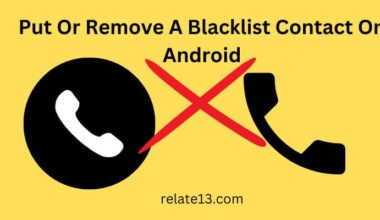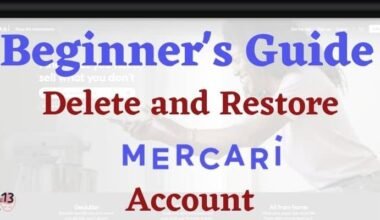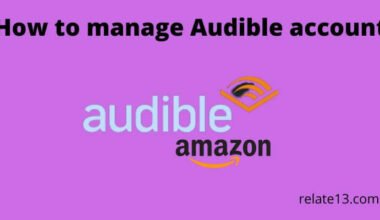If you own a Samsung Smart TV and want to install 3rd party apps that are not available in the Samsung app store, this guide is for you. Samsung Smart TVs have access to a wide range of apps through their app store, but sometimes you may want to use an app that is not available in the store.
Fortunately, there is a way to install 3rd party apps on your Samsung Smart TV, and it’s easier than you might think.
In this article, we will guide you step-by-step on how to install 3rd party apps on your Samsung Smart TV. We will cover two methods to do so, one using the Smart Hub and the other using the USB drive. Both methods are simple and easy to follow, even if you are not tech-savvy.
So, if you want to know how to install 3rd party apps on your Samsung Smart TV, keep reading.
Benefits of Installing 3rd Party Apps on Samsung Smart TV
There are numerous benefits to installing 3rd party apps on your Smart TV, including:
1. Access to a wider range of content: By installing 3rd party apps, you can access a broader range of content beyond what is available on pre-installed apps. For example, you can find apps that provide access to international TV shows, movies, and documentaries that you may not be able to access otherwise.
2. Customization: With 3rd party apps, you can customize your Samsung Smart TV to meet your specific needs and preferences. You can install apps that cater to your interests, such as sports, news, or gaming, providing you with a more personalized viewing experience.
3. Improved functionality: 3rd-party apps can provide additional features and functionality that may not be available on pre-installed apps. For example, you can find apps that allow you to record shows, stream music, or even control your smart home devices.
4. Cost savings: Many 3rd party apps are free or offer a free trial, allowing you to save money on subscription fees for other services.
5. Ad-free experience: Some 3rd party apps provide an ad-free experience, allowing you to enjoy your favorite content without any interruptions.
6. Regular updates: 3rd-party apps are frequently updated to add new features and fix any bugs or issues. This ensures that you have access to the latest and most up-to-date version of the app.
Overall, installing 3rd party apps on your Samsung Smart TV can provide you with access to a wider range of content, improve functionality, and enhance your viewing experience.
Ways to Install 3rd Party Apps on Samsung Smart TV
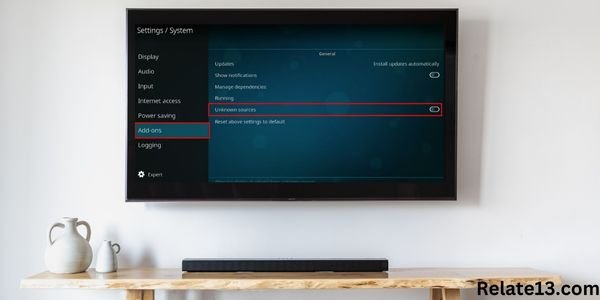
Here are the steps to install 3rd party apps on your Samsung Smart TV using each of these methods:
1: Using a USB Drive
- Visit the website of the 3rd party app you wish to install on your Samsung Smart TV and download the app’s APK file to a USB drive.
- Connect the USB drive to your Samsung Smart TV’s USB port.
- Turn on your Samsung Smart TV and go to the Home screen.
- Using your remote control, navigate to the “Settings” menu.
- Scroll down to “System” and select “Expert Settings.”
- Select “Install Apps from Unknown Sources” and turn it on.
- From the Home screen, navigate to the “Apps” section.
- Select “Samsung Apps” and then click on “My Apps.”
- Navigate to “USB,” select the APK file, and then click on “Install.”
- Once the app is installed, it will appear on your Samsung Smart TV’s Home screen.
2: Using the Samsung App Store
- Turn on your Samsung Smart TV and go to the Home screen.
- Navigate to the “Apps” section and select “Samsung Apps.”
- Use the search bar to search for the 3rd party app you wish to install.
- Once you find the app, select it and then click on “Install.”
- Once the app is installed, it will appear on your Samsung Smart TV’s Home screen.
3: Using the Smart Hub
- Turn on your Samsung Smart TV and go to the home screen.
- Navigate to the “Smart Hub” section.
- Use the search bar to search for the 3rd party app you wish to install.
- Once you find the app, select it and then click on “Install.”
- Once the app is installed, it will appear on your Samsung Smart TV’s Home screen.
Top Recommended 3rd Party Apps for Samsung Smart TV
Here are some of the top recommended 3rd party apps for Samsung Smart TV:
- Netflix: This streaming service is a must-have for many people, and it’s available on Samsung Smart TVs. You can watch movies, TV shows, and original content on Netflix.
- Amazon Prime Video: Another popular streaming service, Amazon Prime Video offers a wide range of movies, TV shows, and original content. It’s also available on Samsung Smart TVs.
- YouTube: The world’s most popular video-sharing platform is also available on Samsung Smart TVs. You can watch videos from your favorite channels, discover new content, and even create your own videos on YouTube.
- Hulu: This streaming service offers a mix of current TV shows, classic series, and original content. Hulu is available on Samsung Smart TVs with a Hulu subscription.
- Spotify: If you’re a music lover, Spotify is a must-have app for Samsung Smart TVs. You can listen to your favorite songs, create playlists, and discover new music with Spotify.
- Plex: This media server app lets you stream your personal media collection to your Samsung Smart TV. You can access your photos, videos, and music from anywhere in your home with Plex.
- Twitch: If you’re a gamer, Twitch is a great app for Samsung Smart TV. You can watch live streams of your favorite games, interact with other gamers, and even stream your own games on Twitch.
- Kodi: This open-source media player app lets you play a wide range of video and audio formats on your Samsung Smart TV. You can also install add-ons to access streaming content from around the world.
Note: The availability of these apps may vary depending on your location and Samsung Smart TV model.
Safety Precautions and Risks Involved in Installing 3rd Party Apps
Installing third-party apps on Samsung Smart TVs can offer additional functionality and features not available through the official Samsung app store. However, it can also pose some safety risks, and it is important to take necessary precautions before installing any app. Here are some safety precautions and risks involved in installing 3rd party apps on Smart TV:
Safety Precautions:
1. Enable App Permissions: Ensure that you only install apps that you trust, and only give permission for necessary app features. Check the app permissions before installing and limit access to sensitive information.
2. Use a VPN: A Virtual Private Network (VPN) can encrypt your internet traffic and protect your privacy when using third-party apps.
3. Keep your TV Updated: Make sure your Samsung Smart TV’s software is updated with the latest security patches to protect against potential vulnerabilities.
4. Use Antivirus Software: Install antivirus software on your Samsung Smart TV to protect against malware and other security threats.
5. Check for User Reviews: Before installing an app, read user reviews to see what other users have experienced with the app.
Risks Involved:
1. Malware: Third-party apps can contain malicious software or malware that can infect your Samsung Smart TV, leading to security breaches or data loss.
2. Privacy Concerns: Some apps may collect and share your personal information without your knowledge or consent.
3. Unsupported Apps: Some apps may not be optimized for use on a Samsung Smart TV, leading to performance issues or even device damage.
4. Warranty Void: Installing unauthorized third-party apps on your Samsung Smart TV may void your device’s warranty.
Conclusion
In conclusion, installing third-party apps on Samsung Smart TV can provide additional functionality and features. But it also comes with certain risks and safety concerns.
Users should take necessary precautions to protect their privacy and security, such as enabling app permissions. Using a VPN, keeping their TV updated, using antivirus software, and checking for user reviews.
Some of the risks involved in installing third-party apps include malware infections, privacy concerns, performance issues, and the possibility of voiding the device’s warranty. Ultimately, users should carefully consider the risks and benefits before installing any third-party app on their Samsung Smart TV.
You may also like:
- Samsung TV Volume Not Working
- How To Get ESPN+ On Samsung TV?
- Watch Philo On Samsung Smart TV
- Watch Crunchyroll On Samsung Smart TV
FAQs
What are third-party apps?
Third-party apps are applications that are developed by companies or individuals other than the device manufacturer. These apps are not available through the official app store but can be downloaded and installed from other sources.
Can installing third-party apps harm my Samsung Smart TV?
Yes, installing unauthorized third-party apps can potentially harm your Samsung Smart TV by infecting it with malware or causing performance issues.
Can I uninstall a third-party app from my Samsung Smart TV?
Yes, you can uninstall third-party apps from your Samsung TV by going to the app menu and selecting the app you want to uninstall. Then, select “Delete” and confirm the action.
Does installing third-party apps on my Samsung Smart TV affect the warranty?
Installing unauthorized third-party apps on your Smart TV may void your device’s warranty. It is always best to check with the manufacturer’s warranty guidelines before installing any third-party apps.