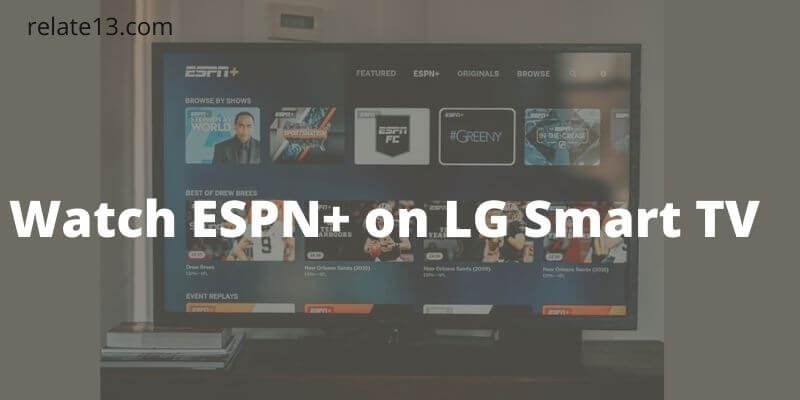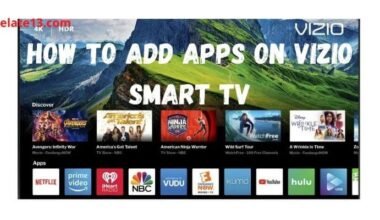With the emergence of smart TVs, accessing sports content has become more accessible than ever. One of the leading sports streaming services, ESPN Plus, offers a wide range of live sports events, original shows, and exclusive content. In this article, we’ll explore how to watch ESPN Plus on LG Smart TV, step-by-step instructions, and the key benefits of this seamless streaming experience.
I have just signed up for ESPN Plus and I was excited to start watching all my favorite sports events on my LG Smart TV. However, I wasn’t not quite sure how to get started. I had heard that there’s an ESPN Plus app available for LG Smart TVs, but when I searched ESPN Plus app on my LG TV App Store (LG Content Store) the app wasn’t available.
So I decided to search online to gather more information, after some research, I come up with an easy way to watch ESPN Plus on LG smart TV.
In this guide, I will walk you through the different steps explaining each step in detail so you can easily watch your ESPN Plus on your LG smart TV.
Can I get ESPN+ on my LG TV?
If you are looking for a way to get installed ESPN Plus app on LG smart TV then I have to say that I had tried many ways to install it on my TV but there is no way to get Espn+ directly on your LG TV. But that’s not mean you can’t enjoy your favorite tv streaming service on LG TV.
There are some ways that can help you to stream it on your TV. You can use a streaming device like Roku, amazon firestick, Apple Tv, Google Chromecast, or Airplay to stream ESPN+ on your LG Smart tv. Also, you can use the LG WebOs browser.
You can connect your tv to your laptop or computer through an HDMI cable to run the ESPN app. But to use the service on your streaming device you need to get an ESPN subscription first.
How to Sign Up for ESPN+?
You must have an ESPN+ subscription in order to watch your favorite shows and movies. Here is how to sign up for ESPN+:
- Open https://plus.espn.com/ on your browser
- Click on Subscribe to ESPN Only
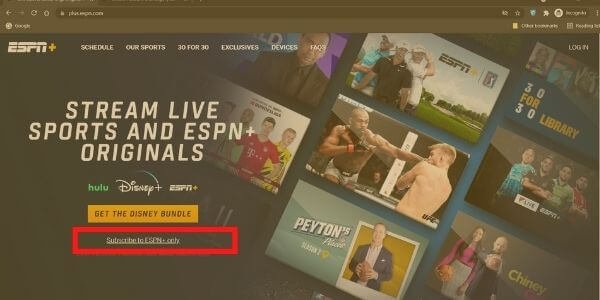
- Now Create an Account on ESPN+
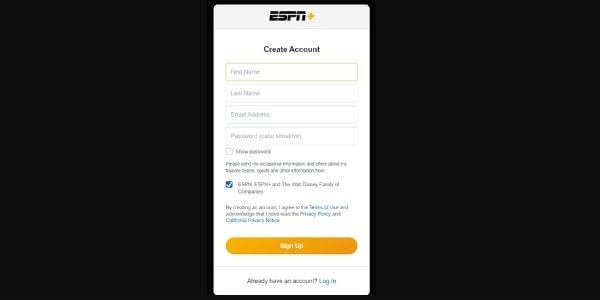
- Enter the payment information.
- Now have to choose an ESPN+ subscription plan
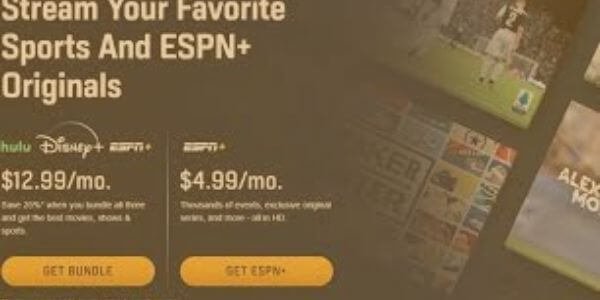
Now you can enjoy and watch your ESPN Programs.
How To Watch ESPN Plus on LG Smart TV?
Let’s take a look at these simple and best 3 ways to install and then watch ESPN Plus:
1. Screen Mirroring or Casting:
If you have a compatible mobile device or computer, you can mirror or cast the ESPN Plus content to your LG Smart TV. This method involves connecting your device and TV to the same Wi-Fi network and using screen mirroring or casting options, such as Apple AirPlay (for iPhones and iPads) or Google Cast (for Android devices).
1. Buy a Streaming Device To watch ESPN+

Consider using streaming devices that support ESPN Plus. Popular streaming devices like Roku, Amazon Fire TV Stick, Apple TV, or Chromecast can connect to your LG Smart TV’s HDMI port. You can then download and use the ESPN Plus app on these streaming devices to watch sports content on your TV. I will explain how to set up Roku to watch ESPN Plus, But, you can set up any streaming device in almost similar ways.
How to Install ESPN+ On Roku?
- Open the ESPN Channel on your Roku device.
- Go to the setting option.
- Click on Provider account and then watch live TV, and activate live tv.
- Now go to espn.com/activate on a computer or laptop.
- Enter the activation code which you got on your Roku device.
- Choose your cable.
- Sign In with your TV Service provider user id and password.
- Now select the ESPN account then login to the ESPN account.
- Go to the given link (es.pn/Roku) on the computer.
- Again enter the activation code which you got on the Roku device and click continue.
- Now the final step, log in to your ESPN+ account.
- In case you don’t have an ESPN+ account, you can have it for free for a trial.
Pros:
# Picture quality and audio quality will be at their best.
# One time setup will work lifetime.
Cons:
# The extra device will be added along with your LG Smart TV.
# Have to buy a device to execute this.
2. Use a Browser

If you don’t want to spend any money on any device rather than Smart TV or you don’t like to install any other device with your smart tv.
Then this option is for you. Go to your TV And open the default browser (WEBOS). A browser will open on your screen, simply go to ESPN’s website and log in with the subscription Username and password.
Once you logged in, you can have access to all the content for ESPN and ESPN Plus on your LG Smart TV. If you are using slow internet then you may face some lagging issues with steaming So fix your internet connectivity.
Pros:
# No need for any extra cable or wire
# It can be performed within the TV
Cons:
# You must have a good internet connection (4G or 5G)
# Most of the time Wifi will not work properly so a wired connection will be a good option.
3. Use Your Laptop or Computer
If you have an HDMI port on your computer or laptop and one spare HDMI cable then you can give this option a try. Simply Plugin the HDMI cable into your computer or laptop and the other side into your LG Smart TV.
Play ESPN+ on your computer or laptop and it will be shown on the LG Smart TV via HDMI Cable. You can enjoy your content on that big screen and eat your snacks.

Pros:
# You don’t have to buy any device like Roku and others.
Cons:
# All-time you will need a computer or laptop
# Should have an HDMI cable to perform this process.
4. Gaming Consoles:
If you own a gaming console like Xbox or PlayStation, you may be able to access ESPN Plus through their respective app stores. Install the ESPN app on your console and log in with your credentials to start streaming sports content.
5. Smartphone or Tablet with HDMI Adapter:
Some smartphones and tablets support HDMI output. You can connect your device to your LG Smart TV using an HDMI adapter and then use the ESPN Plus app on your mobile device to watch the content on the TV screen.
6. Smartphone or Tablet with Smart View (Samsung Devices):
If you have a Samsung smartphone or tablet, you can use the Smart View feature to wirelessly mirror the screen on your LG Smart TV.
It’s important to note that the availability of these options may vary depending on your specific LG Smart TV model and the region you are in. Before attempting any of the above methods, make sure to check the compatibility and supported features of your TV and the streaming devices or gadgets you plan to use.
While these alternatives allow you to watch ESPN Plus on your LG Smart TV, keep in mind that the user experience may differ from using the official ESPN Plus app directly on a supported smart TV.
ESPN Features you will enjoy after your subscription
Here are some best features you will get with an ESPN Plus subscription:
- You are allowed to access UP to 5 Devices at the same time.
- Expect Normal breaks, During the program’s play, you will get no Ads displayed on your screen.
- You can watch every domestic game event that is streaming daily and also the live sport that is out of the television market.
- If you are a subscriber, you can purchase UFC Fight Pass and watch MLB.TV, NHL.TV directly from the ESPN+ App.
- You will have access to watch all the original shows on ESPN.
You may also like:
- Reset Your LG Smart TV to Factory Settings
- Get Spectrum App On LG Smart TV
- Use LG TV Without Remote Control
- Watch HBO Max on LG Smart TV
- Install Zoom App on LG Smart TV
Frequently Asked Questions (FAQs)
1. Do LG smart TVs have ESPN Plus?
Unfortunately, you don’t get ESPN+ on LG Smart TV. But you can still watch it on LG Smart TV, you just need to follow any one of the 3 ways mentioned above.
2. What are the best ways to watch ESPN+ On LG Smart?
Well, According to my experience, Streaming devices are the best ways to watch ESPN Plus but it can differ for everyone’s situation.
3. What is the Subscription cost of ESPN Plus?
As you can see in the above image there are only two subscription Monthly plans for ESPN+. If you are choosing only ESPN+ then it will cost you $4.99 monthly but the bundle subscription includes Disney+ Hulu will cost you $12.99 only.
4. How do I Subscribe to ESPN+?
You can Subscribe to ESPN+ via the ESPN+ website (which I already mentioned above) or you can also get the subscription through ESPN Plus App.
Conclusion
LG tv runs on the WebOS Platform and only supports LG Content store apps, and ESPN is not one of them. But we told you different ways to get espn+ app on your LG tv and it is worth buying an LG tv.
Streaming devices like Airplay, Roku, Firestick, etc are the best ways to watch ESPN Plus on LG smart tv. Or you can also use the built-in WebOS TV browser or your personal computer to enjoy espn+ on your tv.
Setting up the ESPN app on your LG Smart TV is a straightforward process, and once installed, you’ll have access to a wide range of sporting action at your fingertips. Stay connected to the sports you love, anytime, anywhere, with ESPN Plus on your LG Smart TV.
If you have any queries related to the topic on ESPN+ on LG Tv, feel free to ask in the comment section.
Thank you for your time.