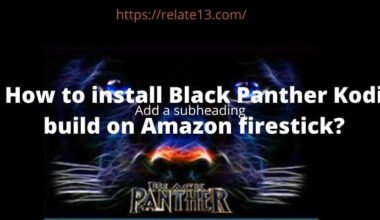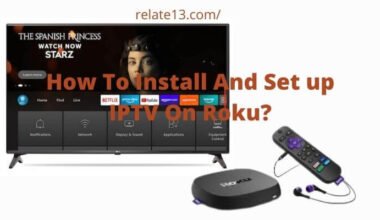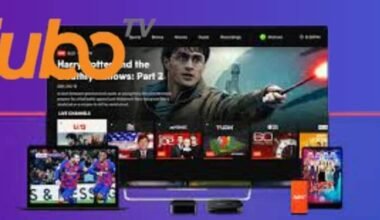Are you looking to get the Spectrum app on Firestick but don’t know how to get it done? Then don’t worry; you are in the right place. You will be able to install it while reading. I can assure you that, because it is a personal experience I wanted to share with you, I recently subscribed to Spectrum TV services and wanted to watch my favorite shows and movies on my Firestick device. However, I couldn’t find the Spectrum app on Firestick’s app store.
So I decided to search online for ways to get the Spectrum app on my Firestick and I gathered some simple and easy methods to get the Spectrum app on Firestick.
In this article, I will walk you through the different methods, explaining each method in detail so you can easily get the Spectrum app on Firestick.
Is Spectrum TV App available on Amazon App Store?

Yes, you can also download it from the Amazon app store. Unfortunately, the app is not available in all locations on the Amazon app store. But don’t worry, there are some ways that will allow you to install the Spectrum app on your Firestick. Let’s take a look at the process to get it installed on your Amazon Firestick.
Yes, it is possible to get it installed on your Fire TV so that you can enjoy the Spectrum app on it. It is not illegal, as you would be paying Spectrum for the TV services, which allow you to log into the Spectrum app and enjoy the various content that it has to offer.
So, today I will go ahead and guide you through the steps that you would need to follow to get it set up on your Firestick. This would enable you to watch the app and its various features and contents come to life on your TV.
The steps are pretty easy to follow and do not require much effort from anyone. However, they have to be performed correctly and in a precise order in order to be successful.
Read More: Fixed-Spectrum Cable Box Not Working
Features of Spectrum TV app

1. The Spectrum TV app is easy to navigate.
2. You can locate the menu on your device’s screen. The menu gives access to my library, Live TV, guide, and on-demand.
3. Once signed in, the live TV will automatically display on your screen.
4. You can categorize your list by sorting by channel number, title, or network.
5. The guide allows us to see what’s in there for us for another fourteen days.
6. With on-demand, we can get access to the ins and outs of hundreds of titles, browse through additional episodes, and get more information about the casting crew.
7. We can browse by TV shows, movies, zoners, and networks It also has kid-friendly options
8. My library will help us browse our favorite channels easily.
9. We can also add shows to our Watch list and watch them later
10. In my settings, you can also add parental codes, personalize your settings, and add any channel, which will show up in my library later.
11. The Spectrum app allows you to broadcast through 250+ channels and more than 30,000 TV shows or movies.
After knowing all these features, you may now want to install the Spectrum App on your Firestick. Right? So let’s take a look at the given steps to get it done.
Read More: Spectrum Receiver is in Limited Mode
5 Different ways to install Spectrum App on Firestick

So here we are going to explain 5 ways that you can follow to install a Spectrum app on Firestick.
1. Get the App via the Amazon app store
1: Go to the Amazon app store.
2: On the search window, type Spectrum TV app.
3: Select the Spectrum TV app from the list.
4: Click on download. It will start downloading.
5: The app store will install it automatically on your device.
Once it is installed on your device, you can open it and start enjoying the services.
Note- Spectrum TV app is only available to download in certain regions Because of Amazon’s third-party policy, it imposes restrictions in some regions but if you want to stream the content in a restricted region, you can also download it from elsewhere.
First, we would have to set up the TV properly in order to have the Spectrum app installed on it. So before we move on to the installation of the Spectrum app, let’s go ahead and make the changes in the Firestick setting in order to enable you to install the Spectrum app on it.
The steps to modify the settings are pretty simple, and most of you might have already done it in the past to install other apps that are not officially available on the Firestick.
Read More: Spectrum Internet Not Working-Fixed
2. Using the Spectrum TV App
Follow these steps to get the Spectrum app on your Firestick using the Spectrum TV app:
- Go to the home screen of your Firestick.
- Then, in the search bar above, type in the word “Spectrum”.
- Select the one that says “Spectrum TV app” from the search results that are shown.
- After that, click on the “Get” or “Download” button in order to download and install the application.
- After the installation is completed, go to the home screen of your Firestick and select the Spectrum app to open it.
- Log in to your Spectrum account by providing your credentials
- That’s it. Now that you have access to all of the content available on your Spectrum account, you can watch live TV, On Demand, and schedule your recordings.
3. Sideloading the App
You can easily sideload the Spectrum app onto your Firestick by downloading the app’s APK file from a third-party website and then installing it on your device using an app like Downloader or ES File Explorer.
Moreover, sideloading apps from unreliable sources could be risky for your Firestick’s security, so be careful to only download APKs from reliable sources and keep your Firestick up to date with the most recent security patches.
Here are some popular sideloading apps you can use to get the Spectrum app on your Firestick and the steps for each:
a. Get the App via the Downloader App
Step-1: You would need to go to the store and install an application named “Downloader.”
Step-2: Open the internet browser on your Firestick once the installation is complete.
Step-3: Now, once it is turned on, visit the link “https://bit.ly/32m2u3v”
Step-4: Once you visit the link, install the application Mouse Toggle for Fire TV.
Step-5: After the application has been downloaded, you will have to go ahead and open it. Then, enable the mouse pointer.
Now, you would be able to use the Spectrum app, which is going to be a little tricky. You would have to work on the app like you’re working on a touchscreen device. The forward button is going to scroll down, and the menu button will go up.
Once you are done with the application, I would recommend that you go ahead and open the Mouse Toggle app and switch it off.
This is a great method, but it’s not an official method. And, at any point in time, Spectrum does have the right to stop it from functioning. So be mindful of that if the application stops working for you in the future.
Read More: How To Get HBO Max on Spectrum?
b. Install the Spectrum TV app via ES File Explorer
Step-1: To download ES Explorer, go through the same steps as used to download the downloader
Step-2: After the installation of ES File Explorer, the app clicks on the download icon.
Step-3: Click on the add (+) icon and fill it with the link “https://bit.ly/3fxj7Nq”.
Step-4: Click on the download now option and after its installation, you can enjoy streaming videos on the Spectrum TV app.
4. Set up your Firestick to install third-party apps
Step-1: The first thing that you would have to do is launch your Firestick.
Step-2: Now, head over to the settings page, where you will see various options.
Step-3: Use the right button on your Firestick remote in order to move over to the My FireTV option.
Step-4: Select the option and open it.
Step-5: Once it is open, you will see a list of options that you can select from.
Step-6: Select the option for Developers Options.
Step-7: Once that is open, you will see the two options. Select the second one that would say, “Install apps from third-party sources.”
Step-8: Enable both options. Before you can enable them, it will give you a warning stating that it can be dangerous, and at that point, just go ahead and select okay.
Now, once you have completed the above-mentioned steps, the step-up for your Firestick is complete. Let’s move to another device (an Android device) that you would use in order to download the app’s apk file.
This would be the file that we would be using in order to install the app on your TV. So, let’s go ahead and check out the steps that you would need to follow in order to download the apk file for the Spectrum app on your device, which you would be using.
With the help of an Android device, you can use a simple app that will allow you to install an application on your Firestick remotely and immediately. It is one of the best features available on your Firestick.
Read More: How Much Spectrum Internet Cost?
5. Install the App Using your Android device
Step-1: You would need to head over to the Play Store in order to install the two applications you would require.
Step-2: First application is going to be Apps2Fire. This app allows you to install the app that is downloaded on your mobile to installed on your Firestick without any effort.
Step-3: Second application that you would need to install is the Spectrum TV app itself.
Step-4: Now, once both applications are installed, launch the Apps2Fire application, go to settings, and connect with your Firestick. But in order to do that, please make sure that both devices are connected to the same Wi-Fi network.
If that is not the case, then the applications will not be able to locate your Firestick. And you would not be able to complete the steps that I am mentioning.
Step-5: Once connected, navigate back to the local app’s options to display the names of the applications installed on your Android device.
Step-6: Select the Spectrum TV app, and it will open with a dialog box.
Step-7: Hit the install button on that, and the application will show up on your Firestick.
You must install additional devices on your Firestick in order for it to be compatible with the Firestick remote control. The application you installed on your TV was not designed for use on a TV but rather for a touchscreen device, and therefore it currently does not function properly.
You would still have to install a couple of more devices on your Firestick to make it compatible with the Firestick remote control.
Read More: How To Get Spectrum App On LG Smart TV
To troubleshoot issues with the Spectrum app on Firestick
Try the following troubleshooting steps if the Spectrum app on your Firestick is giving you problems:
- Check your internet connection: Make sure your Firestick is linked to a reliable internet connection by checking your internet connection. On your Firestick, choose “Settings” and then “Network” to verify the connection.
- Verify your account’s status: Verify that your billing information is current and that your Spectrum account is in good standing.
- Restart your Firestick: Restarting your Firestick might occasionally fix app-related difficulties. On your Firestick, navigate to “Settings,” then “Device,” and then “Restart.”
- Reinstall the Spectrum app: If the app isn’t operating correctly, it could be fixed by first deleting it and then reinstalling it.
- Clear the cache and data for the app: On your Firestick, go to “Settings,” “Applications,” choose the Spectrum app, and then “Clear cache” and “Clear data.”
- Check for any updates: Verify any changes by visiting the app store and making sure the Spectrum app is current.
- Message Spectrum customer service: If none of the above remedies work, get in touch with Spectrum customer service for more help.
Read More: How To Secure My Wifi Router at home?
Conclusion
This article shows you how you can watch the Spectrum TV app on Firestick. Also, while streaming shows, please check your privacy. Because third-party apps sometimes invade privacy, For this purpose, you can install an Express VPN on your device, which helps you protect your privacy.
Complete all the above-mentioned steps correctly and you will be able to enjoy the Spectrum app on your Firestick. And you can enjoy it on any TV that you have but does not have a Spectrum cable box for it.
I hope you found this helpful.
FAQs
How to download the Spectrum app on an Insignia Fire TV?
To download the Spectrum TV app on an Insignia Fire TV, follow these steps:
- Go to the “Home” screen on your Insignia Fire TV.
- Use the search function to find the “Spectrum TV” app.
- Select the Spectrum TV app from the search results.
- Click on the “Download” or “Get” button to begin the installation process.
- Once the app is installed, you can launch it from the “Apps” section of your Insignia Fire TV.
Alternatively, you can also download the Spectrum TV app from the Amazon App Store on your computer and then use the “Send to Fire TV” feature to install the app on your Insignia Fire TV.
How to update the Spectrum TV app on a Firestick using Troypoint?
To update the Spectrum TV app on a Firestick using Troypoint, follow these steps:
- Open the Firestick and go to the home screen.
- From the menu, select the “Settings” option.
- Select the “Device” option, then select “Developer Options.”
- Turn on “Apps from Unknown Sources.”
- Go back to the home screen and select the “Search” option.
- Search for “Troypoint” and select the app from the list of results.
- Select the “Download” button to download and install the Troypoint app.
- Once the app is installed, open it and select the “Apps” option.
- Scroll down and select the Spectrum TV app.
- Select the “Update” button to update the app to the latest version.
Note: It is always a good practice to have the latest version of the app for better performance and security.
Why is the Spectrum app not working on my Firestick?
There are several reasons why the Spectrum app may not be working on your Firestick. Some possible causes include:
- The app is not up to date.
- Your Firestick is not connected to the internet.
- There is a problem with your Spectrum account.
- The app is not compatible with your Firestick model.
Check the troubleshooting tips above to get more clarity.
Can I watch live TV on the Spectrum app on my Firestick?
Yes, you can watch live TV on the Spectrum app on your Firestick. Once you have the app downloaded and logged in with your Spectrum account, you will have access to a wide variety of live TV channels.
Are there any additional costs to use the Spectrum app on my Firestick?
There are no additional costs to use the Spectrum app on your Firestick, as long as you have a valid Spectrum cable or internet subscription. However, you may need to pay additional fees to access premium channels or on-demand content.
Can I record shows on the Spectrum app on my Firestick?
Yes, you can record shows on the Spectrum app on your Firestick. The app allows you to schedule recordings and set reminders for upcoming shows. You can also view and manage your recordings from the app.