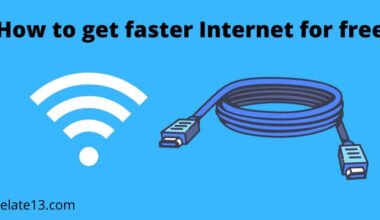Recently, I went on a vacation with my family and I used to work from home, so I always prefer a Tracfone connection because this is the most reliable network connection and it provides the best services and is easy to carry, but suddenly I got an issue while doing work, I found that my Tracfone data was not working and I cannot access the internet anymore so I got worried about it. But thanks to my brother, who is an engineer for a Tracfone company and is very good at troubleshooting internet problems, he helped me fix the issue instantly.
So, If you are worried and the same thing happening to you then I would tell you that this problem can happen for a variety of reasons, but the good news is that there are basic and advanced fixes that you can try to solve.
In this article, we’ll guide you through the possible reasons for TracFone data not working and provide you with step-by-step instructions to fix it. We’ll start with some basic troubleshooting steps, like checking your phone settings, ensuring your account is up-to-date, and more.
If these basic fixes don’t work, we’ll move on to more advanced troubleshooting options such as resetting your phone’s network settings, upgrading your SIM card, and contacting TracFone’s customer service.
By following the instructions in this article, you’ll be able to get your TracFone data back up and running in no time. So let’s get started and get your data working again!
Basic fixes for Tracfone Data not Working Issue
You can resolve your problems by using these possible methods:
1. Reinsert the SIM
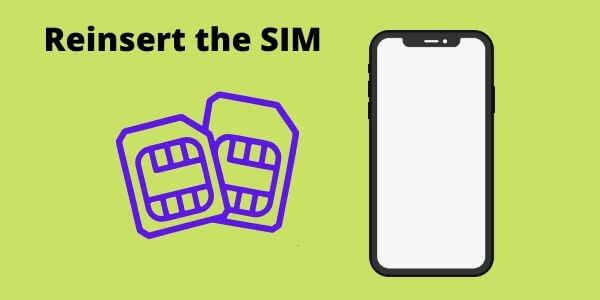
It may be possible that your SIM card is not correctly inserted or detected properly, and sometimes because of bugs, your SIM card can’t find the internet attributes. If you need to take out your SIM, wait for a few seconds before reinserting it.
You need to follow the given steps:
- Look for the SIM slot on the side of your mobile and get your SIM ejector tool from your mobile box or you can use a paperclip as well.
- Get your SIM ejector tool or paper box into the pinhole.
- Take out the SIM tray and remove the SIM card.
- Wait for a few seconds and insert the SIM into the tray.
- Insert the tray back into the mobile.
- Restart your phone.
- Turn on your cellular data from the notification bar and check whether the data is working.
2. Update your Phone

If your phone is outdated, then it will be difficult to connect to the internet, or it might get slow. So you need to check for the latest software update for your phone and keep your device updated regularly.
You can update your software on Android.
- Go to Settings and scroll down to find the System option.
- Go to the system and then the system update.
- Now, check for the update. If there is any update available, then download and install it.
Update your software on your iPhone:
- While charging your phone, connect to the WiFi.
- Go to Settings and then General.
- Tap on Software Update.
- Tap on Install Now if there is any update available.
After updating your phone, restart your phone and turn on your cellular data to check if your device is accessing the internet.
3. Turn off the VPN

VPN might slow down your internet connection but it is good to hide your identity online. Whether you use a paid VPN or a free VPN, they won’t be able to give you high speed, so your phone is not able to connect to the internet.
Turn off your VPN for a while and try to access the internet using cellular data. If that works, it means your VPN is stopping accessing the internet.
Always use a paid VPN service and get a better VPN like ExpressVPN or Windscribe. Their subscription price is affordable, with a huge data cap.
4. Reset your phone’s settings
Resetting your settings is the best option to avoid your data not working. A factory reset will delete all data from your internal storage, so you need to make a backup of all your data that is necessary for you.
You can reset your Android phone:
- Open the Settings and then go to System Settings.
- Tap on Factory Reset and tap on Erase All Data.
- Select Reset Phone and confirm it on the confirmation prompt.
- For more details, check the guide to resetting the Android phone
Reset your iPhone.
- Go to Settings and tap on General.
- Select Reset.
- Tap Erase All Content and Settings.
- Enter your passcode to confirm the reset.
- For more detail, check out this guide on how to reset your iPhone
5. Restart the Phone
If you don’t want to change your factory settings, then this is the last option to restart your phone. If your phone still has a problem connecting to the internet, then restarting your phone can fix the problem.
Restarting removes the bug before functions will behave as well as before.
To restart your Android phone:
- Press and hold the power button.
- Tap on the Restart option.
To restart your iPhone:
- Press and hold the Volume Up button or the side button.
- Move your slide over to turn off the phone.
- Press and hold the button on the side of the phone to turn the power on.
Advanced Fixes for TracFone Data not working Issues
If you’ve tried the basic troubleshooting steps to fix the TracFone data not working issue and are still experiencing problems, there are some advanced troubleshooting steps you can take. Here are three steps that you can try:
1. Check for Software Updates
It’s possible that the issue you’re experiencing with TracFone data not working could be caused by outdated software. To check for updates on your TracFone, go to the settings app, select “About Phone,” and then select “Software Update.” If there is an update available, install it and see if that resolves the issue.
2. Perform a Factory Reset
If you’ve exhausted all other options, performing a factory reset on your TracFone may help fix the data connection issue. However, this should be your last resort, as it will erase all data and settings on your phone. To perform a factory reset, go to the settings app, select “System,” then select “Reset options,” and finally select “Erase all data (factory reset).”
3. Contact Tracfone Customer Service
If the above-mentioned methods don’t work, then you should contact Tracfone. They will guide you with better ways to connect your internet with good quality. They will help you better with all the problems you have.
You may also Like:
- Secure My WiFi Router at Home
- Spectrum Router Red Light Problem Solved
- How to get faster internet for free
- Fix 1and1 webmail not working
Final words:
You can check first by calling your Tracfone if your internet doesn’t work. This will help you know if there is a service available or if any issue occurs. In this article, I have tried to explain each and every single detail to fix the issue of Tracfone data not working which helped me a lot while I got stuck my brother helped me to fix the issue so I thought to share this important guide with you so that if you face this problem then you can follow the above article and solve the problem by your own.
If these methods are useful for you, kindly tell me in the comment section.
FAQ’s
Why is the mobile data not working when I have data?
There might be a network issue, turn on your Airplane mode and wait for a few seconds then turn off airplane mode. Check if the data connection has. If it’s not then try restarting your phone. It will fix your problems.
Why does my data keep not working?
Go to the Settings and check if your mobile data is on. If you have a 4G device then check if 4G is switched on. Check your network mode is set to automatic. Try to power off your phone and then turn it on.
Why does an Android phone say no internet connection?
It’s because your router has problems with itself. You need to restart the router or modem, it will refresh your connection with the line and start working manually. Also, check if the router is blocking the network traffic on the router dashboard.
How to set mobile data settings?
- Open your Settings and tap on Network & Internet.
- Tap on Carrier and tap on Settings.
- Turn your mobile data on or off.
What is the APN setting?
APN stands for Access Point Name is the settings your phone needs in order to set up a connection to the gateway between your carrier’s cellular network and the internet. It tells the network path for all the data connectivity.