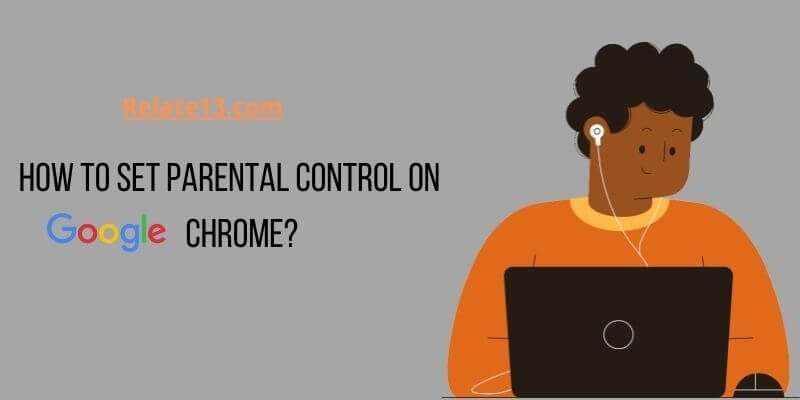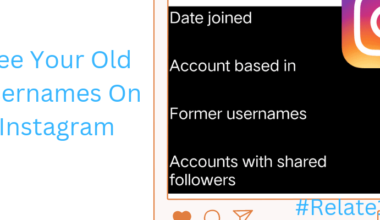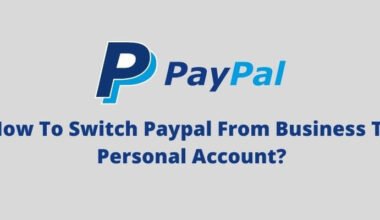Are you worried about your kids due to inappropriate content online and don’t know how to tackle this problem? Don’t worry; you are in the right place However, with the increasing amount of content available online, it’s important to ensure that children are protected from inappropriate or harmful material. This is where parental controls come in, allowing parents to monitor their children’s online activities and limit access to certain websites or content. In this article, we’ll discuss how to set up parental control on Google Chrome, giving parents peace of mind while their children browse the web.
If you are a parent or guardian, you can always help your kids by telling them how to use the internet and explaining the importance of Internet Safety.
First, let us know how to set up parental control. Follow the tips below:
Setting Up Parental control
Setting Parental Control on Google Chrome is the easiest and quickest way to experience safe searching. While signing in to your Google account, you can complete this process by going to google.com/preferences.
When you reach there, you have to click the box beside ‘turn on SafeSearch. You have to scroll down to the bottom of the page and save it. Then you can see more filtered results on Google searches.

The most comprehensive way to help your kids save searches on Google Chrome is to set up a Google family link on Google Chrome and create an account. You can download this family link on any device like iPhone or Android to set up parental control on Google chrome.
After that go through the setup account that will be shared with you for easy step-by-step launching of the app.
The Google family links will restrict your child from using Chrome in the wrong way. This one helps you to apply limited screen time on your Google Chrome and track all the physical locations of the phone and Google Chromebook.
How can you block a specific website on Google Chrome?
Google Chrome also allows you to block a specific website. This will help you to control and supervise what your kids can Access on Google Chrome or Google browser.
Google Chrome has many features that favor the Google family link. So if you are just looking to set up parental control on Google chrome and block your kids from accessing the wrong or Limited website. You can easily block the website which you don’t want your kids to access.
How can you manage your child’s browsing on Chrome?
When you set up a family link account on Google you can use the application to manage the website that your children can visit on Chrome.
You just have to Limit their ability to grant permissions to the websites and block or allows specific website.
You have the option to Lock your Google Chrome Profile so that your personal pieces of information will be safe.
In this way, the children cannot go on a search and even cannot use the Incognito mode of Google.
Some simple steps to manage your child’s browsing on Chrome are as follows:
- Open the Google family Link application on your device.
- Select the view option on your child’s profile or account.
- Go to the settings and tap on the manage option.
- Now just simply tap on filters on the Google Chrome option
- You have to choose the settings that you want to apply
- Allowing all the sites: The best setting will allow your child to visit any site without any issues.
- Trying to block mature sites: This is the setting to block adult content or mature sites from your kids.
- Allow only certain sites: This restricts the child from watching or seeing any other content that you blocked.
- After that tap on manage size if you want to allow or block any site manually.
Blocking and allowing a site on Google Chrome
You can easily allow any specific website or you can also block other websites then your child will ask for permission to visit the blocked sites. And because of the family link application as a parent, you will get the notification and Google will ask you to approve or deny their request.
- Simply open the family link app on your device.
- Then you have to select the child.
- On the setting card, you have to tap on manage.
- Tap the filters on the Google Chrome option.
- Now tap on the manners sites and then you will have to choose between approved or blocked.
- Tap on adding a website option and then there you have to enter the website which you want to approve or block.
How to change website permission settings?
Parental Control includes whatever your child is visiting through a website such as a camera, mic, location, and notifications.
- Open the Family Link application on your device.
- Select the child on the family link app.
- Now on the setting card tap on the manage option.
- After that, you have to tap on filters on the Google Chrome option.
- Tap on the Chrome dashboard.
- Then according to you turn off or on the permissions for sites and applications.
You may also like:
- Impact of social media on student’s life
- Is Tumblr safe for kids?
- Best phone spy apps for parental control
- Enable restricted mode on google, Youtube, and Netflix
- How to hide bookmark bar in google chrome
Conclusion
In conclusion, setting up parental controls on Google Chrome is a crucial step in ensuring your child’s online safety. With the help of the built-in parental control feature, you can limit the content your child can access and also monitor their browsing activity.
Whether you are concerned about inappropriate content or want to manage the amount of time your child spends online, the process is relatively straightforward and can be done in a few simple steps. By implementing these controls, you can give yourself peace of mind and ensure your child has a safe and positive online experience.
I hope you liked this content, which is also really helpful to you. Ask them in the comment section if you are having any problems or facing any issues with this content.
I will try to solve your queries as soon as possible. Thank you and have a great day.
Frequently asked questions
How can you turn on the parental control on Google in Windows 10?
If you want to enable Parental Control on Google chrome for your child simply go to the windows search bar and type family options in the search box.
You have to access your child’s account and then enable the Parental Control to be turned on.
Do parental control on Google Chrome works?
The Google safe search filter removes all the results. That is not good for your child.
If you set Parental Control on Chrome you can also set a Google family link to monitor. And while watching your child’s browsing you can also block the website which is not good for your child.
How can you enable 18+ content on Google Chrome?
You have to select the safe search from the list of options on your computer. Now you can turn off or turn on the explicit results filter the results filter can be turned on and turned off.
How can you block a site on Chrome?
You will easily find the icon of the restricted site under the security tab of Google Chrome. Now you are able to open the restricted side windows just by clicking the sides option.
After you click the blocked website from the list, select the remove button. It will unblock the website on the list.