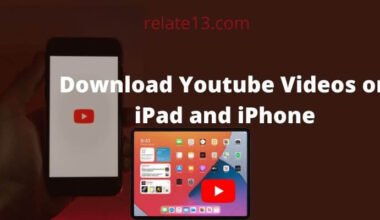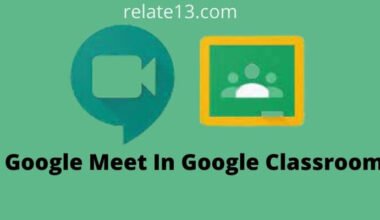Are you concerned about the security of your PayPal account or just want to update your password as a precautionary measure? Then you have come to the right place because you will get the solution here In this article, we will provide you with a comprehensive, step-by-step guide on how to change your PayPal password securely.
PayPal, as one of the world’s leading online payment platforms, understands the importance of protecting its users’ accounts. One essential measure you can take to enhance your PayPal account’s security is regularly changing your password.
We’ll also give you tips on creating a strong and secure password that will help keep your account safe from hackers and cybercriminals.
Why is it important to change your PayPal Password regularly?
Before going into the steps, let’s understand why changing your PayPal password regularly is crucial. Cybercriminals are always on the lookout for vulnerable accounts, and by changing your password frequently, you minimize the risk of unauthorized access to your funds.
This proactive approach fortifies your account against potential threats and ensures you stay one step ahead in the online security game.
Steps to Change Your PayPal Password Using Browser
Note that you can only change your PayPal password from the website and not from the mobile app. Changing your password on PayPal is not such a difficult task. All you need to do to change your passwords is:
- Log into your account on the PayPal website.
- Click on the Settings icon in the top-right corner.

- Go to the Security tab near your account.

- Tap on Update next to your password.

- Type your current password to confirm.
- Enter your new password twice, if you wish to have it.
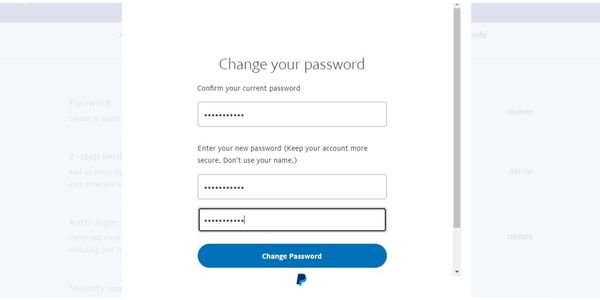
- Now, tap on Change password.

Steps To Reset Your PayPal Password using Mobile app
If you face any problems while logging in to your PayPal account, you can reset your password to avoid this issue. Unlike changing passwords, you can reset your password from both the mobile app and the website.
- Go to the PayPal Login page from the website or mobile app.
- Tap on “Forgotten Password?” after providing either your e-mail ID or mobile number.

- Confirm the account by typing the OTP received as the security code.

- Enter the new password twice and click on the “Save” button.

- You will be redirected back to the login page after a success message.
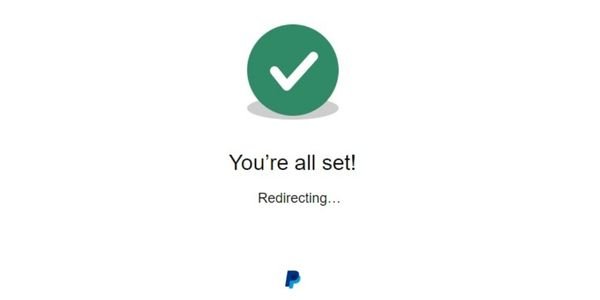
Note: If you don’t know which email address is related to your account, click on Forgot Your Email. Enter the three email addresses on the next page you used with the account and tap Next to get a reset email.
How To Change Your Security Question
I advised you to change your password and security questions every six months to keep your account safe and secure.
- Open your settings
- Under your name, Tap on the Security tab
- Scroll down to security questions and tap on Update.
- From security questions 1 and 2, select the question and type the answers that you can remember.
- Tap on Save.
Additional Security Tips
1. Enable Two-Factor Authentication (2FA)
To fortify your account further, consider enabling 2FA. This means you’ll need a secondary verification code sent to your device whenever you log in to PayPal from a new device or location.
2. Regular Account Checkup
Perform regular checkups on your PayPal account to monitor its activity and review any new settings or linked payment methods.
You May Also Like:
Switch Paypal From Business To Personal Account
Getting a PayPal Account without a Credit Card
Conclusion
Changing your PayPal password regularly is a simple yet powerful measure to safeguard your financial information and transactions.
By following the steps given in this guide, you can protect your account against potential security threats and use PayPal with confidence. Stay vigilant, keep your password unique and secure, and always prioritize your online safety.
Remember, staying ahead in the digital realm means staying one step ahead of cybercriminals, and your proactive approach to password management will be your strongest defense.
Frequently Asked Questions
Why can’t I log into my PayPal account?
Paypal login problems can occur because of cache and cookies in your web browser or you may forget your login credentials.
You have to enter the email to create the new password that has been sent to you.
How often should I change my PayPal password?
It is recommended to change your PayPal password every three to six months to maintain optimal security. Regularly updating your password helps minimize the risk of unauthorized access to your account.
I forgot my current PayPal password. What should I do?
If you have forgotten your PayPal password, click on the “Forgot Password” link on the login page. PayPal will guide you through the process of resetting your password via email or SMS verification.
Is there a minimum length for the new PayPal password?
Yes, to enhance security, PayPal requires a minimum password length of 8 characters. However, it is recommended to use a longer and more complex password for better protection.
Can I change my PayPal password using the mobile app?
Absolutely! You can change your PayPal password using either the PayPal website on a desktop or the official PayPal mobile app. The steps remain the same for both platforms.
Will changing my PayPal password log me out of other devices?
Yes, when you change your password, PayPal will log you out from all other devices. You will need to log back in with the new password on each device you use.
Can I use my birthdate or pet’s name in my new PayPal password?
It’s best to avoid using easily guessable information like birthdates, pet names, or common phrases. Such information can be easily exploited by cybercriminals. Instead, opt for a password with a mix of letters, numbers, and special characters.
How do I know if my new password is strong enough?
PayPal provides real-time feedback while creating a new password. The strength indicator will help you gauge the password’s complexity. Aim for a password rated as “Strong” or “Very Strong.”
What should I do if I suspect unauthorized activity on my PayPal account after changing my password?
If you notice any suspicious activity, immediately log in to your PayPal account, review recent transactions, and contact PayPal’s customer support to report the issue.
Is Two-Factor Authentication (2FA) necessary if I have a strong password?
While a strong password is crucial, enabling Two-Factor Authentication (2FA) adds an extra layer of security. 2FA ensures that even if someone obtains your password, they still need a second verification code to access your account.