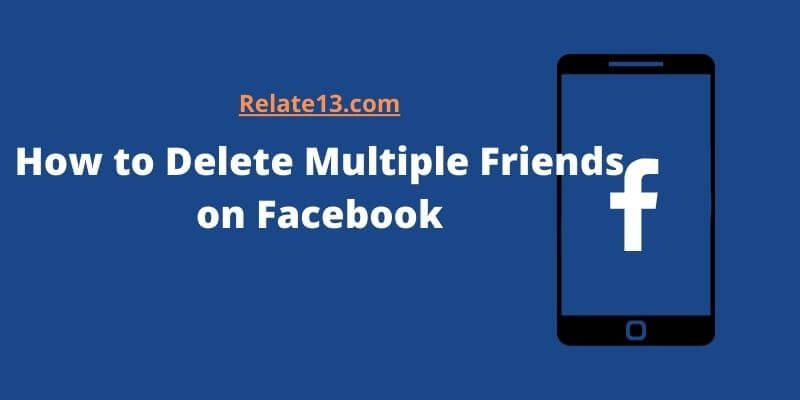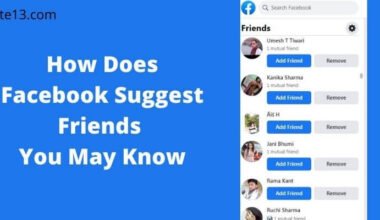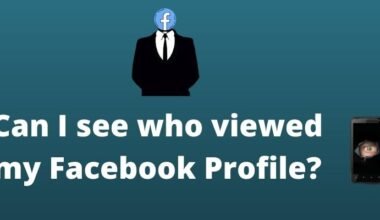I have been on Facebook for a while now, and over time I have accumulated a large number of friends. However, I have come to the realization that many of these friends I don’t actually know very well or haven’t spoken to in years. I have decided that it’s time to clean up my friends list and delete some of these connections.
I start by going through my friends list one by one, but I quickly realize that this is going to take forever. Then I remember that there must be a way to delete multiple friends on Facebook simultaneously.
After some searching, I find a few different methods to delete multiple friends at once.
In this article, I will walk you through the different methods, explaining each method in detail so you can easily delete multiple friends on Facebook simultaneously.
How to delete multiple friends on Facebook?
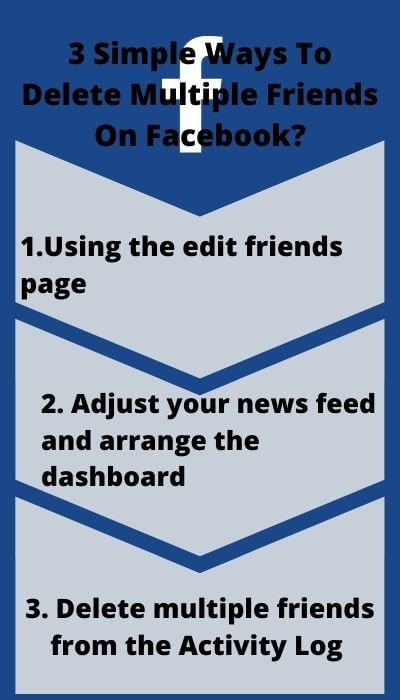
There are plenty of ways to do so. Some of them are shown below:
1. Using the edit friends page
- Go to Facebook and sign in.
- From the drop-down menu, select “Edit Friends” from the “Account” link in the upper right corner of your homepage.
- By scrolling or entering a name into the search bar, you can find the friends you wish to delete.
- To delete a friend, click the edit option next to their name and then “Remove Friend.” On the Edit Friends page, you may delete as many friends as you like.
Read More: How Does Facebook Suggest Friends You May Know?
2. Adjust your news feed and arrange the dashboard
- To log on to Facebook, enter your username and password.
- To access the drop-down menu, scroll to the left and click on the little downward-facing arrow.
- Next Go for “News Feed Preferences.” On the drop-down menu,
- Hit on “Prioritize who to see first” and select groups or persons you want to see at the top of your News Feed each day (if you don’t want to remove friends but want to see your closest friends and relatives first.)
- Select “Unfollow people and groups to hide their postings” if you want to unfollow groups, pages, or individuals in bulk. This does not need unfriending, but it does prevent their fresh postings from clogging up your News Feed.
3. Delete multiple friends from the Activity Log
1. Go to your Timeline after logging into your Facebook account.
2. You’ll see an Activity Log button at the bottom right corner. Just click on it.
3. On the left-hand side of the Activity Log page, there is a sidebar. MORE is a link on the sidebar under Photos, Likes, and Comments. You’ll receive additional options if you click this link. Now choose the Friends option.
4. When you click the Friends link, you’ll get a list of all your activity linked to creating and unfriending friends.
5. You can unfriend any of your friends from this page. When you do, though, Facebook will display a popup asking you to confirm your actions.
The good news is that we can remove this confirmation box and so eliminate a large number of friends quickly.
How to remove the confirmation box
Remove the www from your browser’s address bar and replace it with m. Take caution not to alter anything else in the address. Now hit enter to navigate to the same page’s mobile version.
On the mobile version, each of your friends’ names will have an unfriend link next to it. Unfriend the connection. Because Facebook does not need confirmation on the mobile version, unfriending is a one-click affair.
You may also like:
- How To See A Friendship On Facebook?
- How To Remove Facebook Reviews?
- Get A Verified Badge On your Facebook Account
Conclusion
In the end, just want to conclude that we have mentioned 3 distinct ways to delete multiple friends simultaneously. They are:
hope this was helpful! You might also find my post on Simplifying Your Facebook Life helpful.