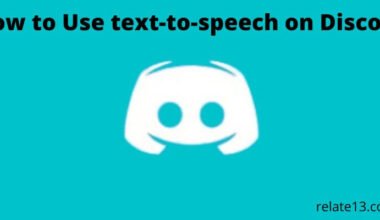If you’re an Xbox gamer looking to cancel your Xbox Live Gold subscription, you’ve come to the right place. Whether you’re planning to switch to another gaming platform, take a break from gaming, or simply want to explore other subscription options, this comprehensive guide will walk you through the process of canceling your Xbox Live Gold subscription hassle-free. So, let’s get started and learn how to cancel your subscription with ease.
There are different methods you can use to cancel your Xbox live gold subscription. You can cancel through your Xbox console, the Xbox websites, or by contacting Xbox support directly. It is also important to note that canceling your subscription may result in the loss of certain benefits such as access to online multiplayer gaming or free games.
You might be thinking about how to cancel your Xbox live gold subscription, don’t worry. In this guide, we will walk you through the different steps explaining each step in detail so you can easily cancel your Xbox live gold membership.
Ways to cancel Xbox Live Gold subscription
1. Understand Your Subscription:
Before canceling your Xbox Live Gold subscription, it’s important to familiarize yourself with the details. Determine the type of subscription you have, such as monthly or yearly, as it may impact the cancellation process and any potential refunds.
2. Access the Microsoft Account Page:
To begin the cancellation process, you’ll need to access your Microsoft account. Visit the official Xbox website or log in directly to your Microsoft account.
3. Navigate to the Subscriptions Page:
Once you’re logged in, locate and click on the “Subscriptions” tab. This will take you to the page displaying all your active subscriptions.
4. Locate Your Xbox Live Gold Subscription:
On the Subscriptions page, find your Xbox Live Gold subscription. It should be listed among your active subscriptions. Click on it to proceed with the cancellation process.
5. Select the Cancellation Option:
Upon clicking your Xbox Live Gold subscription, you’ll be presented with several options. Look for the cancellation option, which may be labeled as “Cancel Subscription” or something similar. Click on it to proceed.
6. Follow the Cancellation Prompts:
Microsoft will guide you through the cancellation process, asking for confirmation and providing any necessary information. Follow the prompts carefully to avoid any mistakes. Read the terms and conditions, if provided, and ensure you understand any implications of canceling your subscription.
7. Confirm Your Cancellation:
Once you’ve gone through the cancellation prompts and provided the necessary information, you will be asked to confirm your cancellation. Double-check the details before confirming to avoid any unintended consequences.
8. Verify Cancellation:
After confirming your cancellation, it’s always a good practice to verify that the cancellation was successful. Check your subscription page to ensure your Xbox Live Gold subscription is no longer listed among your active subscriptions.
9. Explore Alternative Options:
Now that you have canceled your Xbox Live Gold subscription, you might want to consider exploring alternative options for gaming. Research other gaming platforms or subscription services that align with your gaming preferences and budget.
Alternative Ways to Cancel Xbox Live Gold Subscription
- Cancel via Your Xbox Console:
Another convenient way to cancel your Xbox Live Gold subscription is through your Xbox console itself. Follow these steps:
- Turn on your Xbox console and sign in to your Xbox account.
- Navigate to the “Settings” menu by pressing the Xbox button on your controller.
- From the sidebar, select “Profile & System” and then choose “Settings.”
- Scroll down and select “Account.”
- Within the Account settings, choose “Subscriptions.”
- Locate your Xbox Live Gold subscription and select it.
- Follow the on-screen instructions to cancel your subscription.
2. Use the Xbox Mobile App:
If you prefer using your mobile device, the Xbox mobile app provides a convenient method to manage your subscriptions. Follow these steps:
- Download and install the Xbox app on your mobile device.
- Log in to your Xbox account within the app.
- Tap on the menu icon (three horizontal lines) in the top-left corner.
- Select “Profile & Settings” and then choose “Settings.”
- Tap on “Subscriptions.”
- Locate your Xbox Live Gold subscription and tap on it.
- Follow the prompts to cancel your subscription.
3. Contact Xbox Customer Support:
If you prefer a more personalized approach or encounter any issues with the online cancellation method, contacting Xbox customer support is a reliable alternative. You can reach out to them via phone or chat support. Explain your intention to cancel your Xbox Live Gold subscription, and the support representative will guide you through the process.
You may also like:
- Best Xbox One games for girls
- 10 free PC games to download and play
- How to Take Apart Xbox One Controller
- How to use Zoom on your Xbox one
Conclusion
Canceling your Xbox Live Gold subscription is a straightforward process when you follow the steps outlined in this guide. By accessing your Microsoft account, navigating to the subscriptions page, locating your Xbox Live Gold subscription, and selecting the cancellation option, you can easily initiate the cancellation process. Whether you choose to cancel online, contact Xbox customer support, use your Xbox console or mobile app, or visit a Microsoft Store, you have multiple alternative methods at your disposal. It’s essential to verify the cancellation and consider adjusting your auto-renewal settings to prevent any future charges. Remember to refer to the official Xbox support or Microsoft website for the most up-to-date instructions, as the cancellation process may evolve over time. With these insights, you can confidently cancel your Xbox Live Gold subscription and explore other gaming options. Happy gaming!
FAQs
Q: Can I cancel my Xbox Live Gold membership online?
Yes, you can cancel your membership online via the Xbox website or from your Xbox console
Q: What if I cancel my Xbox Live Gold membership early?
If you cancel your membership early, you may be charged a termination fee based on the remaining time left in your subscription.
Q: Can I cancel my Xbox Live Gold membership at any time?
Yes, you can cancel your membership at any time, but be aware that canceling before the end of your subscription may result in a termination fee.
Q: Can I get a refund for my Xbox Live Gold membership?
While it may vary, in most cases, you may not be able to get a refund for your Xbox Live Gold membership once it has been canceled.
Q: Do you lose your Gamertag if you cancel Xbox Live?
No, you do not lose your Gamertag if you cancel your Xbox Live subscription. Your Gamertag is associated with your Xbox account, which remains active even if you cancel your Xbox Live Gold subscription. You can still use your Gamertag for offline gaming, accessing non-subscription features, and interacting with other players. However, certain online features and benefits that are exclusive to Xbox Live Gold, such as online multiplayer, free monthly games, and access to discounts, will no longer be available until you resubscribe to Xbox Live Gold or upgrade to Xbox Game Pass Ultimate. Rest assured that your Gamertag and associated achievements, friends list, and gaming history will remain intact even if you decide to cancel your Xbox Live Gold subscription.