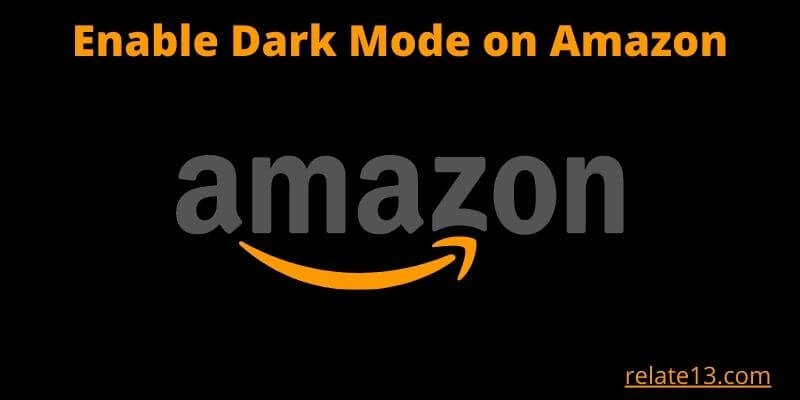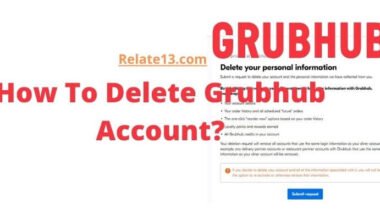Do you want to switch to a darker interface while browsing Amazon? The dark mode is an eye-friendly feature that reduces the amount of blue light emitted by your screen. In this article, we’ll show you how to turn on dark mode on the Amazon app and website, so you can shop more comfortably.
There are many popular apps that have inbuilt dark mode options like WhatsApp, Facebook, Gmail, etc.
With dark mode enabled, you’ll enjoy a more comfortable browsing experience, especially when using your device in low-light environments. So, whether you’re a night owl or just prefer a darker interface, follow our guide to turn on dark mode on Amazon and enjoy shopping without straining your eyes.
Does Amazon have a dark mode?
No Amazon does not have a built-in feature of dark mode for the Amazon website and for the Amazon app.
The dark mode is available for you on some of the platforms including Windows 10, Mac, Android, and IOS, if you have chosen the dark mode as the default theme.
You can easily download the dark mode extension and then apply it. When you browse the internet, your favorite dark mode will appear on all the windows.
How to get Amazon dark mode on the website?
By following the simple steps given below you can easily enable dark mode on Amazon’s website.
- Open the Chrome browser on your laptop or desktop and directly go to the Chrome web store.
- On the Chrome web store window, you have to search for a dark reader extension.
- Now, click on “Add to Chrome” to install a dark mode extension on your browser.
- Once it is installed click the extension you just added and enable the dark theme.
- To see the results go to amazon.com and there you can see the dark theme has been applied.
- Again if you want to get back to normal, simply click on the dark reader extension and turn off the toggle.
How can you use Amazon dark mode on Firefox?
If you want to use Firefox Dark mode then follow the given steps:
- You have to open the Firefox web browser and go to the “Customize” section.
- In that window, select the “themes” option from the bottom of the screen.
- You have to select the dark option.
- Now you can visit the official site of Amazon ‘amazon.com’ on a desktop, and there you can see the dark mode theme has appeared.
How to enable Amazon night mode or dark mode on your Android smartphone?
We already know the Amazon app does not contain the official dark mode feature. But some smartphones already have the built-in feature of dark Modes like Samsung and MI.
You have to follow the given steps:
- Go to the notification panel of your Android smartphone.
- To enable the same on your smartphone, enable the dark mode or dark theme button.
- Now open the app and enjoy your favorite dark mode.
How to enable Amazon night mode or dark mode on your iOS device?
IOS devices offer you an inbuilt dark mode. Dark mode helps your eyes not to get weak. By following these simple steps you can able dark mode on your iOS device.
- Go to the settings of your iOS device.
- Click on the option “display and brightness”.
- Now select “dark” to enable the dark mode on your iOS devices.
- Now open your App and enjoy the dark mode in iOS.
Steps to switch between light and dark modes on the Alexa app
You can quickly switch between light and dark modes if you want to change the way your Alexa app looks. Simply do the following actions to switch between the modes:
- Open the Alexa app on your device.
- At the lower right corner of the screen, click the “More” button.
- From the dropdown menu, choose “Settings”.
- Go down the page and click “Alexa App Settings.”
- choose your desired “Color Theme” and select either the “Light” or “Dark” options.
- As an alternative, you can choose “System Theme” to have your device’s mode automatically match.
Can I able to customize Amazon dark mode to my own theme?
And the web browser extension turning off the life is the best option to enable the dark mode for customization. It also allows you to personalize the text, background, and hyperlink colors.
If you turn off the light on your phone, it will automatically switch to dark mode.
Download Third-Party Extensions to Use Dark Mode on Amazon Website
While there are various third-party extensions and browser plugins available that claim to enable dark mode on the Amazon website, it’s important to exercise caution when downloading and installing such extensions.
- Choose a Trusted Extension: Look for well-known browser extensions specifically designed for enabling dark mode on websites. Examples include Dark Reader, Night Eye, or Stylus. These extensions have generally established reputations and are regularly updated.
- Check Extension Compatibility: Ensure that the extension you choose is compatible with your specific web browser. Most popular extensions are available for Chrome, Firefox, and Microsoft Edge, but availability may vary.
- Visit the Extension Store: Open your browser’s extension store or marketplace (e.g., Chrome Web Store, Firefox Add-ons, Microsoft Edge Add-ons) and search for the dark mode extension you’ve chosen.
- Read Reviews and Ratings: Before installing any extension, review the user ratings, comments, and reviews to get an understanding of other users’ experiences and ensure it is a trusted and reliable option.
- Install the Extension: Click on the “Install” or “Add to [Browser]” button on the extension’s page to add it to your browser. Follow any on-screen instructions that may appear.
- Configure and Enable Dark Mode: Once the extension is installed, it may have different settings or options to enable dark mode. Typically, you can find these settings by clicking on the extension’s icon in your browser’s toolbar. Adjust the settings as desired and enable dark mode specifically for the Amazon website.
Remember, while browser extensions can be convenient, they also have access to your browsing activity, so it’s important to only install extensions from trusted sources. Regularly review and update your extensions to ensure they remain secure and reliable.
Third-Party Extensions That can be used as a Dark Mode on Amazon Website
There are several third-party extensions available that can enable dark mode on the Amazon website. Here are a few popular options:
- Dark Reader: Dark Reader is a widely used browser extension available for Chrome, Firefox, Safari, and Microsoft Edge. It applies a dark theme to websites, including Amazon, by inverting colors and adjusting contrast. It offers customizable settings and supports various color schemes.
- Night Eye: Night Eye is another popular extension that provides dark mode functionality to websites, including Amazon. It is available for Chrome, Firefox, Edge, Opera, and Safari. Night Eye applies a dark theme while preserving the original design and colors of the website.
- Stylus: Stylus is a browser extension available for Chrome, Firefox, and Opera that allows users to customize the appearance of websites, including applying dark themes. With Stylus, you can search for user-created dark mode styles for Amazon or create your own.
- Turn Off the Lights: Turn Off the Lights is primarily known as a video-focused extension that dims the background when watching videos. However, it also offers a dark mode feature for websites, including Amazon. It is available for Chrome, Firefox, Safari, Opera, and Microsoft Edge.
You may also like:
- How to delete an Amazon account
- What is an Amazon business account
- How to share prime videos with family
Conclusion
Most of us like to use our devices and dark mode. Even I always keep my phone on dark Mode because it never hurts my eyes. From this article, you are able to switch to that more on any device.
You can also download and use the Night Eye extension to your web browser this extension is commonly available for all the popular Browsers you can visit the night eye app for more information.
Dark mode saves your battery life. Now that mode has become really necessary for all.