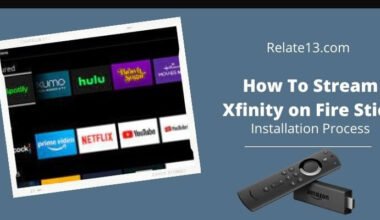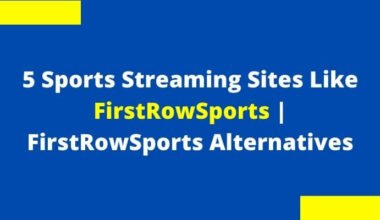Are you struggling with the problem of your Apple TV not working? And if you don’t know how to fix the problem, then it’s time not to worry more about it because here you will get the best troubleshooting and fixing tips.
I recently bought an Apple TV device and I am excited to try it out. I set it up in my living room, connected it to my TV and Wi-Fi, browsed through the apps and channels, and found some interesting content to watch. After that, I started streaming a show and enjoyed the high-quality picture and sound. However, after a few minutes, I saw that my Apple TV was not working. I see a black screen and a message saying, An error occurred loading this content.
I checked all the aspects from my side but that didn’t work. So I decided to search online and find the best troubleshooting guide.
In this guide, I will walk you through simple and easy troubleshooting methods, explaining each in detail so you can easily fix your Apple TV
Troubleshooting Tips: Apple TV is not working
As Apple TV has become more famous, App developers have been publishing apps that function differently than they used to, and it’s very important to understand what they do and how to make them better.
Take a look at these steps to troubleshoot if your Apple TV is not working properly:
1. If Your Apple TV has stopped working
Apart from this, We will also talk about some technical difficulties, like:
1. Restart Apple TV
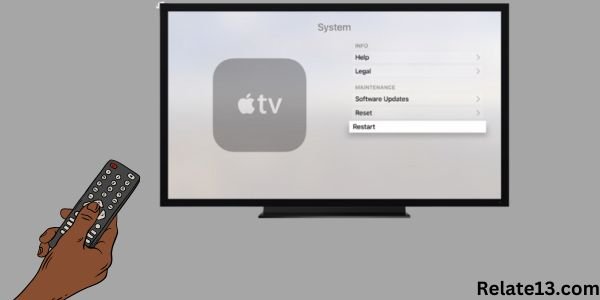
This is one of the most famous and easily executed processes, which every single person knows how to do. You can choose to restart your Apple TV in three ways. They are:
- Firstly, go to settings on your Apple TV, click on system settings, and then restart. Your device will restart instantly.
- The other way to do this is by unplugging the HDMI cable and plugging it back in after waiting for 5 seconds.
- Lastly, Press and hold the back /menu/TV button on the Siri remote until the status light on the TV starts to blink rapidly.
2. Unplug and plug the HDMI cable again

You need to plug out your Apple TV, wait a couple of minutes, and plug it back in again. Doing this will help you resolve any issues with your device.
Sometimes, when the cable gets loose or there might be some other issue with it, you can usually solve this problem by just unplugging the cable from your device and then connecting it back again.
3. Reboot Apple TV
The last resort: If nothing works out for you, try rebooting your Apple TV.
This usually fixes most of the technical glitches in the device that have caused huge issues in its functioning and performance at the current time.
2. An app has stopped working
If you find out that an app has stopped working or you are getting a notification that it is not working properly, follow this:
- Go to the settings section of your device and then scroll down.
- Find the option “reset app preferences”. You need to tap on it
- And then select all apps.
- You will now see a message stating that the reset process of the app is being done. This will clear the cache retained by the apps.
4. Apple TV is glitchy
Sometimes we find that Apple TV is glitchy. If you are facing issues regarding the performance of your Apple TV. Most likely, it’s some technical issue you are facing due to an issue with memory or internal storage.
You can either contact Apple support and they will guide you through the entire process of fixing this problem.
5. Apple Won’t turn on
If your Apple TV is not starting or won’t turn on, the first thing that you need to do is to try different cables and different ports you are using.
This happens because of the broken or torn cables you are using. Make sure that you are using the right and proper cables.
7. The Apple TV freezes
Apple TV may be forced to restart using the Siri remote, even if it is frozen. To do this, you need to hold down the Menu and Home (TV screen) buttons for at least 6 seconds.
Once you have done this, your Apple TV base unit’s front light will begin to flicker quickly. To restart your Apple TV, you need to release the buttons.
If the Apple TV still freezes, you can try unplugging it and then plugging it back in again. This solves most of your Apple TV freezing problems. You should also make sure that you are using the latest version of its operating system to improve its performance and overall functioning.
9. The screen goes blank
The only solution for this issue is to update your Apple TV. This is mostly due to outdated versions. It is probably one of the most annoying issues that we have been experiencing with our Apple TV lately.
Many users have reported that their devices have been suffering from this problem. Make sure that you have updated your device properly before getting into this issue to solve it instantly.
10. Insufficient disk space
If you have a large number of applications and games installed on your Apple TV, you may run out of storage space over time. The obvious solution is to remove unused apps and games. However, if you do this from the home screen, there are four steps required to remove the app.
1. Highlight the app you want to remove and press and hold the trackpad until the icon starts shaking. Press the play/pause button. Select Delete.
2. Click Delete again to confirm. Removing multiple apps can take a considerable amount of time. An easy way to remove apps is also to show how much valuable storage space each app is using, Go to Settings> General> Manage Storage.
3. Applications are sorted in descending order of file size. Click the trash can icon on the right side of the app and click Remove to remove each app.
You may also like:
- How to Mirror iPhone to TV without Apple TV?
- Turn Your Non-Smart TV Into a Smart TV?
- How To Watch Xfinity Stream on Apple TV?
Conclusion
Many users are facing the Apple TV not working issue, due to which they are facing many problems with their device so I decided to help you out with the best tips that can solve your problem.
Some of the common problems are the device not turning on, freezing, or displaying error messages. These problems may be caused by software bugs, hardware defects, or network issues. If you encounter any of these problems, you can try some troubleshooting steps such as restarting the device, checking the connections, updating the software, or resetting the device. If none of these steps work, you may need to contact Apple’s customer service or replace the device.
I hope this blog post has been helpful and informative for you.Thank you!!
FAQs
Why is my Apple TV suddenly not working?
There are many reasons why the Apple TV is not working. To fix the problem, you can do these simple tricks to make it work.
- Unplug and then plug the cable into the power board.
- Change the HDMI Port on your TV.
- Reboot Apple TV
Why does my Apple TV keep showing a black screen, How can I fix it?
If your Apple TV keeps showing you a black screen, then the reason behind this may be your HDMI Cable or Power cord. You should recheck it and make sure they are connected properly. Check that the status light is on and then use the remote to wake up your Apple TV.
How do I check my Apple server connection?
If you want to check the Apple server connection, go to the Apple menu System Settings, then click Network in the sidebar. The indicator next to your type of network connection should be green. You can also use a down detector to see the Apple server status.
Why is my Apple TV not loading content?
There could be many reasons why your Apple TV is not loading content. It may be because:
- A weak or unstable internet connection.
- A software glitch on your streaming device.
- A problem with your Apple ID.
- A problem with the Apple TV app itself.
To fix it, you can follow these steps:
- check your Internet connection and fix it
- Restart your streaming device
- Update your Apple TV app
- Log out and re-login your Apple ID